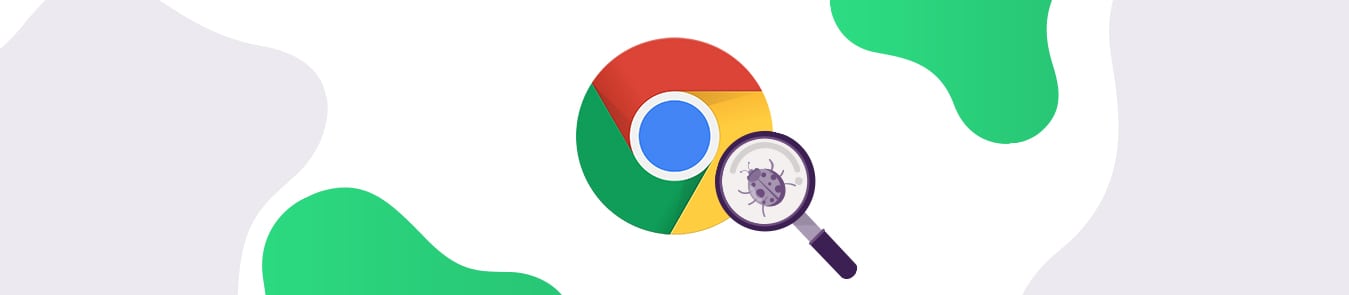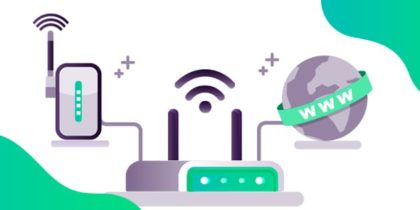Believe it or not, you can actually scan your Windows PC by using the Google Chrome browser. The process is incredibly simple. However, as with most things Google-owned, the tool doesn’t come without privacy issues.
The Chrome virus scan runs automatically on downloaded items and prompts users to remove them if it detects malicious files. Unlike traditional anti-malware programs, it’s an on-demand only virus scanner and thus doesn’t offer real-time protection.
Below, you’ll learn how to run a virus scan on Chrome and whether there are any risks involved:
How to Perform a Virus Scan Using Chrome
Just follow these simple steps:
-
- Open your Chrome browser.
- Click the three dots icon in the top right-corner and select Settings.
- Scroll to the bottom of the page and click Advanced.
- Under the Reset and clean up section, click Clean Up Computer.
- Now, uncheck the Report details to Google option to avoid giving extra information to Google and click Find.
- If Chrome finds any malicious program that violates Google’s unwanted software policy, it will ask you to get rid of it.
- Just hit the Remove button. You may need to reboot your PC afterwards.
The tool is only available to Windows users, though. If you’re running MacOS, here’s how you can remove Bloatware on Mac.

Privacy Concerns for Using Chrome Virus Scanner
You probably know how Google is a data-hungry company that wants to learn everything about you, the consumer. If you perform a Chrome virus scan, they could gain access to the depths of your system and view its vulnerabilities. This information might be shared with third-parties or used to target you with relevant ads.
Therefore, you’re better off using a proper anti-virus program that offers full functionality and doesn’t track you. Trading in your privacy isn’t worth it.
How to Fix the Chrome “Virus Scan Failed” Error
When downloading something from the internet on Chrome, you might encounter the “Virus Scan Failed” error. This occurs due to a feature, called Attachment Manager, which protects your PC from dangerous files you may download.
If you know the file is safe, just follow these instructions to get around the Chrome “Virus scan failed” message:
-
- Press the keys Windows + R to open the Run command box.
- Enter “regedit” in the Open field and click OK.
- The Registry Editor window will open. Next, navigate to the following: HKEY_LOCAL_MACHINE > SOFTWARE > Microsoft > Windows > CurrentVersion > Policies > Attachments
- Right-click ScanWithAntivirus, choose Modify, and set the Value data to 1. This will tell Chrome not to scan downloaded files or programs.
- You’ll now be able to download the file without any issues.
NOTE: Once you’re done, go back and change the Value data to 0 or 3. You wouldn’t want to leave your PC unprotected against unsafe files!
How to Clean Up Chrome
Clearing cookies and cached info periodically is essential to maintain optimal browser performance. If Chrome is acting up or too slow, here’s what you need to do:
-
- Open your Chrome browser.
- Click the three dots icon in the top-right corner and select Settings.
- Scroll to the bottom of the page and click Advanced.
- Under the Privacy and Security section, click Clear browsing data.
- Check whatever you want to delete under the Basic and/or Advanced Sections, set your preferred Time Range, and click Clear data.
- You’re all done.
Frequently Asked Questions
Does Google have free antivirus?
Yes. Google’s browser Chrome also acts as an antivirus program for your Windows PC. However, as mentioned earlier, the tool doesn’t perform real-time checks in the background.
How do I know if my antivirus is blocking Chrome?
In this case, you won’t be able to access any sites through Chrome. To fix this, just open your antivirus program and add Chrome to the allowed list.
Can I trust Chrome extensions?
You can add extra functionality to your browser by using Chrome extensions, but some might not be safe to use. Therefore, make sure you stick to reliable extensions and don’t install too many of them.
The Bottom Line
Though the Chrome virus scanner is a convenient tool, using it comes at the cost of your privacy. For the best protection, we recommend that you get standalone antivirus software.
Got any questions? Feel free to use the comments section below, and we’ll get back to you as soon as possible.