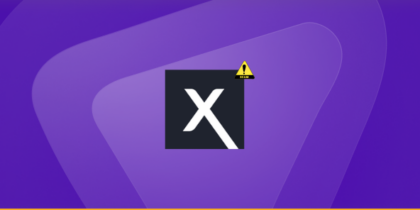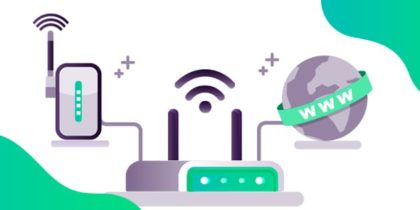Table of Contents
Nearly 4.3 billion IPv4 addresses are available worldwide, with millions of devices connected to the Internet.
Most of us know about IP addresses, but what is a gateway IP address? Does it have an essential role in networking?

In this guide, let’s understand everything about gateway IP addresses, including how to find and protect your gateway IP from cyberattacks.
Brief Overview of IP Address
Before exploring the gateway IP addresses, it is critical to learn its foundation: the IP address. IP, which stands for Internet Protocol, serves as a unique label for each device connected to a network.
This label acts as an identifier, permitting the seamless transmission of information within networks.
However, IP addresses are categorized into two sets: public and private. Public IP addresses are used for direct conversation over the Internet.
Meanwhile, private IP addresses are confined to local networks, like your home or office intranet. They are used for inner communication in a network.
Understanding the public and private IP is vital to learning the role of gateway IP addresses in networking.
What do you mean by Gateway in Networking?
In networking, a gateway is a device that allows communication between gadgets and specific networks.
A gateway serves as a bridge, translator, and transmitter of data traffic, ensuring that data flows easily from one network to another.
Suppose your home network and the Internet are two separate cities. Your gateway is the passport that allows you to go back and forth through these cities quickly.
What Is a Gateway IP Address?
A gateway IP is a unique numerical label assigned to a device within a network, serving as a bridge to transmit traffic between the device and external networks, such as the Internet.
This IP address has a set of characteristics that distinguish your devices in the network.
Network Checkpoint
A gateway IP connects the local network to external networks. It serves as a virtual checkpoint through which data packets enter or exit for communication to other devices on the Internet.
Routing Hub
Gateway IP takes on the function of a routing hub inside the network. Data that traverses between the inner network and the Internet is directed through this IP address, which determines the most efficient route for transmission.
Single Point of Contact
In many cases, a gateway IP address serves as the single point of contact for outside networks to access devices within the local network, effectively managing traffic and ensuring it reaches the appropriate destination.
What are the Types of Gateway IP Addresses
There are two types of gateway IPs: Default and Specific device gateway. Let’s discover more about them in the below section:
Default Gateways
A default gateway is a common and most essential in networking. It’s the gateway through which devices inside a local network communicate to external networks.
The primary function of the default gateway is to ensure all site traffic securely transmits to its destination.
Specific Device Gateways
Specific gateways facilitate communication with private devices or servers inside a network.
Unlike the default gateway that charges for all outgoing traffic, specific device gateways are used for unique purposes.
For instance, you can access a devoted server, like a web server or an email server; these gateways route information from that server to specific devices in your network.
How to Find Your Gateway IP Address
Here are the instructions for locating the gateway IP address on Windows, macOS, Linux, and more operating systems:
Finding Gateway IP on Windows
- Press the Windows + R keys.
- Type cmd and press Enter.
- Type the ipconfig command in the Command Prompt window.
- Find your gateway IP listed next to Default Gateway.
Alternatively, you could use the Control Panel and find the Default Gateway IP Address in Windows:
- Type Control Panel in the Windows search (usually located at the bottom left of the display screen), and hit Enter.
- Click the Network and Internet.
- Tap the Network and Sharing Center.
- Under the Network and Sharing Center window, click on Ethernet.
- Select the Details option.
- Find your gateway IP next to the IPv4 Default Gateway.
Finding Gateway IP on MacOS
- Tap the Apple icon located at the upper corner of the display screen.
- Select System Preferences.
- Select Network.
- Click Advanced.
- Choose the TCP/IP tab.
- Your router’s gateway will appear next to the Router.
Finding Gateway IP on Linux
- Open a terminal window and use the command: ip route | grep default.
- The result looks like this: default via 192.168.0.1 dev wlp58s0 proto DHCP metric 600
- Once you have the Default Gateway IP for your Operating System, open any net browser and enter it into the Address Bar to confirm it.
Finding Gateway IP on iPhone
- Open the Settings app for your iPhone.
- Tap on Wi-Fi.
- Choose the small (i) next to the network you are linked to.
- Scroll down to find the Router details.
- Next to Router is the default gateway IP address.
Finding Gateway IP on Android
- Open the Settings app for your Android system.
- Tap on Connections or Wi-Fi, depending on your device.
- Choose the name of the Wi-Fi network you’re connected to.
- Tap on the tool icon next to the network name.
- Look for the Gateway or Router option. The default gateway IP address is listed below.
What Can We Do With the Gateway IP Address?
Here’s what you can do with your gateway IP:
- Access your router’s configuration page
You can use the gateway IP to enter your router’s configuration page and configure its settings, which include port forwarding, converting the Wi-Fi password, and updating the firmware.
- Troubleshoot network problems
Knowing the gateway IP can be beneficial while troubleshooting network problems. You can use it for Ping or TraceRoute to solve your Internet connection issues.
- Identify other network components
Knowing the gateway IP of network devices like routers, firewalls, and servers may be helpful when troubleshooting network problems.
- Assign and manage IP addresses
The gateway also has the characteristic of automatically assigning and handling IP addresses on your network using DHCP (dynamic host configuration protocol).
How to Configure a Gateway IP Address
Here’s how you can configure a gateway IP on a router for multiple uses:
- Open a web browser on a system connected to the router and input the router’s default gateway IP.
- If you’ve previously changed the router’s IP, use the methods mentioned in the article to find it.
- Log in to the router’s administrative interface using the username and password. These credentials are generally observed on a label at the router.
- Within the router’s interface, locate the LAN or Network Settings segment.
- Here, you’ll see options to configure the router’s IP, subnet masks, and gateway address.
- Modify the gateway IP address. Ensure it is configured correctly and does not conflict with other devices or the DHCP range.
- After making the essential modifications, save the settings inside the router’s interface.
How to Prevent Gateway IP Address Issues
Gateway IP address problems can disrupt network connectivity and cause many issues.
Let’s learn some common problems related to gateway IP addresses and their solutions:
Incorrect Gateway Configuration
Issue
The gateway IP is misconfigured on the router, causing information traffic to be misrouted.
Solution
Access the router’s administrative interface and confirm the gateway IP address settings through the steps mentioned in this guide. Correct any misconfigurations, and make sure it fits the proper subnet.
Gateway IP Address Conflict
Issue
Another device on the network is using the same gateway IP.
Solution
Assign an utterly unique IP address to the gateway to resolve conflicts. Make sure no other system is using the same IP.
Unauthorized Access to Gateway
Issue
Unauthorized customers get access to the router’s settings, probably changing the gateway IP address or other configurations.
Solution
Change the router’s login credentials to strong, complex ones to prevent unauthorized entry. Regularly check router logs for suspicious activity.
Hardware or Firmware Issues
Issue
Hardware or firmware issues inside the router can affect the gateway’s performance.
Solution
Update the router’s firmware to the latest version recommended by the manufacturer. If the issue persists, remember hardware diagnostics.
How to Resolve Connectivity Issues
Double-Check Gateway Settings
Verify that the gateway IP, subnet masks, and related settings are configured correctly.
Router Reboot
A simple router reboot can sometimes clear up connectivity problems because of brief system faults. Unplug the router, wait a minute, and plug it again in.
Ping the Gateway
Use the “ping” command to check if you can reach the gateway. If not, it could be a gateway configuration problem.
Inspect Network Cables
Check physical connections and Ethernet cables to ensure they’re securely plugged in.
Test with a Different Device
If a specific device is experiencing connectivity issues, try connecting to another system to check whether the problem is related to the device.
Seek Professional Help
If troubleshooting doesn’t solve the issue, contact your Internet Service Provider (ISP) or a network professional for help.
Top Tips for Securing Gateway IP Address
Gateway IP acts as a digital gatekeeper, and compromising its safety can cause unauthorized access, data breaches, and network vulnerabilities. Here’s why securing the gateway IP is necessary:
Change Default Credentials
Replace default login credentials with sturdy, complex usernames and passwords. Avoid using simple or guessable combinations.
Network Segmentation
Implement network segmentation to isolate essential gadgets and services. This minimizes the further destruction of a breach.
Access Control Lists (ACLs)
Use Access Control Lists to restrict which devices or IP addresses can access the router’s administration interface.
Use a Firewall
Use an external firewall to control the site traffic transmission through the gateway IP to avoid unwanted visitors exploiting your system vulnerabilities.
Two-factor authentication (2FA)
If supported, allow 2FA for router login to add an extra layer of safety.
Disable Remote Administration
Disable remote administration access to decrease the cyber threat of breaches unless necessary.
Strong Encryption
Use secure encryption protocols for wireless administration, like HTTPS, to encrypt data in transit.
Don’t Take Risks: Secure Your Gateway IP Address Today
This guide has explored various aspects of gateway IP addresses, with its definition and unique characteristics.
We discovered its role in routing data, serving as bridges among networks, how you can configure gateway IP addresses on routers, and the significance of securing gateway IP addresses to protect data privacy.