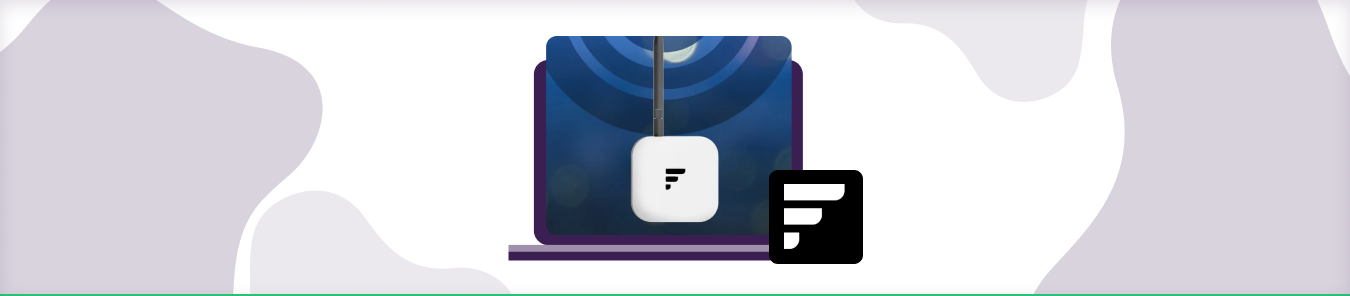Table of Contents
What is a Finestra hotspot?
A Finestra hotspot is a small, wireless device that provides internet access anywhere there is a cellular signal. You can connect your in-home laptop, tablet, or smartphone to the internet and use it to browse the internet, check email, and perform other online activities. Hotspots are ideal for people who need to stay connected while on the go and for travelers. Finestra provides hotspot rentals, or you can purchase your own.
Finestra is a reliable hotspot for the Helium network that most people use to boost coverage and enhance performance. You can perform non-stop mining on Finestra Miner due to in-built miners and high-class coverage.
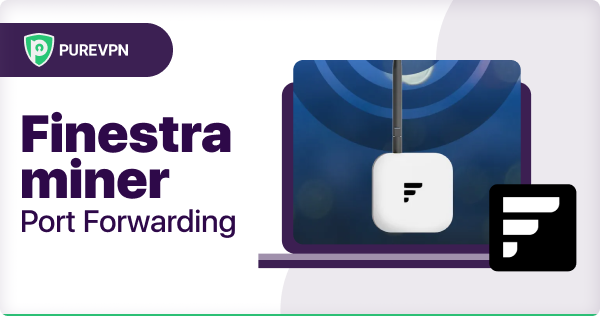
How to Port Forward on a Finestra hotspot
If you’re interested in mining with Finestra, you’ll need to ensure that your router is configured correctly. This process, known as Port Forwarding, will ensure that your computer can communicate with the rest of the miners on the network. We’ll show you how to port forward for Finestra mining.
- The first thing you’ll need to do is log into your router’s web interface. This can usually be done by entering the router’s IP address into your web browser’s address bar.
- Once logged in, look for a section labeled “Port Forwarding” or “Applications and Gaming.”
- Next, you’ll need to create a new Port Forwarding rule.
- For the “Application” or “Service Name,” enter “Finestra Mining.” For the “Protocol,” select “TCP.” And for the “Port Range,” enter “30000-31000.”
Be sure to save your changes before exiting the router’s web interface. Once you’ve done that, you should be all set to start mining with Finestra!
Here’s how to fix a relayed Helium Miner Hotspot
The fastest way to check the accurate health of a Helium hotspot is using Hotspotty.net’s “Real-Time Status Check” option. All you have to do is enter the name of your Helium hotspot from the search bar, choose Status, and click Status Check; you’ll get an update on your Helium hotspot’s health.
You can fix relay issues on your Helium Hotspot because if you keep experiencing Helium Hotspot relay problems, it can lead to a massive point. A relayed hotspot is not directly to the internet but another hotspot.
There are a few ways to solve relay issues on Helium Hotspot. Follow the steps below:
- Open port number 44158 (outbound and inbound)
- Open port numbers 22 and 443 (outbound)
- Use a static IP address that doesn’t change your IP all the time.
Further, getting a static IP address is not easy. Either you have to talk to your ISP (internet service provider) or use a Dedicated IP, which allows you to use the same IP on your device that remains hidden from your ISP if you are getting one from PureVPN.
Another workaround is using a third-party router that offers a seamless user experience and allows you to port forward without any hassle.
Why is Port Forwarding a problem on FinestraMiner hotspots?
Port forwarding is a problem on Finestra Miner hotspots because it can allow unauthorized access to your device. Port forwarding opens up a specific port on your device so that it can communicate with another device on the network.
However, if the port is not correctly secured, anyone can access it and potentially gain control of your device. This is why it is essential to secure any port you forward correctly. Otherwise, you may be opening up your device to attack.
One way to help secure your port is to use a VPN (Virtual Private Network). A VPN can encrypt your traffic and help to hide your device from potential attackers. If you are Port Forwarding, it is crucial to be aware of the risks and take steps to secure your device. Otherwise, you may be opening up your device to attack.
How can PureVPN get around FinestraMiner issues?
With Dedicated IP and Port Forwarding at your disposal, you can use a static IP address and open ports without any hassle. PureVPN provides a static public IP address by directly connecting your machine to the VPN server via a VPN tunnel. With a dedicated VPN tunnel established between your device and a VPN server, any traffic sent to this IP address will bypass NAT rules through CGNAT, a managed network (office and school), or simply a household with a router.
To ensure your security, the Dedicated IP includes the ability to configure the firewall settings, allowing you to specify which ports can receive incoming traffic. You can easily select specific ports from your Member’s Area.
You can use our Mac, Windows, and Linux apps to connect to a Dedicated IP on your machines. If you previously port forwarded on routers, you can dial manually through OS settings or a third-party client using configurations available in our Support Center.
PureVPN supports PPTP, L2TP, and IKEv2 protocols on various devices, including Windows, Mac, Linux, iOS, Android, Xbox, PlayStation, and others, to assist a wide range of users who are having difficulty opening ports.
Why choose PureVPN?
Because of its high speed, security, and dependability, PureVPN is one of the best options for Port Forwarding and Dedicated IP. PureVPN has over 6,500 servers in 78+ countries, so you’ll be able to find one that meets your requirements. PureVPN also has several features that make it ideal for Port Forwarding and Dedicated IP addresses.
Moreover, PureVPN provides unlimited bandwidth, Split Tunneling support, and prevention against ISP throttling, so you won’t have to worry about slow connection. Further, PureVPN employs 256-bit encryption to keep your data safe and secure. Finally, PureVPN has a strict no-logs policy, ensuring that your privacy is protected.