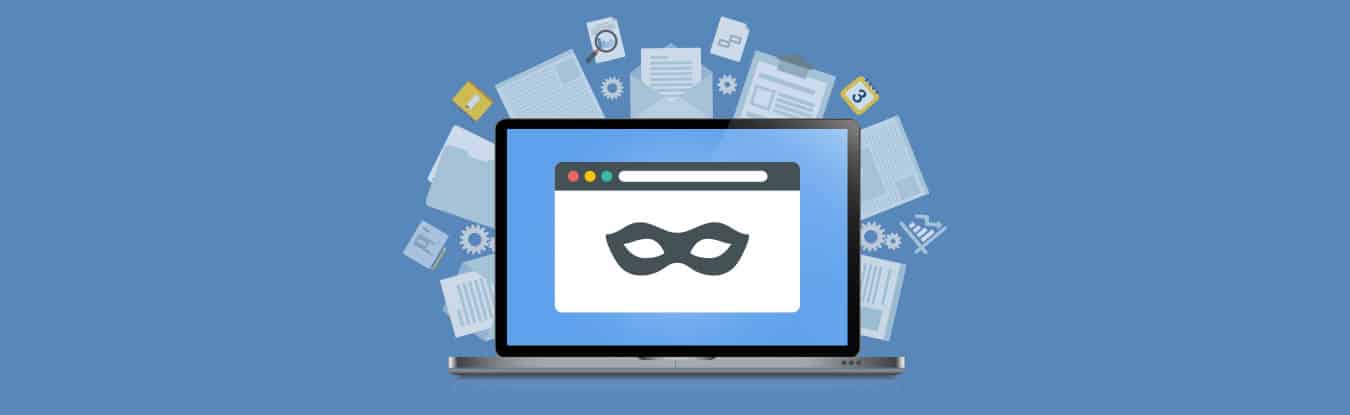Table of Contents
Have you ever noticed that your search query autocompletes when you type the first few words in the Google Search text box? This is a classic example of your browser keeping tabs on your searching preferences and recording every move you make online.
Most people believe that the search history only helps users to keep track of what they have viewed on the internet for later use. However, there is a lot more than that going on with your search history. In today’s era, where companies rely on Big Data, all of our search history gets sold to advertisers, who profile us based on our preferences and target us with ads of products that we may like.
Spend 5 minutes at an E-commerce website looking at a specific product, and you will soon get to see ads of that product or similar products on your social pages. Ever wondered how that happens? That is because of tracking, something that every website does nowadays.
With @Twitter following Big Brother @facebook lead in tracking users Web activity via cookies, please can we all agree to close our accounts, go back to SMS and meet up in the pub?
— ShadiestTripod (@mwharmsworth) November 20, 2017
What is Private Browsing & How It Works?
Most modern browsers for desktop as well as smartphones now come with a built-in private browsing feature. Also known as an incognito mode in Google Chrome and InPrivate in Internet Explorer, this feature allows you to browse the internet without getting your search history recorded or saved in any form.
In most cases, private browsing also disables third-party toolbars, and click trackers which track your movement across cyberspace. It doesn’t even save the email addresses, usernames, and passwords, so it’s an ideal choice for times when you want to get online from a device you do not own.
did you use incognito / private browsing? If not your search results tailored to you. That’s part of fake news problem
— Sanjay Samani ❄ (@ssamani) December 6, 2016
Private Browsing isn’t totally private after all
Most people believe that when they use incognito mode to browse the internet, they become anonymous. This is a very common misconception. Watch this video to understand why.
The web pages you visit in private browsing mode may not be recorded on your browser. But, everything that goes in and out of your device does get recorded somewhere.
Apps on Your Computer
Private browsing stops your browsing history from being retained in your browser, but it does nothing to stop other applications running on your computer from storing data about you. For instance, if you have a spyware or keylogger on your system, it would still be able to monitor your browsing – even if you’re using private browsing!
Similarly, some computers might have parental-control applications installed on them. Parents rely on these tools to keep an eye on their children’s web browsing, and private browsing won’t prevent them from monitoring the sites you access.
Monitoring on Network-Level
Private browsing only tells the browser to not remember browsing activity on YOUR computer, but it can’t force other routers, servers, and computers to do the same. Take, for instance, when you visit a particular website on your computer, your traffic reaches the website’s server after travelling through a series of systems.
If you’re connected to a school or corporate network, this traffic passes through a router – allowing the website access to be logged here. Even if you’re using your home network, your request will go through your ISP first, and they can log it at this moment.
The request then makes it way to the website’s server, where your access is logged once again. In essence, private browsing won’t leave your browsing activity on your computer for anyone to see, but it can’t stop your history from being logged somewhere else.
Read more about Anonymous Surfing
In a PC, your browsing activity is recorded in the cache – even while using private browsing – which can be accessed through command prompt.
Try it for yourself:
Step 1: Visit a website on private browsing or incognito mode.
Step 2: Close the website, and go to the browser’s search history to be sure it’s not available there.
Step 3: Hit Windows + R to open the Run window. Type cmd to open the command prompt window.
Step 4: Type ipconfig/displaydns and hit enter. You will be able to see multiple entries for all communication, including private communication, which your browser has done!
Sift through all the records to look for the web page you visited in private browsing mode. You can also Hit Ctrl + F to open the Find window and type the address of the web page you are looking for to find it quickly. Not only that, but command prompt will also tell the amount of time you have spent on each web page.
Here Are the Top 5 Uses of Private Browsing
A vast majority of internet users use incognito mode precisely for viewing discreet content. Using incognito mode makes life easy for them as the search history gets deleted automatically when the session ends.
Private browsing serves many useful purposes. Check out this video to know some of them.
Private Browsing on Chrome
How does private browsing work on Google Chrome?
Hitting Ctrl + Shift + N on Chrome can bring up a new incognito window. When you browse the internet using the incognito mode, Chrome will not keep track of any website you visit. It will not even save any of your credentials. Moreover, once you are done with the browsing session, you will not need to delete the browsing history separately.
It’s important to know that although Chrome itself will not be able to save any of your search history, it cannot prevent other programs from doing so. Moreover, using incognito does not hide your activities from your ISP or your employer. If you want to view content that may be objectionable according to the policy of your employer or ISP, use a VPN.
Private Browsing on Firefox
How does private browsing work on Firefox?
Private browsing in Firefox is slightly more advanced than Chrome. Apart from not recording your browsing history, Firefox also provides tracking protection. This means that the parts of a web page that are responsible for tracking your activity will get blocked.
For browsing privately on Firefox, hit CTRL + SHIFT + P on your keyboard. A new window will pop up. Use this window to browse for anything online that you don’t want to be recorded.
Private Browsing on iPhone
How does private browsing work on iPhone?
The default browser in all Apple products, including the iPhone is Safari. Safari has a built-in private browsing mode, which can help protect your browsing history from advertisers. To activate the private browsing mode on iPhone, click the pages button on the bottom right, then tap Private on the bottom left.
Private browsing on an iPhone serves the same purpose. If you want to access your banking website from your friend’s iPhone, or visit an online shopping store from a family-shared iPad, private browsing is the way to go.
Private browsing on Android
How does private browsing work on Android?
Private browsing on Android works almost the same way as on a desktop using Google Chrome. This is because, on all Android devices, Google Chrome is the default browser. To activate the incognito mode on your Android device, you need to click the menu button in the top right corner of the screen and select incognito mode.
Incognito mode on your android smartphone provides the same privacy-related functionality. It blocks cookies from reaching your device, and also prevents any trackers on websites from tracking your browsing activity.
Other Browsers for Android
Many users do not like Chrome and resort to installing other browsers on their Android smartphones. There are many mobile browsers available on the Play Store which offer private browsing mode. For instance, the most popular ones to offer private browsing are Mozilla Firefox and Opera Mini.
Other browsers that Support Private Browsing
Apart from these popular browsers that most people use, there are a few better options available for the privacy-concerned users. Here is a list of free browsers that provide great privacy and security and contain very little to no bugs.
TOR browser
TOR browser is available for free downloads and provides users with the ability to communicate anonymously. This means that all data and requests sent to and from your device using TOR remains totally safe and secure from third parties.
Epic Privacy Browser
This privacy-centric browser was developed and launched by Hidden Reflex. This browser only offers a private browsing mode, and has no other modes available. When you exit the browser after your session, all information gets automatically deleted.
Use PureVPN for Ultimate Browsing Privacy
Now you know that even if you browse the internet via private browsing mode, you are not at all anonymous on the internet. Everyone, except yourself, has access to your search history and preferences.
But, there is a way around it. You can enjoy ultimate anonymity, and prevent your ISP and website servers from every knowing your true identity, or what you are doing online. All you need to do is connect to PureVPN.
PureVPN helps you to:
- Change your real IP allowing you to hide your identity
- Change your location allowing you to access restricted content
- Encrypt all your data, allowing you to remain safe from web servers who want to track you
- Remain completely anonymous online, allowing you to evade advertisers and monitoring authorities.
Get PureVPN today and start experiencing true privacy and anonymity when you get online!