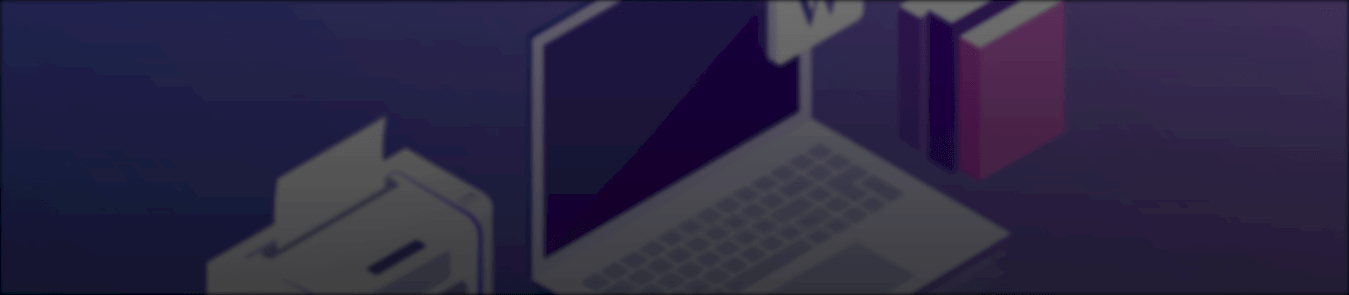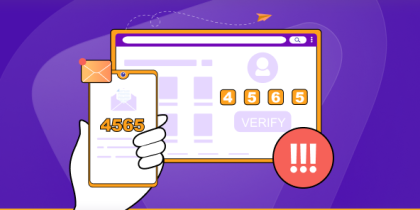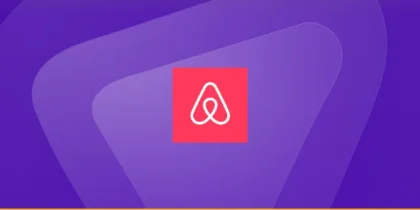Table of Contents
What is an IP Address?
An IP address is a unique number assigned to an internet-enabled device. Each device has its IP address, which helps it communicate with other devices on the web.
Setting up a static IP address on your network printer is a fairly straightforward process. Just head over to the printer’s network configuration menu. You can access that through a web browser.
Before you head over to your web browser to access your printer’s configuration menu, you must know the printer’s IP address.
Find IP Address of Printer
Here’s the step by step process of finding your printer’s IP address:
- Click “Start” and select “Control Panel” on a device that’s connected to the same network as the printer
- Double-click “Printers and Faxes” and choose the printer on which you would like to setup a static IP address
- Right-click the printer and select “Properties“
- Click on the “Ports” tab and choose the printer
- By expanding the Port column, you will be able to locate the IP address of the printer. It will be under the Port column and easily identifiable
Now that you’ve identified the IP address of your router, you can setup a static IP address on your printer.
Set Static IP Address
Here’s the step by step process of setting up a static IP address on your printer:
- Open a web browser. Ensure that your device is connected to the same network as the printer where you are going to setup a static IP address
- Add the IP address of the printer into the web browser’s address bar. Press “Enter“
- Add the printer’s credentials. If the printer is password-protected, add your credentials. If it isn’t password-protected, simply type admin in the username and password tab
- Locate and click the “IP Configuration” option from the printer’s settings page
- Find the “TCP/IP” or “IP Address Configuration” segment and moderate the option from “Auto” to “Static” or “Manual”
- In the fields provided, enter the static IP address you wish to assign to your printer.
- Now click “Save” or “Apply” to save the updated settings, and close the web browser.
When would you use a static IP address?
A static IP address for printers can prove to be beneficial in numerous ways. Here are some of the reasons why a static IP for printers is useful:
- Resolves connection problems
- Organizes things for everyone connected to the network
- Secure as you’re the only one who knows the IP address
- Reduced lapses in the connection
- Remote access for whenever you’re traveling local or international
- More comfortable to locate when you’ve got tons of other devices connected to the same network