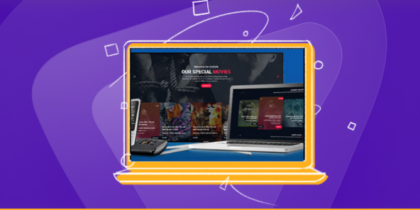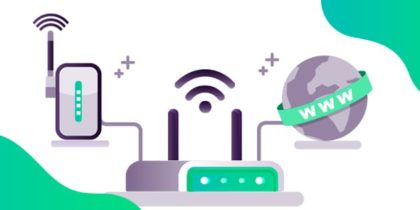We all read articles online for various reasons. Some read them for educational purposes, some for research, and others to stay updated.
Sometimes, the quality article you’re interested in reading is locked, and the website asks you to pay for it. This payment request is called paywalls.

Paywalls are usually made for monetization purposes. Websites demand payments from readers to bring revenue and compensate writers and journalists for their work.
You can bypass paywalls and read your desired article for free. Keep reading!
Types of Paywalls
Paywalls are of two types: Soft and hard.
Soft Paywalls are freemium paywalls. You can access some portions of the article for free. To read the full article, you are required to purchase it. However, there are certain websites where you can access them, such as Sci-Hub.
Hard Paywalls demand a subscription, and you cannot access any article content for free.
Nothing to worry about. We’ll explain to you how to quickly get past them.
How to Bypass Paywalls
Fortunately, it is possible to bypass Paywalls with some methods, and we will have a look at them.
Extensions to Bypass Paywalls
Look at the 5 Chrome extensions you can use to bypass paywalls.
1.Bardeen.AI
Bardeen is an automation platform where you can bypass hard paywalls.
- To do that, you will need to launch Bardeen on your desktop.
- After launching it, its icon will appear on your browser.
- Open the article you want to read.
- Click on the Bardeen extension icon.
- A window will open.
- Launch the pinned playbook, and remove the paywall.
- It will remove the paywall by looking for the same article elsewhere.
Most of these articles are found on archives.org. It searches the entire internet and finds your desired theme.
2. Reader Mode
Reader Mode bypasses the soft paywall. The best part about reader mode is combining it with Bardeen’s hard paywalls to make the content more legible. You can switch to reading on different browsers. Here is how!
Mac Safari
- Tap the rectangle with lines next to the URL bar.
- Tap on the Reader Mode to turn it on.
- You can repeat the same steps to turn it off.
Mac iOS
- In Safari, look at the URL bar.
- Tap Aa on the left side of the screen next to the URL Bar.
- Scroll down.
- Tap Reader Mode.
- Repeat the same steps to turn the reader mode off.
Microsoft Edge
- Next to the search bar, tap Enter Immersive Reader.
- You can also enable Reader mode by pressing the F9 key as a shortcut.
- Tap Exit Immersive Reader to turn off the reader mode.
Chrome
- In the search bar, type chrome://flags.
- Hit Enter.
- Open the Experiments tab.
- Look for Reader Mode.
- Turn it on to enable it.
- Close the browser and reopen it again to activate the reader mode.
- Open the article you want to read and click Reader Mode on the right side of the address bar.
3. Unpaywall
Our third Chrome extension in the list is Unpaywall, which enables you to read scientific articles for free. Writers of these articles publish their work on the university websites as well.
The Unpaywall extension uses these sources to let you access the locked articles. If you have downloaded the Unpaywall extension, you will see a green lock on the webpage of the paid theme. By clicking it, the extension finds the same article from its internal database.
Remember, the green lock will appear if the unpaywall can locate it. So keep scrolling until you see this little lock.
4. uBlock Origin
Chrome extension number four is the uBlock Origin. It is the ad blocker that removes all the irritating apps that keep popping up on your browser. Furthermore, it bypasses soft paywalls.
Follow the steps mentioned below to learn how to use this extension:
- Download uBlock Origin.
- Next, open the article you want to read.
- From the extensions list, find uBlock Origin.
- Enable it.
- Now, reload the page.
You might still find a paywall. If yes, there is nothing to be concerned about.
- Click on the uBlock Origin extension icon.
- Next, tap the electricity icon ⚡️It enables the element zapper mode.
- Remove the elements from the page you don’t need.
- That’s it! That’s how you can read the full text.
5. Bypass Paywall (Github)
The fifth and final Chrome extension is Bypass Paywall (Github). You will not find this on Google Store because it pretends to be a Google Robot.
Regardless, you can still download it by following the instructions below:
- Click on bypass-paywalls-chrome – GitHub
- Down the Zip.
- Now, you go to the extension on the browser. Ensure that the developer mode is on.
- Click on Load Unpacked.
- Go to downloads.
- Tap Bypass-Payroll-Chrome-Master.
- You will get a list of publications that the extension will bypass.
- Next, open the article and check if Github supports the publication.
It doesn’t work on all articles but works on most of them.
Bypass PayWalls Manually – Without Extensions
You can bypass the paywall manually by simply copying the article’s title and pasting it into Google search. If you’re lucky, Google will source it from another website.
You can also try websites like Sci-Hub (as mentioned above) and Zendy.
You must write the article’s title or paste its URL in the search bar. If it’s a soft paywall, these websites can provide free access to many articles and research papers.
Bypass Paywall On Your Phone
What happens if you encounter a paywall on your phone? Not a problem. We’ve got you covered.
Apple
You can bypass paywalls on your iPhone with Apple Shortcuts.
- Get a Shortcut on the Bypass Paywall iCloud hub.
- Open the article you want to read that has a paywall on it.
- Click on the three lines next to the search bar.
- Scroll down to Bypass Payroll.
- And enjoy your article.
Android
You can bypass paywalls on your Android smartphone in less than two minutes by following the steps below:
- Download Kiwi Browser from your Play Store.
- Open the article blocked by a paywall.
- Click on the link bypass-paywalls-chrome – GitHub.
- Scroll down to the readme section and download the zip file.
- Now, go to Kiwi and turn on the developer mode.
- Then click (from zip/.crx/.user.js)
- Select the downloaded file.
- Click Next. (Make sure that the extension is activated.)
- A list of publications that the extension bypasses will appear.
- If the website of your published article is not on the list, click extension options.
- Tap custom sites.
- Enter your site and hit save.
- Reload the article, and the paywall will be removed.
Use a Virtual Private Network (VPN)
VPN is not only for masking IP addresses and providing protection. It can also be used to bypass paywalls. You can access articles blocked by a paywall by connecting to a different server and changing your IP address.
Some journal and blog pages track the IP address of the reader to limit the number of articles they can read. By using a PureVPN, you can change your server when you reach your limit.
This method works on most websites until and unless it is the one that doesn’t track the reader’s IP address.
Preventive Measures to Take Before Bypassing Paywalls
We understand you want to read some articles and have initiated the paywall bypass process. However, you should be mindful of some preventive measures. Let’s have a look at them.
Be Mindful about the Security of your Browser
Only some things on the internet are legit. You may come across scam extensions that will promise you to bypass the paywall. Regularly updating your browser and security software is crucial for online safety.
These updates include essential fixes that patch vulnerabilities and protect your system from potential cyber threats.
Ignoring updates can leave your online experience susceptible to security risks, making it easier for attackers to compromise your privacy. Stay secure by keeping your software up to date.
Bypass the Paywall Anonymously
Using the Tor browser while bypassing paywalls provides additional anonymity and privacy. Tor, short for -The Onion Router – routes your Internet traffic through servers run by volunteers, encrypting it at every step.
This makes it difficult for websites to trace your online activity to your location.
Bypass Paywalls Like a Pro
We have listed multiple options that you can easily use to bypass paywalls. It is also suggested that we buy subscriptions to these websites to support and appreciate the work of writers and other journalists.
However, if you’re out of resources and need to access a paid article or research paper for free, you can use the methods mentioned earlier.
Last, you can use PureVPN to access geo-limited content while maintaining security.