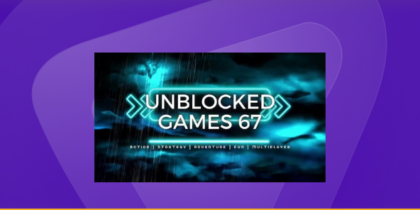Table of Contents
When you’re in the Minecraft spotlight, your username steals the show! If your current name is cramping your style—be it too goofy, stuck in the past, or plagued by typos—it’s time for a swift change.
Luckily, we’ve got the ultimate guide on shaking up your Minecraft moniker across all consoles.
Let’s give your username a glow-up!
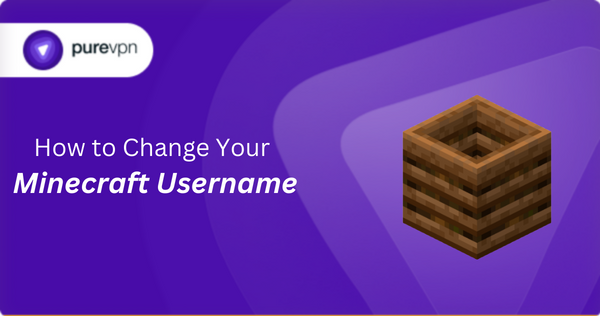
How Do You Check Your Current Username?
Before we start changing your username, are you wondering about your current Minecraft username?
No sweat! If you’re on PC or Mac, check the Minecraft launcher’s top right before diving into the game.
Or, hit the Tab key in a multiplayer world to spot your username alongside others.
Things to Note Before You Change Your Minecraft Username
Minecraft comes in two flavors, like chocolate and vanilla, but with gaming.
- First, we’ve got Bedrock—rocking on Xbox, PlayStation, Nintendo, IOS, Android, and even PCs for some sweet crossplay action.
- Then, there’s Minecraft Java Edition, exclusively for PC, and it’s the go-to for Mac and Linux. There is no crossplay here, but you can still team up for epic coop adventures.
How to Find the Minecraft Version on a PC
On a PC, it may be either of the two. If Java Edition appears beneath the game title when you launch Minecraft, you are now playing Java. If not, you’re working on bedrock gameplay.
But, does it matter?
Yes, it’s essential to know the Minecraft version you have on your PC, especially when it comes to changing your username:
- Figure out which version of Minecraft you’re rocking.
- If you’re on Minecraft Bedrock, hit the Xbox website to switch up your username.
- For the Minecraft Java crew, it’s all about the Minecraft website to tweak that name of yours.
How to Change Your Minecraft Username in Every Version of the Game
Source: Ice Gif
How to Change Minecraft Username in Java Edition
- Visit the Minecraft website and sign in using your Microsoft credentials.
- After logging in, select the “My Games” option.
- Select the icon for “Minecraft: Java Edition.”
- Choose “Profile Name” from the menu.
- After changing your username, select “Change Profile Name.”
Remember that you can only change your username once per 30 days, although you can change it.
How to Change Minecraft Username in Bedrock Edition
The PC, mobile devices, Xbox, PlayStation, and Nintendo Switch are the particular platforms for which the instructions below are meant.
- Go to the Xbox website and sign in using the Microsoft account connected to your game.
- To access your Xbox Profile, log in.
- Under your name, select “Customize.”
- Select your username by clicking the pencil symbol.
- Click “Check Availability” after entering the new name.
- The name will automatically change if someone does not already use it. You will be prompted to input a new one if you still need to.
Remember that changing your username for the first time on your Xbox/Microsoft account will be complimentary.
After that, you will be charged $9.99 each time you want to modify it. (If the account was opened after the new guidelines were implemented on June 5, 2019)
What To Do If You’re Playing Bedrock But Don’t Have a Microsoft Account?
You don’t need a Microsoft account to play some versions of Minecraft Bedrock, namely the ones for the Switch, PlayStation, iPhone, iPad, and Android platforms.
You can’t play multiplayer if you don’t have a Microsoft account, but you can still modify your username.
- When using an iPhone, iPad, or Android device without a Microsoft account, the default name is “Steve.”
- To modify it, select Settings and then Profile.
- Your name on a PlayStation system will correspond with your PlayStation Network name.
- Also, your name on the Nintendo Switch will be the same as the profile name on your console.
- It is possible to modify your Switch name via the user profile panel.
Why You Can’t Modify Your Minecraft Username
A few time constraints apply to usernames:
- Only one username change per thirty days is permitted.
- Also, you cannot modify your username if you created your account within the last 30 days.
Remember your Minecraft website profile name remains unchanged when you alter your in-game username.
Source: Minecraft Help
Found Your Ticket to a Minecraft Username Glow-Up
Whether you’re conquering a game with pals or going solo, let your username shine bright in the pixelated landscapes of creativity and adventure.
Just stay safe while gaming by using a VPN with a port forwarding add-on for some extra smooth online connection while you play Minecraft. Happy crafting!