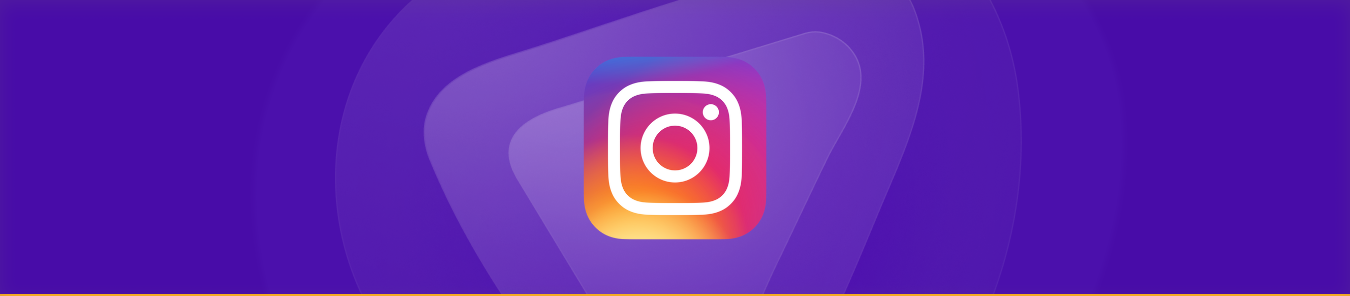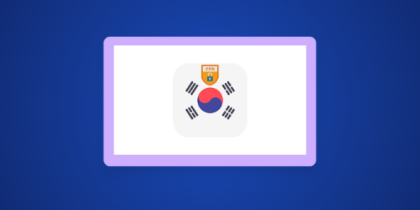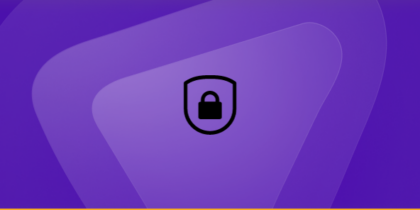If Instagram feels slower than usual, takes longer to load photos or Reels, or appears to be using far more storage than expected, the issue is often a buildup of cached data. These temporary files help Instagram load content faster, but over time they can grow large, cause glitches, and occupy valuable space on your device.
However, by clearing your Instagram cache, you can quickly free up storage and improve performance, whether you’re on Android or iPhone. Not sure how to go about it? Follow the guide below to get started:
Step-by-step guide to clear cache on Instagram
Whether Instagram is loading slowly, glitching, or using more storage than it should, clearing its cache can help. Here’s how you can do it on both Android and iPhone:
Clearing Instagram cache on Android
Android allows you to clear temporary files directly from system settings. This is the quickest way to free up space in the Instagram app without removing anything important:
- Open the Settings app on your Android phone.
- Tap Apps (or Apps & notifications, depending on your device).
- Find and select Instagram from the list.
- Tap Storage > Clear cache.
Clearing Instagram cache on iPhone
Since iPhones don’t offer a “clear cache” button, the only reliable way to delete Instagram cache on iPhone is by reinstalling the app:
- Press and hold the Instagram app icon.
- Tap Remove App > Delete App.
- Open the App Store and reinstall Instagram.
- Log in again to continue using your account normally.
Why does Instagram take up so much storage?
Instagram taking too much space? That’s because it saves a variety of files to help content load faster and reduce data usage. The main contributors include:
- Cached photos and videos: Every Reel, Story, or post you view is temporarily stored on your device.
- Preloaded content: Instagram downloads upcoming feed items in advance so scrolling feels instant.
- Saved drafts: Unposted Reels, Stories, and posts take up space until you delete them.
- Downloaded filters and effects: Camera tools, AR filters, and editing assets add up over time.
- In-app files and data: Login info, settings, preferences, and temporary files also contribute to the total size.
What happens when you clear cache on Instagram?
Deleting Instagram’s cache can make an immediate difference in how the app behaves. It helps you:
- Free up storage: Clearing Instagram temporary files reduces the app size and helps reset storage without deleting anything important.
- Fix slow loading issues: Old cached data is removed, which can resolve feed delays, frozen Reels, and slow loading issues.
- Refresh outdated content: The app rebuilds fresh cache, helping fix issues like Stories not updating or incorrect profile photos.
- Remove minor glitches: Clearing cache often resolves small bugs such as buttons not responding, content not appearing, or intermittent crashes.
Is it safe to clear Instagram cache?
Yes, it’s completely safe to clear your Instagram cache as it only removes temporary files that the app stores to speed up loading. Everything else, such as your posts, messages, drafts, followers, and saved items remain untouched.
Clearing cache simply frees up space and can help fix slow loading, minor glitches, or outdated content. Once the temporary files are removed, Instagram automatically rebuilds fresh data as you continue using the app, so nothing important is lost.
How often should you clear Instagram cache?
There’s no strict schedule for clearing Instagram cache, but doing it occasionally can help keep the app running smoothly. Most users only need to clear it when the app feels slow, takes up too much storage, or starts showing outdated content.
If you browse a lot of Reels or scroll for long periods, clearing cache every few weeks can help free up space. Otherwise, you can simply wait until performance drops—Instagram will continue to work normally either way.
Why is Instagram still slow after clearing cache?
If Instagram remains slow even after clearing cache, the issue is usually caused by something other than temporary files. Common reasons include:
- Poor internet connection: Slow or unstable Wi-Fi/mobile data can make the app lag regardless of cache.
- Outdated Instagram app: Older versions may have bugs or performance issues fixed in newer updates.
- Too many background apps: Low RAM can cause Instagram to stutter, reload feeds, or freeze.
- Device storage running low: Even if Instagram cache is cleared, low phone storage can slow overall performance.
- Server-side issues: If Instagram is experiencing outages or high traffic, the app may feel slow for everyone.
- Older or low-end devices: Some phones struggle with Instagram’s resource-heavy features, even with a clean cache.
Frequently asked questions
iPhones don’t offer a built-in option to clear cache, so the only reliable method is to reinstall the app. Deleting and reinstalling Instagram removes temporary files while keeping your account, posts, messages, and saved items completely intact.
You can clear Instagram cache on Android directly from system settings. Just go to Settings > Apps > Instagram > Storage > Clear cache. This removes temporary files without uninstalling the app or affecting your posts, drafts, or login.
Clearing cache only removes temporary files Instagram uses to speed up loading, so you won’t lose posts, messages, drafts, saved items, or followers. It simply helps remove saved data Instagram doesn’t need anymore and refreshes the app.
There’s no automatic option to clear Instagram cache. On Android, you can manually clear cache anytime through settings, while on iPhone the only way to refresh storage is by reinstalling the app when it becomes too large.
Final word
Clearing your Instagram cache is a simple way to free up space and smooth out minor performance issues. It removes temporary files without affecting your posts or account, and often helps refresh slow or glitchy behavior. If performance doesn’t improve, checking your device’s storage, network, or app version may help.