Table of Contents
Telstra, a household name in Australia, is a titan in telecommunications, providing varied services, including mobile networks and internet packages. However, as with all things in the digital landscape, challenges arise. Maintaining a stable connection is a common hurdle for businesses and tech enthusiasts alike is maintaining a stable connection. That’s where static IP addresses enter the picture.
The following guide will help you set up a static IP address with Telstra, ensuring your internet stability is rock solid.
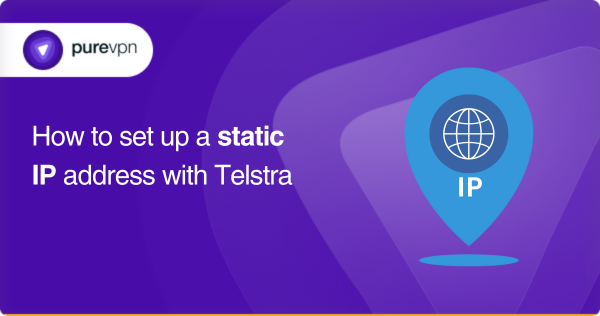
What is an IP address?
Before we talk about Telstra and static IPs, let me explain what an IP address is and how it works. We’re all accustomed to connecting to the internet, but have you ever wondered what makes this connection tick? The answer: IP addresses.
But what are they? These strings of numbers are your digital passport in the internet world. Simply put, they’re like the street addresses of the internet. When your computer says, “Hey, I want to connect to this website,” the IP address ensures the information arrives at the correct location. It’s your device’s homing signal in the wild world of the web.
Dynamic and Static IP addresses
So we have two main kinds of IP addresses: dynamic and static. Dynamic IPs change every time you connect to the internet. It’s like having a different address every time you step out of the house, like playing musical chairs with street addresses.
Static IPs, though, are steady friends that don’t change. Your device will have the same IP address every time it connects to the internet. It’s like owning your place instead of crashing at different friends’ houses every night.
Difference between Dynamic and Static IP
| Static IP Address | Dynamic IP Address |
| Remote access setup is easy with static IP | Additional configuration needed for remote access with dynamic IP |
| Consistent network configuration | Reconfiguration is needed periodically with dynamic IP |
| IP remains constant over time | IP changes periodically |
| Ideal for hosting servers and remote access | Better for general browsing and everyday use |
| Assigned by the network administrator | Assigned automatically by the DHCP server |
Benefits of a static IP address
Having a consistent IP address in the ever-changing digital landscape can provide several advantages. A static IP address opens the door to many benefits, including:
- Remote secure network access: If your IP address is required to be on an approved list to access a secure network, a static IP ensures you’re always granted access.
- Access to file and mail services remotely: A static IP allows you to access file servers and email services remotely.
- Server connection: It enables others to connect to servers you create, such as for online gaming and file sharing.
- Access security camera feeds remotely: If your security camera feeds require a consistent IP address for access, a static IP comes in handy.
Setting up your static IP address with Telstra
Alright, now that we’re familiar with the basics of IP addresses, let’s get our hands dirty. Setting up a static IP address with Telstra’s Ultimate AC753S doesn’t have to be a marathon. These streamlined steps will make this entire process easy:
Gearing up
- Connect to Telstra: It’s essential to be linked to the device you are configuring.
- Find your router’s IP: You’ll need the IP address of your Telstra to access its control panel. If you need to figure out what it is, don’t sweat it; there are various ways to find this info.
- Access the control panel: Fire up your web browser and punch the router’s IP address in the address bar. Hit enter and embrace yourself for some configuring action.
- Log in to the router: You’ll be greeted by Telstra’s login page. The default login is usually blank, and the password is typically ‘admin_Ultimate’. Pop these in and visit the main settings page.
Create your static IP
- Explore more functions: Once you’re on the settings main page, seek out ‘More Functions’ and click it.
- Network settings and LAN: Next, you’ll want to click on ‘Network Settings’ followed by ‘LAN.’
- Add new IP: Now, scroll down and hit the ‘Add’ button.
- Enter MAC and IP Address: You can enter your MAC address and the IP address you wish to use. This is the moment when your connection starts to take its new form.
- Alternatively, choose your computer name: Instead of entering manually, you can select your computer name from a list.
- Seal the deal: After you’ve inputted your details, hit the ‘OK’ button. You did it! Your static IP is set for your Telstra connection.
Align it with your Windows PC
- Access network settings: Right-click on the internet icon on the bottom right of your taskbar and select ‘Open Network & Internet Settings.’
- Change adapter options: Click on ‘Change adapter options.’
- Access your network card properties: Right-click on your network connection and select ‘Properties.’
- Internet Protocol Version 4 (TCP/IPv4): Locate ‘Internet Protocol Version 4 (TCP/IPv4)’ and click on ‘Properties.’
- Use the following IP address: Check the option that says ‘Use the following IP address.’
- Enter IP details: This is where you enter the static IP address, subnet mask, and default gateway that you set earlier. Then, just click OK.
Give yourself a pat on the back! You’ve just set up a static IP address with your Telstra on your Windows machine. Now you can enjoy the benefits of a reliable connection.
Getting static IP from Telstra
Maybe you don’t want to set it up yourself, or perhaps you’re looking for more options. Good news! Telstra can hook you up with a static IP address for just $10 a month. Here’s the drill:
- If you’re an ADSL customer, you can order your static IP online.
- nbn™ broadband customer? Just dial 1800 834 273.
- Once you’ve ordered, they’ll send you an email with setup instructions.
Get steady connections with PureVPN’s static IP
If you find the steps for setting up a static IP on Telstra a bit too tedious, there’s an alternative that’s both easy and packed with additional benefits. PureVPN’s Dedicated IP is your all-in-one solution for seamless network connectivity. Whether you want to establish a private gaming server or need stable remote access to files, PureVPN’s Dedicated IP has got your back.
Here’s a rundown of what you can achieve with PureVPN’s Dedicated IP:
- Effortlessly spoof your IP to unlock regional deals and discounts.
- Keep your online activities under wraps by masking your IP.
- Setting up private gaming servers becomes a breeze with PureVPN’s Dedicated IP.
- Access a massive network of over 6500 servers in more than 70 locations worldwide.
- Manage your network’s communication effortlessly with PureVPN’s port forwarding add-on.
- Rest easy knowing your network is fortified with top-of-the-line AES 256-bit encryption.
In a nutshell…
Navigating the waves of internet connectivity can be quite the odyssey, but arming yourself with the proper knowledge and tools can make all the difference. Understanding the perks of having a Static IP can catapult your online experience to stellar heights.
While Telstra provides a robust platform for acquiring a Static IP, PureVPN’s Dedicated IP is an attractive alternative, packed with many nifty features.
Frequently Asked Questions
In layman’s terms, a Static IP is like having a permanent address; it remains the same whenever you connect to the internet. On the flip side, a Dynamic IP is like staying at a hotel, where you get a different room each time you check in.
Having a Static IP is like having your exclusive piece of the internet. It’s especially handy if you’re into hosting game servers, accessing your computer remotely, or if you have a home security system that you’d like to monitor online.
Not exactly, but it can offer more stability, especially if you’re hosting servers or participating in high-demand online gaming. Your internet plan generally determines your speed, but a Static IP ensures a more consistent connection.
No, your Static IP is attached to your current provider. If you switch to a different ISP, you’ll have to obtain a new Static IP from them.
Static IPs can be somewhat more susceptible to unauthorized access simply because they remain constant. However, proper security measures like firewalls and strong passwords can keep you safe.



