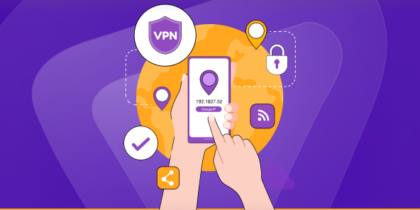Table of Contents
If you are using Raspberry Pi for home automation or to set up servers, you will struggle indefinitely with a default dynamic IP address. To get around this issue, you must set up a static IP address for Raspberry Pi. Since the static IP does not change, it can help provide your setup with a constant network identity for easier identification.
Here we have covered three different methods in detail to help you set up a static IP address for Raspberry Pi. You will also need to gather some information regarding your network’s existing configurations. The details are also explained below in great detail. Let’s get started!
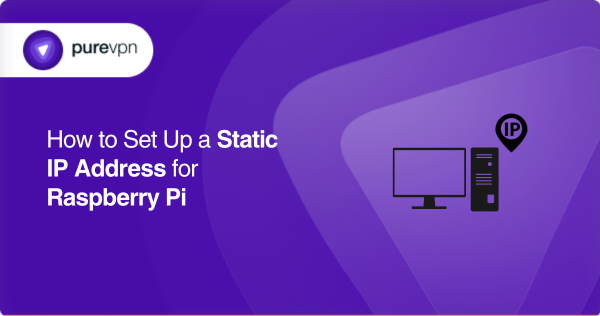
What is Raspberry Pi?
Raspberry Pi is a small single-board computer, created initially to educate students about computer science and to offer a platform for small DIY projects and experiments. Developed by the Raspberry Pi Foundation, the computer became rather popular due to its simplicity and vast usability.
It has several use cases! You can use Raspberry Pi for home automation, as a console, and set up servers with it. It can also be used for more advanced concepts like edge computing or Kubernetes clusters.
Source: Wikipedia
What is a Static IP?
A static IP address is a fixed IP that provides your device with a constant network identity whenever it connects to the internet. It will ensure that your console or system is always assigned the same IP address, crucial for easier identification.
Since the IP address does not change like its dynamic counterpart, connecting to your console is easier for other devices and servers. And because of this, you can enjoy more seamless and stable network connectivity.
Difference between Static IP address and Dynamic IP address
You must have heard about a dynamic IP address along with your general static IP. Here is a brief comparison to help you understand the basic difference between the two and decide which type of IP you will need in specific situations:
| Static IP Address | Dynamic IP Address |
| The IP address remains constant | Every time the device connects to the internet, a new IP address is assigned. |
| Fixed network identity | The same identity is not guaranteed |
| Used for servers and consoles for a fixed identity | Used for general browsing |
| Easier port forwarding setup | Complicated port forwarding setup |
Why does Raspberry Pi need a Static IP address?
If you are using your Raspberry Pi to create a server or as a central hub for your home devices, it is a good idea to use a static IP address for it. A static IP address for your Raspberry Pi will help you set up servers and other services like remote access.
It is also essential if you want to forward ports for certain applications and games, as it provides a constant IP address for the servers to find and communicate to. So, to put it simply, a Static IP address for Raspberry Pi will help you configure changes, seamlessly connect your system, and manage network services.
Things you need to set up a Static IP for Raspberry Pi
Before you jump in to set up the Static IP address, you need a little more information regarding your Raspberry Pi network system. Here is more detail on how to collect information for the procedure later:
- Current Raspberry Pi IP address
Firstly, you need your current IP address, so that we can use it as the Static IP address to avoid unnecessary conflicts. You can use the hostname command to get the current IP address using the terminal window:
>> hostname -I
Note down the IP address displayed on the output screen.
- The default network interface
You now require the currently defined router’s gateway IP address. It will help you identify the default interface. You can use the grep command here:
>> ip r | grep default
Note down the first IP address displayed on the output screen. To extract the network interface name, you can use the following command:
>> route | grep ‘^default’ | grep -o ‘[^ ]*$’
- DNS Address
Lastly, you need your router’s DNS address and you can find it in the resolv.conf file in the /etc directory. Open up the said file in a text editor in this way:
>> sudo nano /etc/resolv.conf
Note down the DNS IP address next to nameserver.
Set up Static IP for Raspberry Pi – 3 simple ways
Raspberry Pi Static IP address – Using CLI
If you want to set up a Static IP address using the command-line interface, you must edit the DHCP configuration file. Here are the detailed steps:
- Open the DHCP configuration file [dhcpcd.conf ] in a text editor.
>> sudo nano /etc/dhcpcd.conf.
- To add the static IP configuration details, scroll to the bottom and enter the information provided below:
>> interface [interface-name]
>> static ip_address=[Static ip]/24
>> static routers=[router-ip]
>> static domain_name_servers=[dns-address]
- In the interface, enter your connection type [ eth0 or wlan0 ].
- In static IP, enter the address you want to use as your Static IP.
- In static routers, enter the gateway IP address of your router.
- In static domain_name_servers, enter the DNS IP address.
For example:
>> interface eth0
>> static ip_address=192.168.1.211/24
>> static routers=192.168.1.2
>> static domain_name_servers=192.168.1.2
- Press Ctrl+X then Y and Enter to save and exit the dhcpcd.conf file.
- Reboot Raspberry Pi using the reboot command:
>> sudo reboot
Raspberry Pi Static IP address – Using GUI
You can also use the Raspberry Pi OS GUI to set the Static IP address. To manage this, you will have to edit the wireless and wired network settings.
- On the top-right corner, right-click on the network adapter icon (opposite arrows).
- Select Wireless & Wired Network Settings.
- Next, select the default network interface.
- In the IPv4 Address field, enter the address you want to set as your static IP address.
- Next to the address, add the CIDR suffix.
- In the Router field, type in your router’s IP address.
- In the DNS Servers field, enter the DNS IP address.
- Click on Apply.
- Reboot the Raspberry Pi using the reboot command.
>> sudo reboot
Raspberry Pi Static IP address – Using Router
You can also use your network router to assign a static IP address for your Raspberry Pi if the router is working as the DHCP server.
- Open a web browser.
- Enter your router’s IP address.
- Use your username and password to log into the router’s interface.
- Locate the DHCP settings which will allow you to set a static IP address [the exact name depends on your router]
- In the DHCP settings, add your Raspberry Pi’s MAC address (use the ipconfig command to get the MAC address)
- Enter the Static IP address for Raspberry Pi.
- Save changes.
- Reboot the Raspberry Pi using the reboot command.
>> sudo reboot
Test the static IP address setup for Raspberry Pi
After you have assigned the static IP address and rebooted the system, you need to test the new configurations. You can use the hostname command to check if the IP was assigned correctly:
>> hostname -I
The IP address displayed should be the same one you assigned while configuring the Static address for the setup test to be successful.
Enhance your network connectivity with PureVPN’s Dedicated IP
With PureVPN, you can get yourself a static IP without any unnecessary complications! This Dedicated IP address offers limitless possibilities for you and your network. From unrestricted content streaming to stable gameplay and everything in between, PureVPN’s dedicated IP helps you attain seamless network connectivity.
With PureVPN, you can enjoy so much more than just a Dedicated IP! This reliable VPN service also helps to encrypt your network traffic using advanced AES 256-bit encryption to secure your network against unauthorized monitoring.
And if you want complete anonymity? PureVPN can also help you hide your IP address to bypass IP bans and get exclusive regional deals!
- Get regional discounts and deals by spoofing your IP address.
- Hide your current IP address for secure browsing.
- Enjoy a stable network connection using our Dedicated IP.
- Get better regional connectivity with PureVPN’s 6500+ remote servers.
- Try PureVPN’s port forwarding add-on to open ports easily.
- Encrypt your network traffic using advanced AES 256-bit encryption.
To wrap up
And that is all you need to know to set up a static IP address for your Raspberry Pi. With a static IP, you will be able to open ports, set up servers, and manage remote access without complications.
You can get a Dedicated IP address along with a complete network solution using PureVPN. Enjoy unlimited access, exclusive deals, and get around IP bans with PureVPN’ s extensive server network and advanced encryption techniques.
Frequently Asked Questions
A static IP address is a fixed IP that provides your device with a constant network identity whenever it connects to the internet. It will ensure that your console or system is always assigned the same IP address.
Raspberry Pi is a small single-board computer, created initially to educate students about computer science and to offer a platform for small DIY projects and experiments. You can use Raspberry Pi for home automation, as a console, and set up servers with it.
A static IP address remains fixed every time a device connects to the internet and can be used to set up servers and consoles that need a consistent network identity. This is different from a dynamic IP address which changes every time.
You can use the command line interface, the GUI, or even your router to set up a static IP address for Raspberry Pi. If you are using the CLI, you will need to edit the dhcpcd.conf file and enter the static IP configurations at the bottom.
Yes, using a VPN is perfectly safe provided that it is a reliable one. There are various free VPN options available but most are notorious for selling user data. Therefore, investing in a reliable VPN, like PureVPN, is best to ensure complete data encryption.