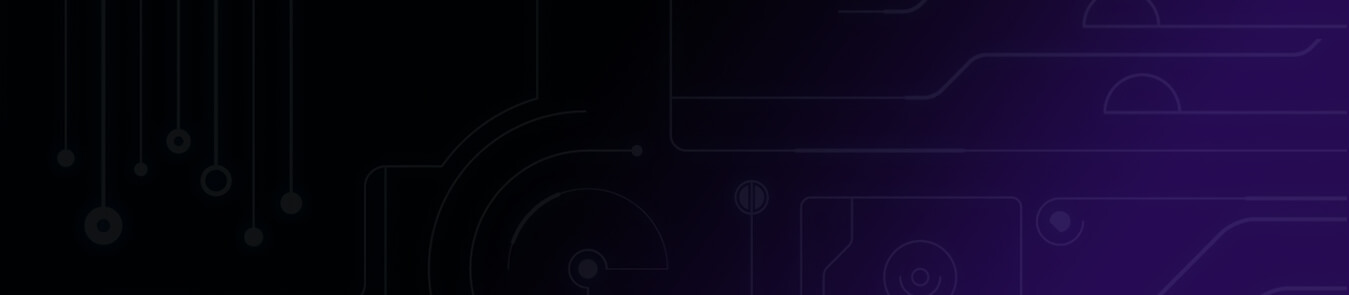Want to binge Netflix shows from another country or get around government censorship? A VPN is the answer, as it allows you to access the internet with complete freedom. VPNs also protect your privacy and security online by encrypting your data and concealing your IP address.
However, what to do if you have a device that does not natively support VPNs? The answer is simple: connecting it to a VPN-enabled device like your Windows computer. If you want to share a VPN connection on Windows, check out our step-by-step guide below to get started.
Key Takeaways:
- VPNs not only unlock regional content but also enhance online security by encrypting data and masking IP addresses.
- Windows offers built-in features that allow users to share their VPN connections with devices that do not inherently support VPNs.
- Using either a Wi-Fi hotspot or an Ethernet connection, it is straightforward to extend the VPN’s reach to other devices like gaming consoles or smart TVs.
Reasons to Share a VPN Connection
Here are some scenarios where sharing a VPN connection is a good idea:
- Device Limitations: Some VPN services have a limit on the number of devices that can be connected simultaneously. Sharing a VPN connection allows multiple devices to use a single VPN slot.
- Uniform Experience: Sharing a VPN connection ensures that all connected devices benefit from the same content access and security level. However, actual speed may vary based on device-specific factors. Learn how to increase VPN speed.
- Connecting Non-supported Devices: Some devices, like certain gaming consoles or smart TVs, may not directly support VPN apps. Sharing a connection from a device that does can extend VPN benefits to these devices.
- Simplicity for Less Tech-Savvy Users: Sharing a VPN connection can be easier for individuals who might find setting up a VPN on their router challenging as it involves many complex steps.
How to Share a VPN Connection on Windows 11
Wondering how you can share a VPN connection on Windows? There are two easy ways available.
1. Sharing a VPN Connection on Windows via Wi-Fi
Here is how to go about it:
- Go to Settings and click Network & internet.
- Find the Mobile hotspot option and toggle it to ON.
- Choose Wi-Fi in the Share my internet connection from dropdown.
- Click the Edit button to specify a unique name and password for your newly created network.

- Click Change adapter options under Related settings.
- The Network Connections window appears, where you will find Local Area Connection – this is the mobile hotspot you have created.

- Now, locate a connection associated with your VPN. Typically, the description might mention your VPN’s name or terms like TAP-Windows-adapter. Once identified, right-click it and choose Properties.
- Navigate to the Sharing tab and tick the checkbox next to Allow other network users to connect through this computer’s Internet connection.

- From the Home networking connection dropdown, select your newly created hotspot (labeled Local Area Connection) and confirm by clicking OK.
- Open the PureVPN Windows app and connect to your preferred server location.
- Connect your non-VPN device to your Windows hotspot and you are good to go!
2. Sharing a VPN Connection on Windows via Ethernet
Here is how to go about it:
- Ensure your Windows computer has an active Wi-Fi internet connection.
- Open the PureVPN Windows app and connect to your desired server.

- Connect your non-VPN device to your Windows PC using an Ethernet cable. If you are using a modern laptop, you might need to use a USB-C to Ethernet adapter cable.
- Go to Start > Settings > Network & internet > Advanced network settings.
- Under Related Settings, click More network adapter options.
- The Network Connections window appears, where you will find a connection associated with your VPN. It might have your VPN’s name or terms like TAP-Windows-adapter in the description. Once found, right-click it and head to Properties.
- Navigate to the Sharing tab and tick the checkbox next to Allow other network users to connect through this computer’s Internet connection.
- From the Home networking connection dropdown, choose the Ethernet option and confirm by clicking OK.
- Your non-VPN device should now be using the VPN connection from your Windows PC.
Frequently Asked Questions
Can I share my VPN connection on Windows?
Yes, it is possible to share your VPN connection on Windows with non-VPN devices like gaming consoles or smart TVs.
How do I share a VPN connection on my PC?
You can use the built-in Mobile Hotspot feature for Wi-Fi sharing or use an Ethernet cable to share a VPN connection on your PC .
Can two people use a VPN at the same time?
Yes, most VPN providers offer multiple simultaneous connections under a single account. This means that two or more users can use the same VPN service on separate devices at the same time.
What is a virtual router?
A virtual router is essentially a software-based system that emulates the functions of a hardware router. To share a VPN connection on Windows, you must first extend the Wi-Fi from your VPN-active device.
By doing so, your device, like a Windows PC, replicates the typical operations of a hardware-based router. This transforms your device into a “virtual router,” broadcasting a Wi-Fi signal for other devices to tap into.
Final Word
Sharing a VPN connection on Windows provides enhanced accessibility and security for various devices. By using either Wi-Fi or Ethernet, Windows users can extend the benefits of their VPN to devices that do not natively support it. Whether for streaming, gaming, or just added privacy, this shared setup ensures a seamless and protected online experience.