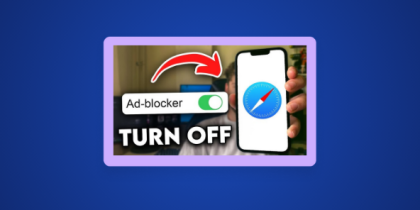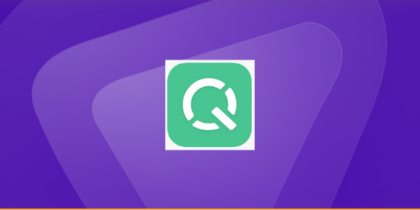If you have ever tried to download a file only to have Google Chrome stop it midway, you are not alone. This issue can interrupt work, slow down your progress, and leave you wondering whether your file or the browser is at fault.
When Chrome suddenly flashes a message like “This file may be dangerous and has been blocked,” it can feel frustrating and confusing especially when you know the file is safe. You might even think your device has a problem, but the truth is that Chrome’s built-in security system is simply being overprotective.
Recent research shows that approximately 31.5% of internet users worldwide use ad-blocking tools at least sometimes (Backlinko).
This guide will show you exactly how to turn off ad blocker on iPhone, explain why some sites require it, and help you do it safely without compromising your privacy.
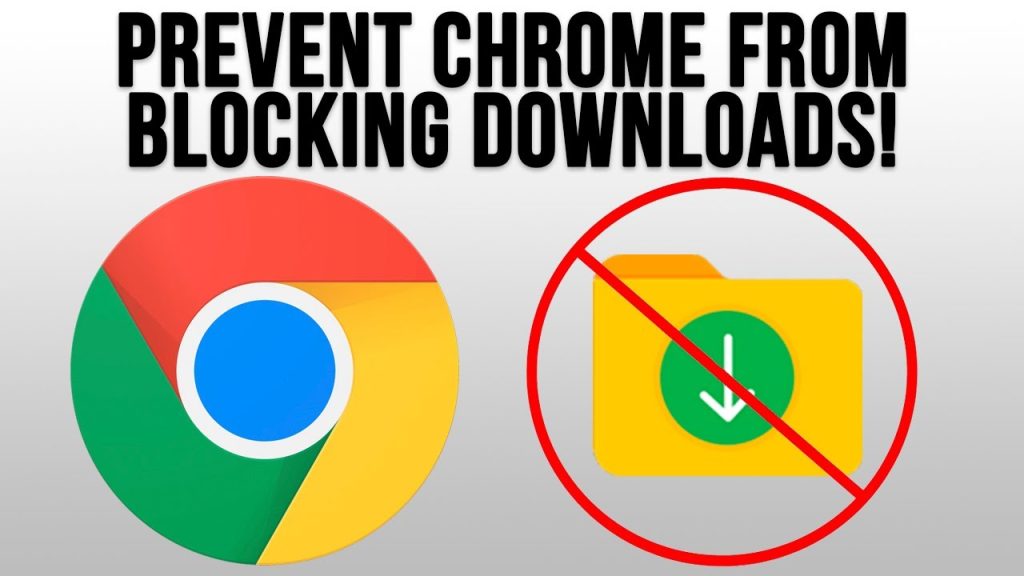
How to Stop Chrome from Blocking Downloads Step by Step
The following methods will help you stop Chrome from blocking downloads safely and efficiently.
1. Change Safe Browsing Protection Level
If Chrome blocks a file you know is safe, adjusting your Safe Browsing settings is the most direct solution.
- Open Google Chrome and click the three dots in the top right corner.
- Select Settings from the drop-down menu.
- Click Privacy and Security on the left sidebar.
- Select Security and review your protection options.
- Choose No Protection (not recommended) to allow all downloads temporarily.
This setting disables Chrome’s blocking mechanism. You will see a warning message, but it is safe to proceed if the source is trustworthy. Once your download is complete, return to the same menu and switch back to Standard Protection or Enhanced Protection for normal browsing safety.
2. Allow Specific File Types or Sites
If you prefer not to turn off protection completely, Chrome allows you to make exceptions for individual websites or file types.
- Open Chrome’s Settings and navigate to Privacy and Security.
- Click Site Settings, then expand Additional content settings.
- Select Insecure content and click Add beside “Allow.”
- Enter the exact website address that you trust.
After saving your changes, refresh the page and try the download again. This method is helpful if Chrome keeps blocking files from one particular site you know is safe. It maintains security for other websites while granting access where you need it.
If Chrome warns you about a specific file, you can also go to the download bar at the bottom of the browser and click the arrow beside the warning. Choose Keep or Keep Anyway to allow the download once without altering your settings permanently.
3. Use Chrome Flags or Admin Policies (Advanced Option)
Chrome offers additional options for advanced users or network administrators through flags and enterprise policies.
To modify Chrome Flags:
- Type chrome://flags in your address bar.
- Search for insecure download warnings.
- Change the setting to Disabled.
- Relaunch Chrome for changes to take effect.
This disables warnings for mixed content downloads. However, remember that Chrome updates may reset these flags occasionally.
If you manage Chrome for an organization, you can configure the Download Restrictions policy in the Chrome Enterprise Admin console. This policy gives administrators control over whether certain file types or sources are allowed for download.
Why Chrome Keeps Blocking Downloads
Chrome’s download protection is powered by Google’s Safe Browsing feature. This system automatically scans files and websites to detect potentially harmful content. When Chrome suspects a file may contain malware or come from an untrustworthy source, it will block the download immediately to protect your device.
There are three main reasons Chrome prevents a download: the file may be considered unsafe, the website connection may not be secure, or the file type may not be recognized by Chrome’s built-in protection filters.
Let’s look at these situations more closely so you can identify which one applies to your case.
Safe Browsing and Risk Detection
Chrome’s Safe Browsing works by comparing every download against an extensive database of known malicious software and phishing sites. If your file matches one of these entries or appears suspicious, Chrome blocks it.
While this is a helpful safeguard, it sometimes misidentifies legitimate files especially new programs, executable files, or compressed archives such as ZIP or RAR formats. If you are downloading software from a trusted site or a verified developer, you can override this restriction after checking the file’s authenticity.
Insecure Connections and Mixed Content Downloads
Chrome also blocks downloads that come from insecure connections. When you browse a secure HTTPS website but the file itself is delivered from an HTTP link, Chrome recognizes that as “mixed content.” Because HTTP connections can be intercepted, Chrome automatically stops the download to keep your data safe.
If this happens, you can try locating the HTTPS version of the same download or reach out to the website owner to request a secure link. Chrome does this to prevent data tampering, not to inconvenience you.
What to Do After Adjusting Download Settings
It’s important to restore Chrome’s security settings after you have successfully downloaded your file. Disabling Safe Browsing temporarily is fine, but leaving it off exposes you to real online threats.
Clear Download History and Reset Warnings
Once your download is complete, it’s best to clean your browser’s cache and reset download warnings.
- Open Chrome and press Ctrl + J to view your downloads.
- Remove any flagged or incomplete files from the list.
- Go to Settings > Privacy and Security > Clear browsing data.
- Select Cached images and files and click Clear data.
This removes stored data and cached warnings that could interfere with future downloads. A clean history ensures Chrome starts fresh without confusing safe files for old ones.
Re-enable Protections Once the Download is Complete
If you turned off Safe Browsing earlier, re-enable it immediately after your download finishes.
- Open Settings > Privacy and Security > Security.
- Choose Standard Protection or Enhanced Protection to restore Chrome’s defenses.
This step keeps your browser protected from phishing attacks and malicious sites. Chrome’s protection levels continuously update, so it’s always best to keep them on when you’re not downloading trusted files.
Reddit and Community Insights on Stopping Chrome from Blocking Downloads
“I had to disable the warning flag to download a file I coded myself. Chrome called it unsafe even though it was my own work.” — Reddit user on r/techsupport
https://www.reddit.com/r/chrome/comments/17ofbmt/tricky_how_to_disable_insecure_download_blocked/
“I was downloading a trusted installer and Chrome said it was dangerous. I clicked Keep Anyway, and it worked fine. Sometimes it’s just too cautious.” — Reddit user on r/chrome
https://www.reddit.com/r/chrome/comments/1g1u71h/chrome_blocks_downloads_that_are_not_malicious/
These real-world discussions highlight that Chrome’s blocking behaviour is common and often overprotective. Users across forums agree that while these safeguards are helpful, knowing how to override them responsibly is essential.
Conclusion
Learning how to stop Chrome from blocking downloads gives you control over your browsing experience while keeping your system safe. Chrome’s protections exist for good reason, but they sometimes stand in the way of legitimate downloads you know and trust.
By following the steps in this guide adjusting Safe Browsing settings, whitelisting secure sites, clearing old warnings, and restoring protection afterward, you can manage Chrome’s behaviour confidently.
The key is balance: allow what you trust, and protect yourself against everything else. The next time Chrome blocks a file you know is safe, you will understand why it happened and exactly how to fix it safely.