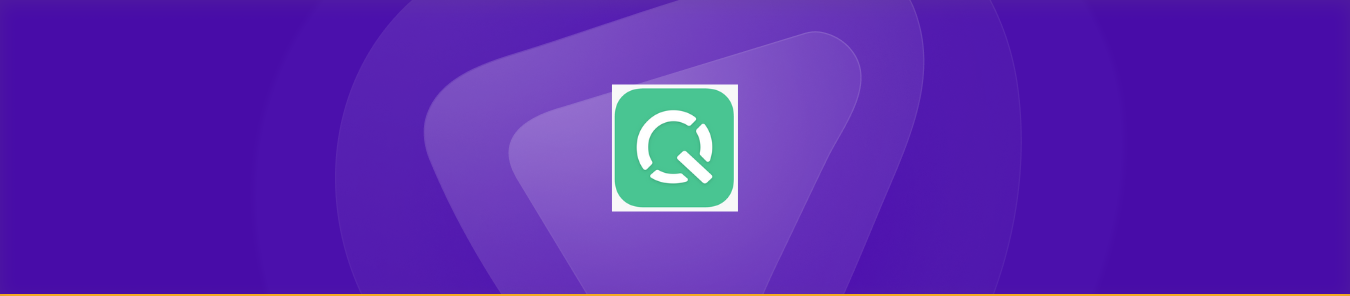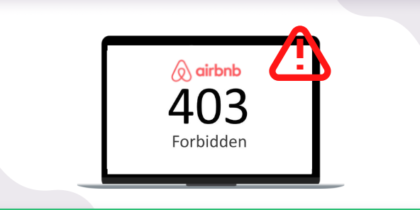Table of Contents
We all wish to enjoy the freedom to access the content and websites of our choice without any restrictions. However, Qustodio, a popular parental control software, can limit the online activities of children, employees, and others by blocking access to certain websites or applications.
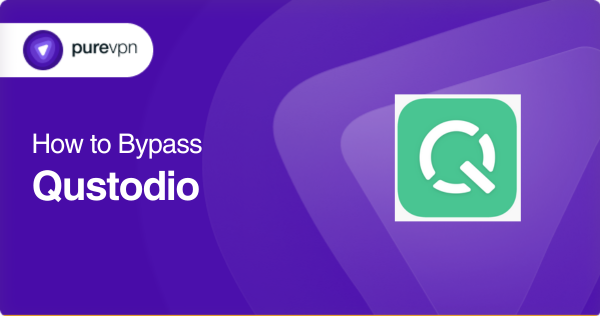
While the software’s primary purpose is to protect users from inappropriate or unsafe content, bypassing its restrictions and accessing blocked websites and applications can be frustrating.
This guide will discuss some methods to get around Qustodio’s restrictions and rediscover your digital freedom.
So, get ready to explore the world of digital freedom no matter where you are and discover how to bypass Qustodio’s restrictions easily.
Understanding Qustodio’s restrictions
Qustodio can be a lifesaver for parents or employers concerned about their children’s or employees’ online activities. It’s a popular parental control software that enables you to monitor and control your children’s or employees’ online activities.
You can use it to block access to certain websites or applications, set time limits for device usage, and track location and online activity. However, Qustodio’s restriction can also be frustrating for those who want to enjoy more digital freedom regardless of where they are – home, office, school, or other professional settings.
How does Qustodio work?
You must install the Qustodio software on the device you want to monitor and control. Once the app is installed, you can link it to your account to monitor and control the device remotely.
Parents, teachers, or employers can set up different profiles for each person/device, customize the rules and restrictions, and receive alerts and reports on their children’s activity.
The types of restrictions Qustodio can place on your device
There are numerous restrictions that Qustodio can place on you or your device. Some of these restrictions include:
- Website and application blocking: Qustodio can block access to certain websites or applications deemed inappropriate or dangerous. It uses a database of categorized websites and applications to determine which ones to block.
- Time limits: Qustodio can set time limits for device usage, allowing the account owner to control how much time a user spends on their device daily.
- Location tracking: You can use Qustodio to track the location of a device linked to your account to know where the user is.
- Content blocking: The software can block access to inappropriate or adult content, such as gambling websites or pornography.
- Monitoring and reporting: It can monitor and report a device’s internet activity, including search history, social media activity, and messaging.
Reasons to bypass Qustodio’s restrictions
While Qustodio is an effective tool for ensuring children’s safety and preventing employees from accessing inappropriate content, it can cause concern for those who want more digital freedom. For example:
- The software’s restrictions can limit a child’s ability to explore and learn independently, potentially hindering their personal growth and development.
- It can create conflicts between the parties involved, with the child or employees feeling excessively monitored or restricted.
- Qustodio can limit employees’ access to certain applications or websites, potentially hindering their productivity or creativity.
- The restrictions may not effectively prevent all online threats, and some malicious content may slip through the software’s filters.
Simple methods of bypassing Qustodio
You can follow one of the available methods to bypass Qustodio’s restrictions and access blocked websites or applications on your device. Let’s take a look at what they entail:
Disabling/removing Qustodio from your device
You can remove Qustodio from your device entirely by following these steps:
- Open the Qustodio application on your device.
- Click on the three lines in the top left corner of the screen to open the menu.
- Select “Settings” from the menu.
- Scroll to the “Account” section and click “Delete Account.”
- Enter your Qustodio account password to confirm the deletion.
- Once the account is deleted, uninstall the Qustodio app from the device.
Alternative methods to bypass Qustodio’s restrictions
If you don’t have the Qustodio account’s password and can’t remove it from your device, you can try the following alternative methods to access restricted websites or applications:
Use PureVPN
PureVPN allows you to create a secure and private connection to the internet, bypassing Qustodio’s restrictions. Simply download the PureVPN app on your device and connect to a server in a location where the website or application you want to access is not blocked.
Use a proxy
A proxy server is an intermediary between your device and the internet, allowing you to access blocked websites or applications. Simply find a free proxy server online and enter the server address and port number into your device’s proxy settings.
Use the Tor browser
The Tor Browser is a free, open-source web browser that enables anonymous browning by routing your internet traffic through several servers. Download the Tor Browser on your device to access blocked websites or applications.
Alternative methods for the tech-savvy folks
Do you consider yourself tech-savvy? Try the following more technical methods to bypass Qustodio’s restrictions:
- MAC spoofing
MAC [Media Access Control] address is a unique identifier assigned to every network device. Spoofing a MAC address involves changing the MAC address of your device to bypass Qustodio’s restrictions. There are numerous apps and tools available that can help you spoof your MAC address.
- Using hosts files
Hosts files map website addresses to IP addresses. You can modify your device’s hosts file to enjoy complete digital freedom. To do this, locate the hosts’ file on your device and add the application or website you want to include to the list of allowed websites.
- Changing DNS settings
DNS [Domain Name System] servers translate website addresses into IP addresses. By changing your device’s DNS settings, you can bypass Qustodio’s restrictions, and access blocked websites or applications. Simply enter a different DNS server address in your device’s network settings.
Are there any risks or challenges of bypassing Qustodio?
You must know all the potential risks and challenges of bypassing Qustodio’s restrictions to make informed decisions about bypassing Qustodio’s restrictions. The following are just a few examples:
- Exposure to inappropriate content: disabling Qustodio’s content filters may expose you to explicit or harmful content you would otherwise be protected from.
- Malware and viruses: Some tools and methods to bypass Qustodio may come with malware or viruses that can harm your device and compromise its security.
- Online predators: Without the software’s tracking and monitoring features, vulnerable users, such as children, may be at risk of encountering online predators or falling victim to online scams.
There are also several ethical and legal issues with bypassing Qustodio’s restrictions. For example:
- Disrespecting authority: If the device belongs to an authoritative person, such as your employer or parent, it’s essential to respect their authority and decision to install the software – or any other parental control software.
- Unexpected outcomes: In addition to losing online safety, you may also lose your privileges, including device usage or other disciplinary actions.
- Legal issues: depending on your location and circumstances, you may even face legal consequences, such as violating laws related to computer or internet usage.
Ways to avoid these risks and challenges
The following are some tips to minimize the risks mentioned above and challenges associated with bypassing Qustodio:
Use reputable tools
If you’re using a VPN or proxy server, choose a reputable and trusted provider to ensure privacy and security. PureVPN has been around since 2006 and is a highly-rated VPN that offers 256-bit AES encryption, a no-logs policy, and an internet kill switch – among several other security and safety features.
Avoid sketchy sites and update your device
Be wary of websites and download that promise to help you bypass the software’s restrictions but may contain viruses or malware. Moreover, you should regularly update your device and security software to protect it from vulnerabilities and threats.
Communicate with the authority
Be it your parent, teacher, or employer, the best thing to do is communicate openly with them regarding your online activities and why you’re considering bypassing the restrictions.
Can I use a VPN to bypass Qustodio?
You may use a VPN to bypass Qustodio’s restrictions. Using a VPN is one of the most popular and effective methods for accessing blocked content and websites. PureVPN offers countless benefits, including multi-device usage with the capacity for simultaneous use on ten devices.
The following are some additional benefits of using PureVPN to bypass Qustodio:
Keep your online activities anonymous
PureVPN allows you to connect to the internet anonymously, meaning that your online activities are hidden from your ISP and anyone else monitoring your internet traffic. This is especially useful for bypassing the software’s content filters and accessing restricted content.
Secure your internet traffic
PureVPN, with its 256-bit AES encryption, encrypts your internet traffic, making it more secure. Furthermore, it protects you from online threats like hackers, malware, and viruses. This is specifically important when using public Wi-Fi networks or accessing sensitive information online.
Bypass regional limitations
Some websites and online services are only available in certain countries or regions. Using PureVPN lets you change your IP address, and you can appear to be accessing the internet from a different location, which can help you bypass all regional limitations.
Is there a way to delete a child from Qustodio?
You can remove a child from Qustodio by following these steps:
- Log into your Qustodio account on the web dashboard.
- Click on the profile that you want to delete.
- In the child profile settings, click the “Delete Child” button at the bottom of the page.
- Confirm that you want to delete the child’s profile by clicking “Delete” in the pop-up window.
Once you confirm the deletion, the child’s profile and all associated data will be permanently deleted from your Qustodio accounts. It’s important to note that once you delete a child’s profile, you won’t be able to recover their activity history or any other data associated with their profile. So, make sure you want to delete the profile before proceeding.
Can a child turn off Qustodio?
A child can only turn off Qustodio if they have the administrator password or access to the device’s administrator account. The software is designed to be tamper-proof, so it’s not easy for a child to bypass its restrictions without the necessary permissions. However, the admin password can enable them to disable or uninstall Qustodio.
You can prevent this by choosing a strong administrator password and securing the account information. Moreover, you should educate your child about the risks associated with tampering with the software.
Qustodio’s Family Locator feature, which lets you track the location of your child’s device, will let you know when the device is tampered with or when it goes offline. You can also enable the Panic Button feature to allow your child to send a distress signal to them in an emergency.
Are there any browsers Qustodio doesn’t track?
Qustodio can monitor and filter web activity on popular browsers like Google Chrome, Mozilla, Firefox, Safari, and Internet Explorer. However, there are some alternative browsers or specialized tools that the software may not filter or track, such as Tor Browser or VPN-enabled browsers.
These browsers or tools use encryption and anonymization techniques to protect user privacy and identity. Access to these tools and browsers can also be blocked and monitored using the web filter and monitoring features.
Is there a way to hide Qustodio on my child’s device?
It’s impossible to completely hide Qustodio on a child’s device because it is designed to be visible yet tamper-proof. However, the software offers a “Stealth Mode” feature that allows parents to hide its icon and notifications from their child’s device.
Here’s how you can activate Stealth Mode:
- Go to the “Settings” tab in the Qustodio Family Portal.
- Select your child’s device.
- Click on the “Rules” section.
- Scroll down to find the “Stealth Mode” option.
- Enable “Stealth Mode.”
While Stealth Mode can make Qustodio less visible on the child’s device, it does not compromise the software’s functionality or security. Qustodio will continue to monitor and filter your child’s web activity. Parents or account owners can still access the Family Portal to view reports and adjust settings.
Why is Qustodio showing an offline status for my child?
There are several reasons why the software may be showing an offline status for your child’s device. Some of these reasons include the following:
- Internet connection: The software requires a stable internet connection to monitor and filter web activity. If your child’s device is not connected to the internet or has connectivity issues, it may show an offline status.
- Service interruptions: Qustodio may experience service interruptions or downtime due to server maintenance or other technical issues, which can cause the software to show an offline status.
- Device settings: The software requires specific permissions and settings to function efficiently. If these settings are not configured properly, Qustodio may be unable to connect to the device, resulting in offline status.
You can troubleshoot this issue by checking the device’s internet connection and ensuring it’s stable and reliable. Also, ensure the software is installed and enabled, and the settings and permissions are configured correctly.
If all else fails, restart the device or the application to refresh the connection or contact the software’s support team.
Where can I find the password for Qustodio?
If you’re trying to find the password for a specific child’s device, the parent sets the password during the initial setup process. If you’ve forgotten the password, you can reset it by logging into your account and going to the “Devices” section.
Find the device in question and click the “Reset device password” option. You will then be prompted to create a new password for the selected device. However, you can follow these steps if you’ve forgotten the password for your primary Qustodio account:
- Go to Qustodio’s login page and click the “Forgot your password?” link.
- Enter the email address you used to create your account and click “Submit.”
- Open your email inbox to view recent emails from Qustodio.
- Click the password reset link sent to your email address.
- Follow the email instructions to reset your password.
Remember to check your spam folder if you don’t receive an email after clicking the “Forgot your password?” link.
Can I stop Qustodio from being uninstalled?
While it’s difficult to uninstall Qustodio without the parent’s permission, it’s not entirely impossible. You can’t prevent your child from uninstalling the app if they have administrative access to a device.
However, the software offers several features to prevent unauthorized uninstallation. For example, you can set up a password to prevent changes to its settings and enable the “Anti-Tampering” feature. This feature alerts parents if someone tries to uninstall or disable the software.
Concluding thoughts
Qustodio is a great tool for parents to ensure their children’s online safety and security. However, it can sometimes be overly restrictive. Bypassing the app’s restrictions may seem daunting, but it’s achievable with the right knowledge and tools.
By using PureVPN, you can easily access blocked websites and apps and regain your digital freedom while maintaining safety and security. However, it’s best to balance safety, security, and digital freedom – especially when it comes to children. So, be sure to use these bypassing methods responsibly.
Frequently Asked Questions
No, Qustodio can’t track activities in incognito or private browsing mode. This is because the incognito mode is designed to prevent browsing history, cookies, and other data from being stored on a device.
Yes, Qustodio can show you the past search history on a device or user it monitors. This includes searches performed on popular search engines like Google, Bing, Yahoo, and other websites.
Yes, Qustodio can monitor and track Snapchat activity, including messages, pictures, and videos. It can also provide alerts for potentially risky or inappropriate behavior, such as receiving messages from unknown or blocked contacts.
Yes, you can block TikTok on Qustodio by setting up website or app restrictions. This feature allows you to block access to specific websites or apps on a device or user that you’re monitoring. You can also use this feature to block other social media platforms or online services.
Yes, if your child has administrative access to a device, they can disable or uninstall Qustodio. You can use its password protection and anti-tampering alerts to prevent this from happening.