The Linksys WRT54GL router includes a basic firewall for keeping your network secure, but it can also block incoming connections that you may need for certain applications. To get around this, you will need to enable port forwarding on your Linksys WRT54GL router.
Not sure how to proceed? Whether you want to host a multiplayer game server or need remote access to your desktop, our Linksys WRT54GL port forwarding guide will walk you through the process of opening the necessary ports safely and effectively.
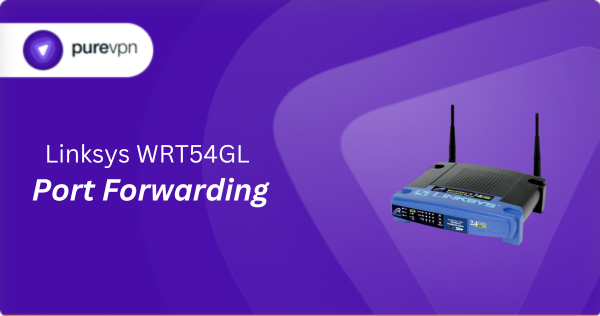
What Information is Needed for Linksys WRT54GL Port Forwarding?
To set up port forwarding for Linksys WRT54GL, you will need the following details:
- IP Address: Find the local IP address for the device you want to direct the incoming traffic to, such as your gaming console or PC.
- Port Number and Protocol: Look up which port number your application or service uses and whether it communicates via TCP, UDP, or both protocols.
- External Port: Decide if you want to use the same port number for external access or set another one for incoming connections from outside your network.
- Router Credentials: Have your router’s username and password at the ready, so you can log into its web interface and make the required changes.
How to Enable Port Forwarding on Linksys WRT54GL
Here is how you can set up port forwarding on your Linksys WRT54GL router:
Step #1: Set Up a Static IP
First, set a static IP address to the device that will receive the forwarded traffic. You can do this in two ways:
- Manually assign a static IP address to your device.
- Configure DHCP reservation in your router settings.
Find out how to set up a static IP address here.
Step #2: Log into Your Router
Access the router’s web interface by following these steps:
- Open a web browser such as Chrome, Firefox, or Edge.
- Type the IP address of your Linksys WRT54GL and press Enter.
- Log in by inputting your router’s username and password.
Step #3: Open Port Forwarding Settings
Configure the ports with these steps:
- Open to the Security section of the router interface.
- Disable the Block Anonymous Internet Requests option by unchecking its checkbox and click the Save Settings button.
- Go to the Applications & Gaming section and click the Port Range Forward link.
- Create a new port forwarding entry:
- Application: Enter a name for the service for your reference.
- Start and End: If forwarding a single port, enter it into both fields. For a range, enter the lowest number in the Start box and the highest in the End box.
- Protocol: Choose TCP, UDP, or Both, depending on the needs of the service.
- IP Address: Enter the static IP address of the device.
- Enable: Check the box to activate the forwarding.
- Click Save Settings to apply the changes.
Step #4: Test if the Ports are Open
After setting up port forwarding, you must perform these checks:
- Use an online port checker to verify if the forwarded ports are open.
- Try to access the service from outside your network to confirm if port forwarding is working correctly.
Linksys WRT54GL Port Forwarding Made Easy!
Easily port forward on your Linksys WRT54GL with the help of PureVPN’s Port Forwarding add-on. It streamlines the entire process and bypasses the need for complicated manual configurations. A few quick clicks is all it takes to open or close ports!
How to Port Forward Linksys WRT54GL with PureVPN

Here is how you can use PureVPN to port forward your Linksys WRT54GL router in no time:
- Sign up for PureVPN, add Port Forwarding to your plan, and complete the payment.
- Download and install the PureVPN app, launch it, and log in using your credentials.
- Access the PureVPN Member Area, go to Subscriptions and click Configure next to Port Forwarding.
- Choose Enable specific ports, enter the ports you want to open, and click the Apply Settings button.
- Open the PureVPN app, connect to a port forwarding-supported server, and you are good to go!
Why is Linksys WRT54GL Port Forwarding Not Working?
Port forwarding might not work on your Linksys WRT54GL due to the following reasons:
- Incorrect IP Address: Check if the IP address you are forwarding to is correct and static. If it is dynamic, it might change, disrupting the port forwarding rule.
- Firewall Interference: Sometimes, computer firewalls block the ports you have opened. Make sure your firewall settings allows traffic on those ports.
- Outdated Router Firmware: Outdated firmware can lead to instability and bugs. Update your Linksys router if patches are available.
- Wrong Port Numbers: You may have entered the wrong port numbers, so double-check that you have the port numbers in the router settings.
Frequently Asked Questions
The default IP address of Linksys WRT54GL is 192.168.1.1. By entering this into a web browser, you can access your router’s web interface.
Yes, the Linksys WRT5GL offers port forwarding capabilities. To access it, you must go to Security > Applications & Gaming > Port Range Forward.





