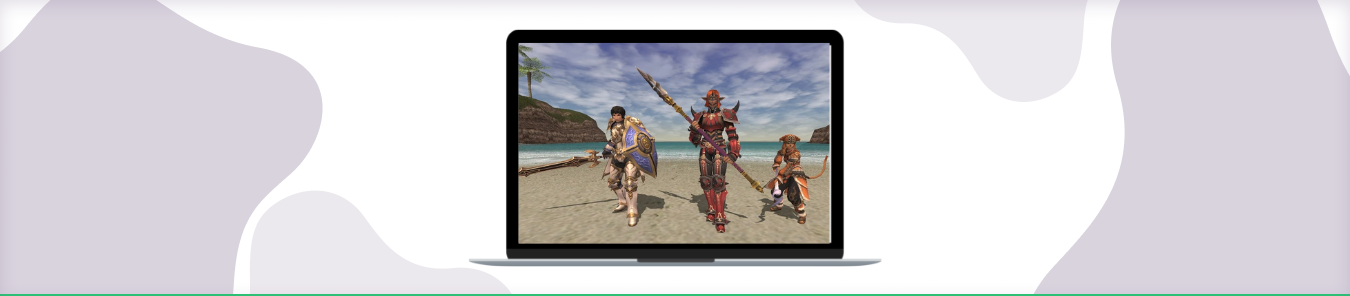Table of Contents
To have the best gaming experience possible for Final Fantasy XI, you might need to forward some ports in your router. By forwarding ports, you are essentially opening a doorway from the internet directly into your device. This is useful because it bypasses restrictions that routers typically have, and can make games run smoother as a result. This guide explains how to port forward Final Fantasy Xi.
Requirements to Port Forward Final Fantasy Xi
Just before you begin with the process of port forwarding, make sure you have the following things:
- Downloaded and installed the Final Fantasy Xi server.
- The IP address of your router.
- IP address of your gaming device.
TCP and UDP ports of Final Fantasy Xi for your gaming device as mentioned in the section below.
Step-by-step guide on how to port forward Final Fantasy Xi
Now that you have the above details noted down, you can move to the next stage of Final Fantasy Xi port forwarding:
- On your web browser address bar, type your router’s IP Address/Default Gateway.
- Log in with your router’s credentials (username and password) to view your router’s firmware settings.
- Navigate to the port forwarding section of your router.
- Click on Port Forwarding.
- Enter the IP address of your gaming device in your router in the correct box.
- Put the TCP and UDP ports of the Final Fantasy Xi server in the boxes in your router. The default Final Fantasy Xi port number is 25. And then click the apply button.
- And you’re done. Restart your router to let the changes take effect.
- Once your changes take effect, now you can host a Final Fantasy Xi server and let your friends connect to it as well. To let them connect to it, you need to provide them the hostname you are using, along with the port number. For example, ‘hostname.domain.com:25565’.
Final Fantasy Xi ports needed to run
To play Final Fantasy Xi online and create a server without any interruptions, you’ll have to allow access to certain ports on your firewall. The default Final Fantasy Xi ports are:
| TCP Port: | 25, 80, 110, 443, 3074, 50000-65535 |
| UDP Port: | 80, 50000-65535 |
Quickly and safely open ports using PureVPN
Opening a port shouldn’t be complicated. With the Port Forwarding add-on, it’s as simple as 1, 2, and 3!
Ports to forward on devices
Ports to run on PC:
| TCP Port: | 25, 80, 110, 443, 3074, 50000-65535 |
| UDP Port: | 80, 50000-65535 |
How to open ports behind CGNAT
What if your ISP performs CGNAT? Most ISPs perform CGNAT (Carrier-grade Network Address Translation) to conserve bandwidth and assign a single IP address to multiple users connected to the same internet network. However, CGNAT makes it difficult for you to open ports on the router.
To get around the CGNAT issue, you can use the Port Forwarding add-on to bypass this problem and port forward routers without hassle.
Here’s more information on how to use PureVPN’s Port Forwarding add-on and bypass CGNAT in a few clicks.
PureVPN’s Port Forwarding Add-on
A secure way to open all ports
To most people, port forwarding is quite a demanding task. For starters, every router has a different console, which often makes it difficult to navigate to specific settings.
Secondly, you won’t always be able to open Westwood Online ports on your router if your ISP restricts the ports. Yes, you heard that right! ISPs are notorious for blocking ports due to security reasons. If ISP isn’t the reason behind a blocked port, then perhaps it could be your operating system’s firewall.
Well, you can eliminate all these problems and enjoy smooth online gaming on all your desired systems with PureVPN’s Port Forwarding add-on. Through the Port Forwarding add-on, you can allow all ports, disallow all ports, and allow specific ports.
Frequently Asked Questions
Does port forwarding improve gameplay?
By port forwarding, you make your gaming console or PC more available to other devices on the internet who want to play with you. Port Forwarding can also improve your and the opponent’s connection speed, and wait times in between games, as well as giving an all-around better experience; especially for those hosting a game.
How do I know which port to forward?
Firstly, you need to identify what port the service uses that you want access to. However, in most cases, home routers come with a list of common games and applications. All you have to do is select it from the list and the corresponding ports will be automatically selected.