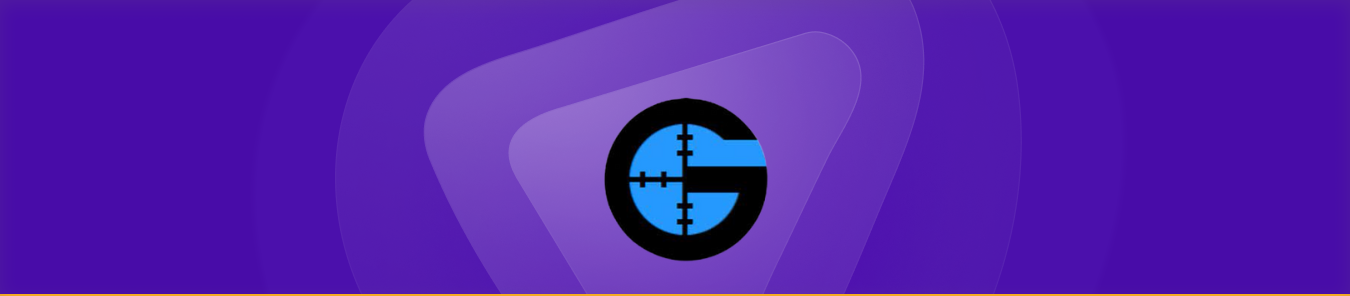Table of Contents
Game Ranger is one of the most fun games for all game lovers. However, many gamers need help to play on their devices. If you are among them, you are at the right place, as this guide helps port forward GameRanger.
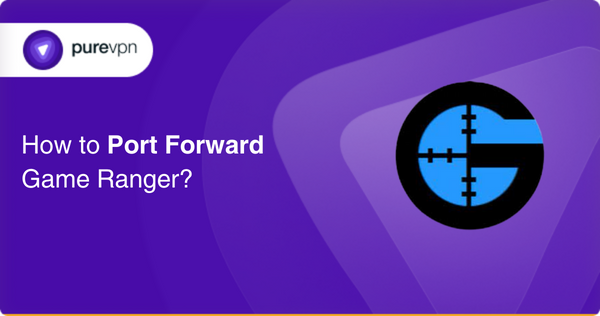
Requirements to Port Forward GameRanger
Before we go deeper into the steps for port forwarding, there are some things that we should know about the routers and ports. These things are:
- The IP address of your router.
- The IP address of the device you will use for playing GameRanger.
- The TCP and UDP ports of GameRanger.
Step-by-step guide on how to port forward GameRanger
After getting the above-required information, it’s time to port forward GameRanger with the following steps:
- Open your web browser and type your router’s IP address.
- Log in with your router credentials. If you don’t know them, look for the IP address, username, and password on your router’s manual or contact the router’s support team for help.
- Now, navigate to the port forwarding section in your router’s settings.
- Click on the port forwarding option.
- Enter the IP address of the device you want to use for playing GameRanger.
- Now, put the TCP and UDP ports in the relevant boxes. Click on the apply button.
- Once you are done with the setting, restart the router to make the router’s changes effective.
Quickly and safely open ports using PureVPN
Another smart way to open the ports is to use a port forwarding add-on. PureVPN’s port forwarding add-on makes it easier to open the ports very quickly without any Hassle.
How to open ports behind CGNAT
Most of the time, internet providers perform CGNAT and assign a single IP address to multiple users. This makes the port opening difficult. You can make this process super simple using an add-on of port forwarding.
You can bypass CGNAT issues within a few clicks with the PureVPN add-on. Here’s more information on how to use PureVPN’s Port Forwarding add-on and bypass CGNAT in a few clicks.
You can use the PureVPN port forwarding add-on to make this process easier. This add-on will bypass CGNAT and allow you to set up port forwarding for your devices. Here’s how:
- Login to the PureVPN member area.
- Click the subscription tab.
- Click Configure.
- Apply your desired port settings.
- Click Apply settings.
PureVPN’s Port Forwarding Add-on
Best way to open ports securely
Most beginners find it hard to open ports manually, so getting PureVPN as an add-on is a convenient way to do this task easily. It also eliminates the CGNAT issues of ISP providers by assigning a static lP address.
Well, you can eliminate all these problems on all your desired systems with PureVPN’s Port Forwarding add-on. Through the Port Forwarding add-on, you can allow all ports, disallow all ports, and allow specific ports.
Frequently Asked Questions
Does GameRanger need port forwarding?
Yes, for playing GameRanger, you will need port forwarding for most devices and networks.
What port does GameRanger use?
GameRanger uses port 16000, so you will need to open this port.
What ports should I forward for gaming?
It depends on what game you’re playing; for example, 007 Legends has IP TCP: 27015-27030, 27036-27037. It depends on both the game server and the device’s IP address.
What is the GameRanger server IP?
The IP of GameRanger is 108.168.208.28 with IP-range/subnet 108.168.192.0/19 108.168.192.0 – 108.168.223.255.