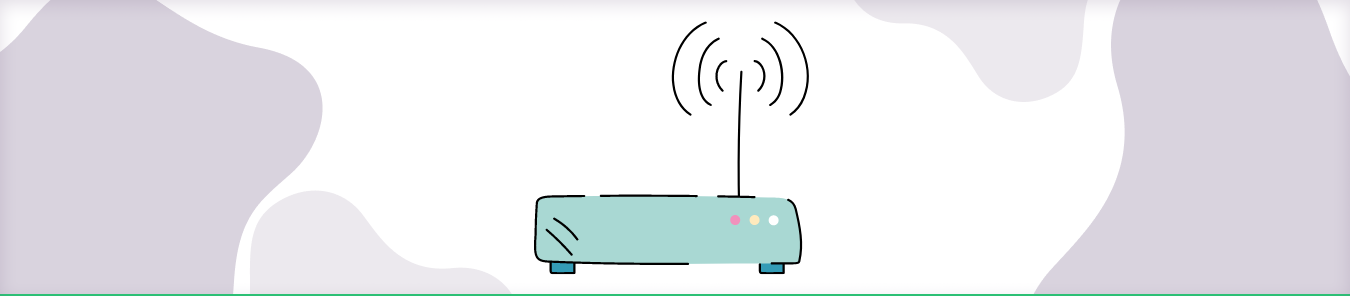Table of Contents
Can’t port forward Ventrilo servers? You are not alone. This guide covers everything you need to know about port forwarding Ventrilo.
First, you’ll need to determine your computer’s IP address. You can do this by opening up a command prompt and typing in “ipconfig”. This will give you a list of all the devices that are currently connected to your network, and their corresponding IP addresses.
Once you have your computer’s IP address, you’ll need to open up your router’s configuration page. This can usually be done by typing in the router’s IP address into a web browser (usually 192.168.1.1 or 192.168.0.1). Once you’re on the router’s configuration page, look for a section called “Port Forwarding” or “Virtual Servers”.
In this section, you’ll need to create a new rule for Ventrilo. The settings will vary depending on your router, but the basic information you’ll need is your computer’s IP address, the port number that Ventrilo is using (usually 3784), and the protocol (TCP or UDP).
Once you’ve created the rule, save your changes and restart your router. You should now be able to connect to Ventrilo from outside of your home network.
Requirements to port forward Ventrilo
Just before you begin with the process of port forwarding, make sure you have the following things:
- The IP address of your router.
- The IP address of your gaming device.
- TCP and UDP ports of Lineage Ii for your gaming device as mentioned in the section below.
Step-by-step guide on how to port forward Ventrilo
Now that you have the above details noted down, you can move to the next stage of Lineage Ii port forwarding:
- On your web browser address bar, type your router’s IP Address/Default Gateway.
- Log in with your router’s credentials (username and password) to view your router’s firmware settings.
- Navigate to the port forwarding section of your router.
- Click on Port Forwarding.
- Enter the IP address of your gaming device in your router in the correct box.
- Put the TCP and UDP ports of the Lineage Ii server in the boxes in your router. The default Lineage Ii port number is 3784.
- Click the apply button.
- Restart your router to let the changes take effect.
Ventrilo ports needed to run
PC
- TCP: 3784
- UDP: 3784
Quickly and safely open ports
Opening ports is simple with PureVPN port forwarding add-on.
Open Ports NowHow to open ports behind CGNAT
What if your ISP performs CGNAT? Most ISPs perform CGNAT (Carrier-grade Network Address Translation) to conserve bandwidth and assign a single IP address to multiple users connected to the same internet network. However, CGNAT makes it difficult for you to open ports on the router.
To get around the CGNAT issue, you can use the Port Forwarding add-on to bypass this problem and port forward routers without hassle.
Here’s more information on how to use PureVPN’s Port Forwarding add-on and bypass CGNAT in a few clicks.
Open Ports Behind CGNATPureVPN port forwarding add-on
A secure way to open all ports
To most people, port forwarding is quite a demanding task. For starters, every router has a different console, which often makes it difficult to navigate to specific settings.
Secondly, you won’t always be able to open Lineage ports on your router if your ISP restricts the ports. Yes, you heard that right! ISPs are notorious for blocking ports due to security reasons. If ISP isn’t the reason behind a blocked port, then perhaps it could be your operating system’s firewall.
Well, you can eliminate all these problems and enjoy smooth online gaming on all your desired systems with PureVPN’s Port Forwarding add-on. Through the port forwarding add-on, you can allow all ports, disallow all ports, and allow specific ports.
Frequently asked questions
How to use Ventrilo?
Ventrilo is a voice chat software that allows groups of people to communicate with each other over the internet. It can be used for gaming, business meetings, or any other purpose where people need to be able to talk to each other.
To use Ventrilo, you will first need to install it on your computer. You can download it from the Ventrilo website:https://www.ventrilo.com/download.php
Once you have installed it, you can launch it by double-clicking the Ventrilo icon on your desktop. The main Ventrilo window will open:
Now you need to connect to a server. Servers are listed in the Server List box on the left-hand side of the window. To connect to a server, click the Connect button and then select the server from the list. The server will be highlighted in blue. Once you have connected to a server, you can start talking.