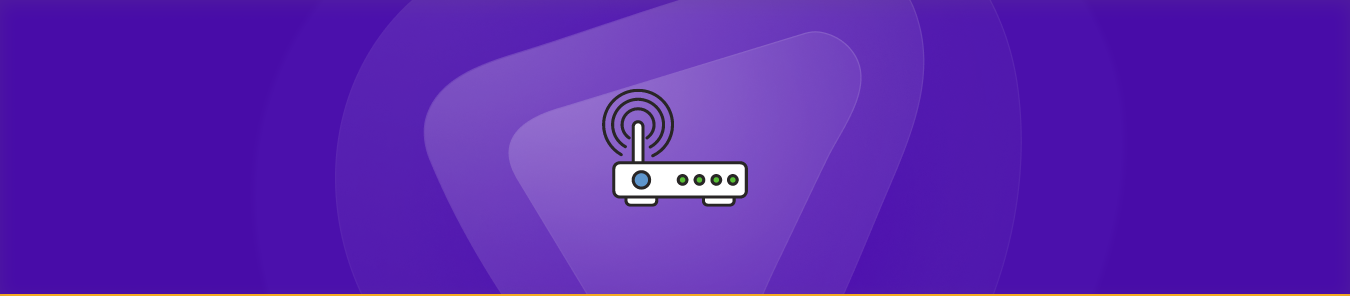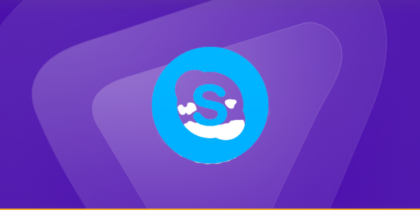If you’ve ever stared at your torrent client wondering why the download speed crawls like an old dial-up connection—while everyone else claims “I get full speed on BitTorrent!”—you’re not alone. For millions of users, BitTorrent works out-of-the-box just fine… until it doesn’t. Downloads get stuck at 0%, peers don’t connect properly, uploads never seed, and the client flashes warnings like “Incoming connections blocked” or “NAT problem detected.”
This is exactly where BitTorrent Port Forwarding enters the picture.
When configured correctly, port forwarding can take your torrent speeds from unpredictable to consistently fast. It allows your BitTorrent client to accept incoming peer connections, dramatically improving swarm efficiency, seeding performance, and overall stability. In short: port forwarding unlocks the full potential of your torrent client.
In this comprehensive guide, we’ll break down everything you need to know—what ports BitTorrent uses, how to set them up, how to configure any router, how to test your results, and what to do when ISP restrictions or NAT issues get in the way. Whether you’re using qBittorrent, uTorrent, BitTorrent Web, Transmission, or Deluge, this guide applies universally.
Let’s get started.
Table of Contents
Requirements to Port Forward Bittorrent
Just before you begin with the process of port forwarding, make sure you have the following things:
- Downloaded and installed the Bittorrent server.
- The IP address of your router.
- IP address of your device.
TCP and UDP ports of Bittorrent for your device as mentioned in the section below.
Why Port Forwarding Matters for BitTorrent
The Problem: “Firewalled” Peers and Slow Downloads
BitTorrent is a peer-to-peer (P2P) protocol, meaning your client connects directly to other users (peers) to download and upload files. However, most home networks use NAT (Network Address Translation), which acts like a bouncer at a club only allowing outgoing connections by default.
Without port forwarding:
- Your client can only initiate outgoing connections to peers with open ports.
- Peers behind NAT can’t connect to you, reducing swarm availability.
- You’ll see a yellow or red “firewalled” status in clients like qBittorrent or uTorrent, throttling speeds.
The Solution: Open the Gates
Port forwarding tells your router: “Allow incoming connections on [port X] and send them to my torrent client.” This:
- Removes the “firewalled” status, enabling bidirectional connections.
- Boosts download/upload speeds by expanding your pool of connectable peers.
- Improves seeding ratios, especially on private trackers where uploads are critical.
Step-by-step guide on Bittorrent port forwarding
Now that you have the above details noted down, you can move to the next stage of Bittorrent port forwarding:
- On your web browser address bar, type your router’s IP Address/Default Gateway.
- Log in with your router’s credentials (username and password) to view your router’s firmware settings.
- Navigate to the port forwarding section of your router.
- Click on Port Forwarding.
- Enter the IP address of your device in your router in the correct box.
- Put the TCP and UDP ports of the Bittorrent server in the boxes in your router. The default Bittorrent port numbers are 6881-6887. And then click the apply button.
- And you’re done. Restart your router to let the changes take effect.
- Once your changes take effect, now you can host a Bittorrent server and let your friends connect to it as well. To let them connect to it, you need to provide them the hostname you are using, along with the port number. For example, ‘hostname.domain.com:25565’.
What Port Does BitTorrent Use?
BitTorrent clients can technically use any port between 10000–65535, but historically, the most reliable ranges have been:
- 49152–65535 (recommended)
- 10000–30000 (also fine)
Ports below 1024 are reserved for system services and should be avoided.
Modern clients like qBittorrent, Transmission, or Deluge choose a random port on first install. However, for stable forwarding, you should manually choose and assign one.
Good examples include:
- 52480
- 61234
- 49160
- 55000
- 60001
Once chosen, you’ll configure this same port in:
- Your torrent client
- Your router
- Your firewall
Uniformity matters, one wrong digit means failed incoming connections.
Quickly and safely open ports using PureVPN
Are you tired of struggling with your router’s complicated port forwarding process? Do you find yourself limited by your ISP or operating system’s firewall? Say goodbye to those problems and say hello to PureVPN’s Port Forwarding add-on. Here’s how it works:

- Sign up for PureVPN, add Port Forwarding to your plan, and complete the payment.
- Download and install the PureVPN app, launch it, and log in using your credentials.
- Access the PureVPN Member Area, go to Subscription and click Configure next to Port Forwarding.
- Choose Enable specific ports, enter the ports you want to open, and click the Apply Settings button.
- Open the PureVPN app, connect to a port forwarding-supported server, and you are good to go!
Ports to forward on devices
Ports to run on PC:
| TCP Port: | 6881-6887 |
| UDP Port: | 6881-6887 |
How to open ports behind CGNAT
What if your ISP performs CGNAT? Most ISPs perform CGNAT (Carrier-grade Network Address Translation) to conserve bandwidth and assign a single IP address to multiple users connected to the same internet network. However, CGNAT makes it difficult for you to open ports on the router.
To get around the CGNAT issue, you can use the Port Forwarding add-on to bypass this problem and port forward routers without hassle.
Here’s more information on how to use PureVPN’s Port Forwarding add-on and bypass CGNAT in a few clicks.
PureVPN’s Port Forwarding Add-on
A secure way to open all ports
To most people, port forwarding is quite a demanding task. For starters, every router has a different console, which often makes it difficult to navigate to specific settings.
Secondly, you won’t always be able to open Bittorrent Online ports on your router if your ISP restricts the ports. Yes, you heard that right! ISPs are notorious for blocking ports due to security reasons. If ISP isn’t the reason behind a blocked port, then perhaps it could be your operating system’s firewall.
Well, you can eliminate all these problems with PureVPN’s Port Forwarding add-on. Through the Port Forwarding add-on, you can allow all ports, disallow all ports, and allow specific ports.
Frequently Asked Questions
Port forwarding will not interfere with the network connection or communication of any other devices on the same internet connection. Port forwarding only affects the host device and allows you to create a direct line of communication with external servers.
If you want to allow others to connect to your Wi-Fi network, first you need to understand port forwarding. Although it may sound complex, configuring port forwarding is a breeze and perfectly legal. Plus, it won’t mess with your router settings in any way.
For connecting to the router, the destination sends a request with the router’s IP address and a specified port. The router then checks its NAT table for an open connection that matches this IP address/port combination. The request is passed along to the correct device on the internal network if there is such a connection.