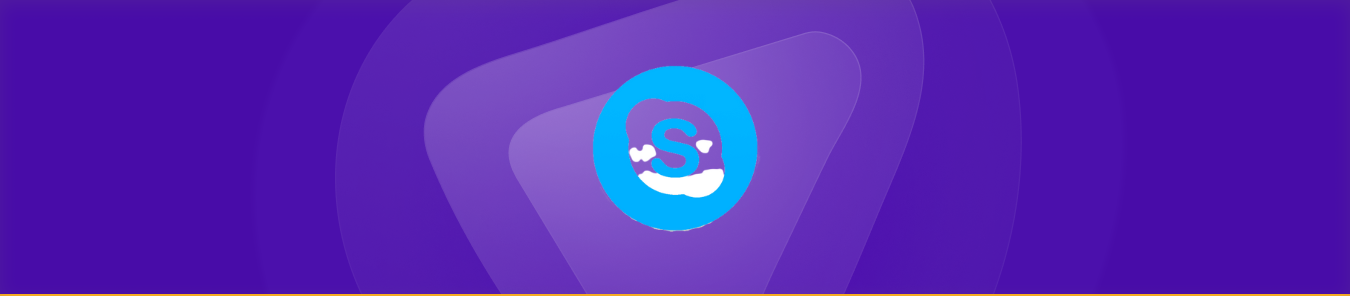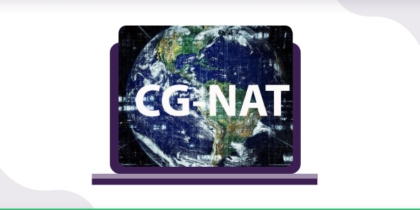Table of Contents
Skype is a popular communication tool that enables you to make audio and video calls and send messages and files instantly. One of the primary strengths of this service is its ability to function smoothly across several devices and platforms.
Nevertheless, you might have to configure your router to accept inbound traffic on specific ports for using Skype on specific networks. Whether you are using Skype for work or talking to friends and family, port forwarding may significantly improve your communication experience.
Following a few easy steps, you can guarantee that your Skype messages and calls are always secure and stable. This article will walk you through port forwarding Skype on your router.
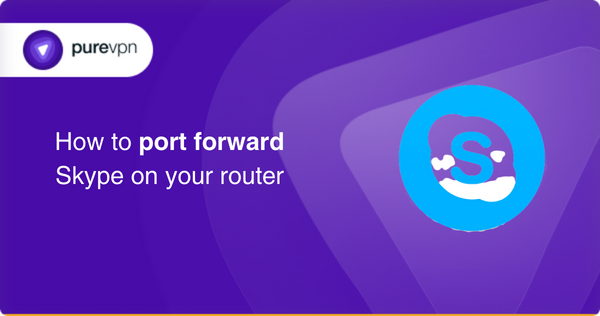
Requirements to port forward Skype
You’ll need the following information for port forwarding Skype on your router:
- The IP address of your router (Used for directing you to the router’s settings page)
- Login credentials for your router (Includes username and password to access the settings page.)
- The device’s IP address you want to forward ports (i.e., your computer).
- Incoming port numbers (TCP and UDP) are supported by Skype.
Ports you need to forward for Skype
For Skype to function correctly, the following ports must be open in your firewall:
- TCP: 443
- UDP: 3478-3481
- UDP: 50000-60000
These ports are also required for the best possible call quality experience:
- TCP: 1000-10000
- TCP: 50000-65000
- TCP: 16000-26000
Step-by-step guide on how to port forward Skype on your router
After you have gathered the information above, you can follow these steps for configuring port forwarding for Skype on your router:
- Open your internet browser.
- Enter the default IP address/gateway of your router. Usually, this is 192.168.1.1
- Click Enter. You will now see the router’s login screen.
- Type your credentials, i.e., your username and password.
- After logging in, open the “Port Forwarding” section (This can be found under the Virtual Server/NAT or Firewall.)
- Click “Add” to create a new port forwarding rule.
- Type the IP address of your device in the relevant field.
- Enter the TCP or UDP ports for Skype in the appropriate fields.
- Click the “Save” or “Apply” button.
- Restart/Reboot your router to apply the changes.
- Lastly, you can test the connectivity for Skype to ensure you can run it without issues.
Can you bypass CGNAT and open ports on routers?
Several ISPs (internet service providers) use CGNAT (Carrier-Grade NAT) for assigning a single IP address to numerous users on the same network. This makes it impossible to open ports, and attempting to do so may result in your IP address being blacklisted.
But, you may use PureVPN’s port forwarding add-on to bypass CGNAT and open ports on a router easily. For this, you can download and install PureVPN’s port forwarding add-on that can be used for opening ports on routers behind CGNAT.
How to bypass CGNAT using PureVPN’s port forwarding add-on
- Login to PureVPN in the member section.
- Open the subscription tab.
- Select Configure.
- Adjust the port settings as you want.
- Select Apply settings to save the changes.
Seamless gameplay with a port forwarding add-on
Setting port forwarding for Skype on your router can be complicated and tedious, mainly if you are unfamiliar with your router’s settings. Nevertheless, there is a simple and safe solution to this issue.
Using the PureVPN port forwarding add-on, you can quickly open Skype ports without disruptions or technical challenges. It provides an easy and safe method for configuring port forwarding on your router, which makes it ideal for non-technical people.
If you want to enjoy flawless use of Skype with simplicity, you are suggested to use the port forwarding add-on by PureVPN.
Frequently Asked Questions
Skype uses the following ports:
TCP: 443
UDP: 3478-3481, 50000-60000
For port forwarding Skype, you can log in to your router, navigate to the port forwarding area, and input the necessary information, such as your device’s IP address and the TCP/UDP port, in their respective fields, before saving the changes.
Port Forwarding for Skype may significantly enhance network performance, increasing your overall service experience.
Wrapping up
With all of the information added in this article, you are now ready to port forward Skype on your router. If you need more information on using PureVPN’s port forwarding add-on, get in touch with one of our friendly reps via the Live Chat option.