Table of Contents
Either Pay or lose your data. Ransomware – A malicious software program that encrypts your files and needs a ransom for restoration.
This data mob has already attacked 73 percent of companies worldwide and successfully received a ransom for data recovery.
To reduce this ratio, many organizations introduced ways to mitigate ransomware. Let’s explore how to remove ransomware from Windows with this blog.
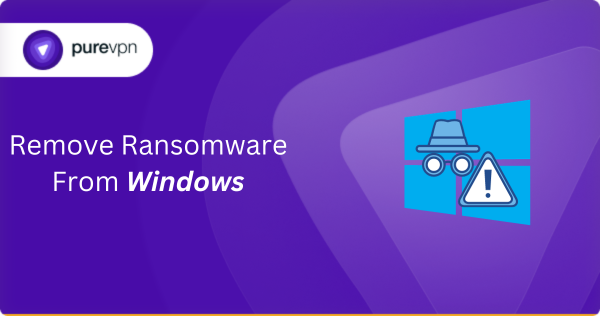
What Do You Call Data Thugs: Ransomware
Ransomware infects your system swiftly, making it essential to understand its symptoms before you become its target.
File Encryption
Ransomware encrypts your documents, making them inaccessible. These types of files are documents, images, and databases.
Ransom Note
Most ransomware leaves a blackmailing note, telling you to send them ransom or forget about your data.
Changed File Extensions
Encrypted files may also have their extensions altered, which can clearly indicate a ransom assault.
Desktop Wallpaper Changes
Some ransomware modifies your laptop wallpaper to display the ransom message.
Inability to Access Files
You’ll need help opening your files and may receive many error messages when attempting to accomplish that.
Sluggish System Performance
Ransomware may also consume device assets like memory or worsen its performance, causing trouble and sending you a ransom.
Why Is It Important to Know Which Ransomware Variant Is Attacking You?
Identifying what Ransomware version is used to attack you is vital for the following reasons:
Recovery Options
Different ransomware might also have distinct encryption techniques, and some may be decryptable. Knowing the exact variation permits you to decide if any decryption equipment or keys are available.
To Know the Threat Level
Specific ransomware editions are more adverse or may also have additional payloads. Understanding the unique version can assist in checking the threat level of the attack.
Reporting and Alerting Authorities
In some instances, figuring out the ransomware type can be a helpful resource in reporting the incident to applicable authorities and cybersecurity groups.
Prevention
Knowing which variant inflamed your device permits you to take preventative measures to avoid future infections of the identical type.
Always Have a Backup
In removing ransomware, having sturdy data backups is your most effective weapon. This segment delves into the significance of information backups.
- The most critical thing ransomware steals is your data. If you have a backup, it will be easy to at least restore it rather than having complete loss, especially in organizations.
- Backups provide a smooth, unaffected copy of your documents, permitting you to repair your records to a point before the ransomware infection.
- With dependable backups, you could avoid negotiating with cybercriminals and paying ransoms, which is not advocated because of the uncertainties.
- Data backups minimize a ransomware attack’s downtime and productivity loss, as you may quickly get better and resume ordinary operations.
Remove Ransomware from Windows through Network Isolation
Once you recognize ransomware, isolating your Windows system and implementing quarantine measures is essential. Isolation prevents the ransomware from spreading to other devices or across your community, lowering similar damage and records loss.
Here’s how you can do it:
- Turn off all network connections, including Wi-Fi and physical Ethernet cables, to remove the infected gadget from the community.
- Turn off any shared network drives and pause or turn off cloud syncing services, including Dropbox or OneDrive, to prevent the ransomware from affecting shared files.
- If you’re facing an excessive ransomware infection, physically disconnect the infected device from the network by unplugging network cables or disabling Wi-Fi adapters.
- After isolation, change passwords for your network, particularly if the ransomware has affected a commercial enterprise or domestic community.
- This guarantees the malware can’t propagate the usage of recognized credentials.
- Run security scans on different devices to check for symptoms of infection. Use trusted antivirus and anti-malware to identify and remove any threats.
- Ensure that every device and software program in your community is updated with the trendy security patches. Ransomware regularly exploits regarded vulnerabilities.
- Restore uninfected information from backups to smooth devices rather than paying the ransom. Be cautious with this step; you must ensure backups are clean and secure.
Remove Ransomware from Windows Through Safe Mode
Safe Mode is valuable equipment for removing ransomware infections. In this segment, we’re going to explore the way to boot Windows into Safe Mode and use System Restore to roll back your system to its previous form, uninfected.
How to Boot Windows 7 into Safe Mode
- Restart your laptop.
- Continuously press the “F8” key before the Windows emblem appears.
- Choose “Safe Mode with Networking” in the Advanced Boot Options menu using the arrow keys.
- Press “Enter” to boot into Safe Mode.
How to Boot Windows 8 and 8.1 in Safe Mode
- Go to the Windows login screen.
- Hold the “Shift” key while clicking “Restart” from the Power menu.
- In the Advanced Startup Options menu, tap on “Troubleshoot,” then “Advanced options,” and ultimately, “Startup Settings.”
- Click “Restart” to enter the Startup Settings menu.
- Choose “Enable Safe Mode” or “Enable Safe Mode with Networking” by pressing the corresponding arrow key.
How to Boot Windows 10 in Safe Mode
- Open the Start menu.
- Click on the “Power” button.
- Hold down the “Shift” key while clicking “Restart.”
- In the Advanced Startup Options menu, click “Troubleshoot,” then “Advanced alternatives,” and sooner or later “Startup Settings.”
- Click “Restart” to access the Startup Settings menu.
- Choose “Enable Safe Mode” or “Enable Safe Mode with Networking”.
How to Boot Windows 11 in Safe Mode
- Click on the “Start” button in Windows and select the “Power” icon.
- While holding the “Shift” key, click “Restart.”
- In the Advanced Startup Options menu, click “Troubleshoot,” then “Advanced,” and ultimately “Startup Settings.”
- Tap “Restart” to get entry to the Startup Settings menu.
- Choose “Enable Safe Mode” or “Enable Safe Mode with Networking”.
Using System Restore in Safe Mode for Recovery
System Restore permits you to revert your Windows system to its original form before the ransomware contamination came about:
- In Safe Mode, press “System Restore” in the Windows search bar and select “Create a repair factor.”
- Click the “System Restore” button in the System Properties window.
- In the System Restore window, click “Next.”
- Choose a restore factor preceding the ransomware infection (if available) and click “Next.”
- Review the information and click on “Finish” to verify.
- Click “Yes” to start the recovery technique.
- The system will restart, and System Restore will undo system adjustments, probably preventing ransomware contamination.
Remove Ransomware From Windows With Software
Ransomware elimination software is your ally against malicious software programs. This phase introduces official anti-malware and anti-ransomware tools and presents a step-by-step guide.
Malwarebytes
Malwarebytes is a top-known anti-malware device with sturdy ransomware detection and elimination abilities. It gives both free and top-class versions.
Bitdefender Antivirus
Bitdefender is a complete antivirus software program that consists of anti-ransomware functions. It gives both free and paid variations.
Kaspersky Anti-Ransomware Tool
Kaspersky is a committed anti-ransomware tool designed to protect against ransomware threats. It is a free source to apply.
Windows Defender
For Windows 10 users, Windows Defender includes built-in anti-malware and anti-ransomware protection. Ensure it’s updated and enabled.
Step-by-Step Guide on Using Ransomware Removal Tools
- Visit the reputable internet site of the selected ransomware removal tool.
- Download the tool and set it up for your ransomware-infected Windows system.
- After setting up, launch the device and ensure it’s up to date by checking for updates in the software.
- Run a complete device scan using the tool’s scanning function.
- Allow the device to detect all documents and directories on your laptop.
- Once the experiment is done, review the effects. The tool will become aware of and list any ransomware or malware it detects.
- Select the detected ransomware or malware within the tool’s interface.
- Follow the tool’s commands to dispose of or quarantine the threats.
- After removal, the device can also prompt you to reboot your computer to finish the procedure. Do so as informed.
Remove Ransomware From Windows Through Decrypting Files
If you’ve fallen victim to a ransomware assault, the chance of decrypting your files can be a ray of hope. Let’s learn how your data is encrypted and how to solve it.
Understanding how ransomware encrypts your documents can allow the possibility of decryption. Ransomware typically uses sturdy encryption algorithms, including RSA or AES, to encrypt your files. Here’s an outline of the procedure:
- Ransomware targets various document types, such as files, photographs, and databases.
- Each encrypted record is locked with a unique encryption key generated with the ransomware.
- The ransomware provides a ransom note containing instructions on paying for the decryption key.
- The encryption key is held on the attacker’s server, and you may attain it by paying the ransom.
How to Check for Ransomware Decryption Tools and Keys
- Determine the precise Ransomware attack that infected your device. This information is essential while looking for decryption tools or keys.
- Several websites and companies, along with “No More Ransom,” offer databases of decryption equipment for various ransomware traces. Visit these websites and look for the particular variant that affected your machine.
- Sometimes, you may want the decryption key, which can be supplied through regulation enforcement or cybersecurity agencies that have taken down ransomware operators. Check for legitimate channels to request the key.
- Before attempting decryption, ensure you have a backup of your encrypted documents. Decryptors do not usually work, and there is a chance of information loss throughout the system.
Tips for Preventing Future Ransomware Infections on Windows
Practice Regular Software Updates
Keep your Windows working system, programs, and antivirus software updated. Software updates regularly include security patches that deal with vulnerabilities exploited via ransomware.
Email Safety
Be careful when commencing email attachments or clicking on links, mainly if the email is unsolicited or suspicious. Ransomware can be distributed through malicious email attachments.
Create Strong Defense
Create solid and sturdy passwords on your accounts and enable viable two-factor authentication (2FA) on every occasion. Ransomware attackers regularly exploit weak or reused passwords.
Use Security Software
Invest in dependable antivirus and anti-malware software programs, or go for a VPN like PureVPN and keep it up to date. Security software programs can easily block ransomware threats.
Firewall Protection
Enable your Windows firewall or use a third-party firewall to control incoming and outgoing network flow.
Is Antivirus and Anti-Ransomware Software Same?
Antivirus and anti-ransomware software serve similar but slightly different roles in cybersecurity.
Antivirus software is designed to find and eliminate a huge variety of malware, including viruses, Trojans, worms, adware, and spyware. It provides comprehensive protection against various kinds of malicious software programs.
It also uses signature-based detection, behavioral evaluation, and heuristics to identify acknowledged malware and suspicious behavior patterns.
Antivirus shields your system from an extensive range of threats, and the purpose is to maintain everyday system health and security.
Meanwhile, Anti-ransomware software is a specialized device that explicitly targets ransomware threats. It is designed to discover and prevent ransomware assaults.
It has behavior-based evaluation and heuristic strategies to identify the actions and traits typically related to ransomware.
The primary feature of anti-ransomware software programs is to stop ransomware from encrypting your documents and, in some instances, to recover documents if encryption has already occurred.
Don’t Let It Hold You Hostage!
In this comprehensive blog, we’ve discussed how you can easily remove ransomware from Windows. Ransomware attacks can be devastating, but with the right expertise and equipment, you can take action to mitigate the damage and recover your device.



