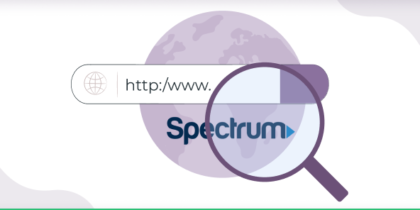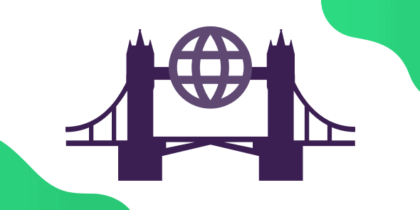Table of Contents
If you are a Windows user, you might have come across the “WiFi doesn’t have a valid IP configuration” error, which prevents your computer from accessing the internet. In this guide, we will explore what causes the issue and the fixes you can try to resolve it successfully.
What does the “WiFi doesn’t have a valid IP configuration” error mean?
The “WiFi doesn’t have a valid IP configuration” error essentially means there is a hiccup in how your computer is trying to connect to the internet. This occurs when your device is not able to get the unique identifier it needs from your Wi-Fi network – we are talking about an IP address here.
An IP address is like your device’s home address on the vast map of the internet, crucial for ensuring that data knows exactly where to go. If you have ever been curious about IP addresses, looking yours up can offer a peek into the kind of information that is tied to it for anyone to find.
Related Read: How to Find IP Your Address
How is the “WiFi doesn’t have a valid IP configuration” error caused?
The “WiFi doesn’t have a valid IP configuration” error typically arises from a mismatch in communication between your router and your device’s Wi-Fi adapter. Here is a breakdown of the scenario:
Your router acts as the bridge between your home network and the broader internet, assigning private IP addresses to devices on your network, including your Wi-Fi adapter. This adapter is essentially the component that enables your device to connect wirelessly to your network.
However, complications can surface – perhaps after an update to your operating system, or due to a glitch in your router’s operations – leading to an incorrect IP address being attributed to your device’s Wi-Fi adapter.
In this situation, your Wi-Fi adapter operates under one IP address, while your router is trying to communicate with it using another. This misalignment disrupts the connection, triggering the “valid IP configuration” error message.

How to fix the “Wi-Fi doesn’t have a valid IP configuration” error
Here are some solutions you can try to fix this network error and regain access to the internet:
Solution #1: Restart your router
When you are facing network issues, one of the most common and effective strategies is to restart your router. This can be done by either using the device’s power button, if available, or by disconnecting it from its power source.
Most routers may take up to half an hour to fully reboot and reinitialize their settings. After this waiting period, check if your connectivity issues have been resolved. A fresh restart often allows both the router and connected devices to negotiate and establish new IP addresses.
However, if you have configured static IP addresses on any of your devices or the router itself, this might interfere with the effectiveness of this approach.
Solution #2: Restart your device
If restarting the router does not resolve the issue, shut down your Windows device and then turn it back on again. This action can help the Wi-Fi adapter in your device to realign with the router, ensuring that accurate IP address details are communicated effectively between them.
Solution #3: Reset network adapter IP configuration and TCP/IP settings
If you are up for a slightly more advanced troubleshooting method, you can try resetting your network adapter’s IP configuration and TCP/IP settings to resolve the connectivity issue. Here is how to go about it:
- Start by pressing the Windows + R keys simultaneously to bring up the Run dialog box.
- Type in cmd and hit Enter to launch the Command Prompt window.
- Once in Command Prompt, execute the following commands one after the other, making sure to press “Enter” after each:
- ipconfig /release
- ipconfig /all
- ipconfig /renew
- Next, enter these commands, pressing “Enter” after each one:
- netsh int ip set dns
- netsh winsock reset
- After you have run all the commands, close Command Prompt and reboot your PC to apply the changes.
For a quick review of your Windows network settings, simply use the Win + X shortcut to access the Quick Access menu and choose Network Connections.
What to do if none of the “WiFi doesn’t have a valid IP configuration” fixes work?
If the problem still exists after trying all the suggested solutions, it might be time to consider that the issue isn’t just a minor glitch with your computer’s network settings or the router. To get a clearer picture, see if you can connect another device to your network.
Does the other device also struggle to connect? It is likely that the problem does not lie with your computer and you should get in touch with your internet service provider for more help. On the flip side, if the other device connects just fine, then it seems the trouble is with your original device, and not with the router or its settings.
Final word
Resolving the “WiFi doesn’t have a valid IP configuration” error involves a few straightforward steps, from rebooting your router and device to resetting network settings. If these methods fail, further investigation with alternative devices or ISP consultation may be necessary.