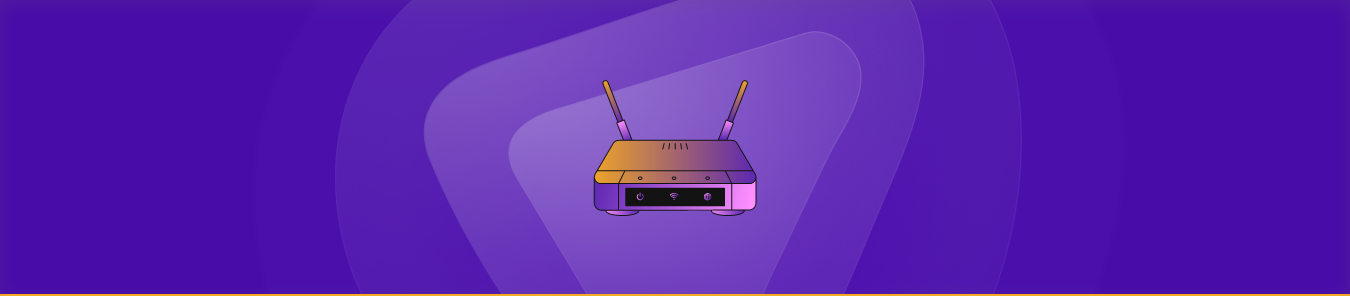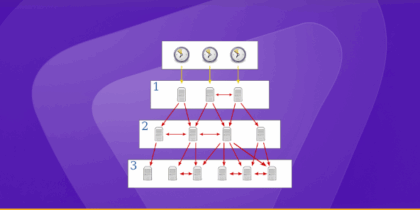Your Arcadyan router safeguards your home network by blocking incoming connections from the internet. To set up a new device on your network, you may need to forward or open a specific port to establish a connection. This process is known as port forwarding, allowing certain apps or direct connections, such as gaming, to work.
You might have to open a port in your Arcadyan router, which entails assigning a particular IP address with a port number or collection of ports. As a result, the right device on your network receives the incoming data.
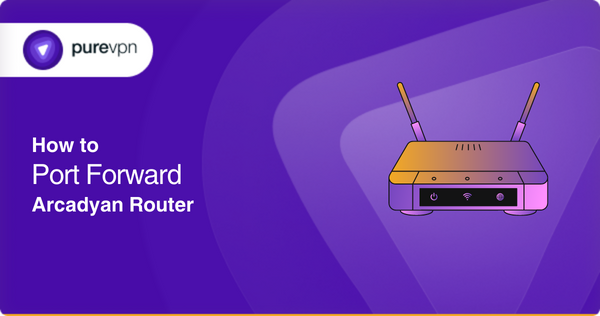
Open up the Arcadyan Router management portal
The IP address of the Arcadyan router is 192.168.2.254. (To complete, make sure you are logged onto your home network.)
Copy-paste the default username and password into the dialog box that appears to access the router’s admin panel:
- Default username: kpn
- Default password: kpn-adsl.
You can quickly reset the Arcadyan router by holding the reset button with a clip for about 15 seconds.
Arcadyan kvd21 hidden settings
- HINT Control App for Configuration: The HINT Control app supports Android, iOS, Windows, and macOS and allows users to modify settings like Wi-Fi power, band steering, and SSID visibility.
- Admin Access Required: Logging into the app with administrator credentials enables configuration of Wi-Fi and other settings.
- Direct Configuration with Scripts: Users can use PowerShell on Windows to adjust specific Wi-Fi bands or network configurations by running custom scripts.
- Command-Line Tools for Advanced Settings: Adjustments through command-line interfaces require knowledge of configuration file edits and admin passwords.
- Web Apps for T-Mobile Home Internet: Third-party web applications replicate the functionality of T-Mobile apps, enabling in-depth performance monitoring and client management.
- Wi-Fi Management Options: Users can turn off Wi-Fi, manage transmission power, and optimize network settings with minimal technical skills.
- Flexibility in Network Optimization: These tools provide flexibility, especially for optimizing the Arcadyan KVD21 gateway for home networks.
Assign a static IP address to your gaming console/ computer
- Your device will default receive a new local IP address each time it reboots. Assign the device a FIXED IP / Dedicated IP address and ask Arcadyan Router to forward the port.
- For assigning a static local IP address for your preferred device, open “DHCP Reservations” in the router’s admin panel.
- Open “DHCP Reservations” and note the IP address.
Create a port forwarding rule on your Arcadyan router
These steps may be different for different models.
- Create a new port forwarding rule on Arcadyan Router by clicking the “Add New” or “Create” button. Specify the program’s name, such as PlayStation 2, Xbox, and Xbox One.
- Enter the previously created static IP address of the device.
- Enter the port to be forwarded.
- Select the TCP/UDP on your router. If you need clarification, select both.
- Enter 0.0.0.0 in the “External IP addresses” field if you see one.
- If the “Enable” checkbox is present on your Arcadyan router, select it.
- Click Save as soon as you’re done.
Port forwarding on your Arcadyan router has now been enabled successfully.
Let’s do a few tests to ensure we did everything correctly.
Testing the port forwarding entries on your Arcadyan router
Let’s test the port forwarding configuration from your gaming server or end application now that you’ve set up port forwarding on Arcadyan Router. It would help if you kept unwanted ports closed on your Arcadyan router.
It is entirely safe to use port forwarding with all recent firewalls. Just remember to regularly examine and close unwanted ports on your Arcadyan, or at least once every six months.
Why do you need a VPN to open ports on an Arcadyan router?
A VPN, or virtual private network, provides an additional layer of security when opening ports on a router. When you open a port on a router, you are essentially allowing incoming traffic to reach your network through that port. This can be a security risk if the port is not configured correctly or the device on the other end of the connection is not trusted.
Using PureVPN on your device before opening ports on the router can help mitigate this risk by encrypting all of the traffic sent and received through the port. This makes it much more difficult for hackers or other malicious actors to intercept and read the data that is being transmitted, which helps to protect the security of your network.
VPNs can also help hide your IP address and location, making it more difficult for outsiders to target or attack your network.
Conclusion
Port forwarding on an Arcadyan router allows you to open specific ports on your network to establish a direct connection to particular apps or games.
By forwarding the necessary ports, you can ensure that your new device can properly connect to your network. It’s important to note that port forwarding can also be used for security purposes, but It can also be a security risk if the port is opened for the wrong service or to the other IP address.
Using the VPN is recommended before you open ports on your router.
Frequently Asked Questions
To check if port forwarding is working, you can use an online port checker tool to test if the ports are open. You can also try accessing the service or application for which you are trying to forward the ports. If it works, then port forwarding is successful.
Yes, it is possible to port forward with CGNAT (Carrier-Grade NAT) via a Port Forwarding add-on by PureVPN. It’s the simplest and most secure way to open ports behind CGNAT.
Port forwarding is safe, but if not done correctly, it can open up security vulnerabilities. So, you should only forward the ports you need and be sure to keep your router’s firmware updated. Additionally, use a trustworthy VPN service such as PureVPN with a port forwarding feature to ensure greater security.
The best port forwarding port depends on the specific application or service you are trying to use. You can find the full list of ports and their associated services here.