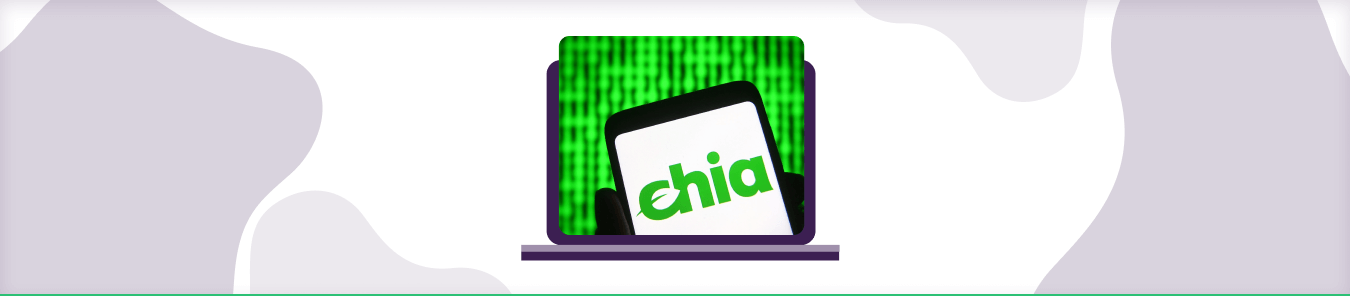Table of Contents
Chia has the ability to use IPV6 routing, and changing router’s settings is not advisable. However, in the US, ISPs use both IPV4 and IPV6. Plus, ISPs (internet service providers) don’t exhaust IPs and try to assign a single IP to multiple users. This can be an issue when you try to open ports on your router because the ISP will block access and reject any such requests.
However, you can still Port Forward Chia with our setup guide and never worry about Port Forwarding issues again. Here’s what you need to do to open ports:
Access the router’s admin panel
- Connect the router to your modem via an Ethernet cable
- Open your web browser and enter the router’s IP address into the address bar
- 192.168.*.* (where * = 2 or 3 digits). If you are unable to locate this information on your router, then search for it online using Google or Bing (the default username for most models is admin and default password is password).
- You’ll need to login using administrator credentials (these are usually printed on the bottom of your router) in order to access its administration panel – please do not access any files stored on this device!
Set the static IP address
If you’ve followed all of the above steps correctly, your router is ready to be set up. For this final step, you will need to log into your router and set a static IP address for your Chia Port Forwarding device. The IP address that we recommend setting is 192.168.2.1 (or any other address outside the DHCP range).
You should make sure that the static IP address is unique since there are many devices on the same network as yours and if two devices have the same static IP address, neither can connect to their respective servers because they’ll think they are connected to each other instead of their intended destination server.
Enable Port Forwarding
Port forwarding is the act of opening a port on your router. You may need to do this if you’re hosting an online game server, or if you want to access services hosted on your computer from outside your network–like hosting a Minecraft server, or running a web server for people to visit Here’s how to enable port forwarding on your home router so that people can access those services.
Add a rule that forwards all inbound TCP traffic on port 8444 to the server’s IP address
In order to forward ports on your home router, you’ll need to create a Port Forwarding rule for each server that you want to connect with. This will ensure that all inbound traffic is routed through the Port Forwarding rule, and then sent to the correct device within your network.
For example: Add a rule that forwards all inbound TCP traffic on port 8444 (the default Chia Port) to the server’s IP address, 192.168.0.10. You can do this by using the following steps:
- Go into your router’s settings page.
- Select Advanced Settings.
- Choose Port Forwarding or Port Triggering whatever is mentioned on your router’s setting.
- Type in 8444 as Protocol under WAN access rules.
- Type in Destination IP Address under LAN IP Table.
- Click Save.
Open port 8444 on your computer’s firewall (Windows operating system only)
To set up Chia Port Forwarding on your home router, you need to open the following port:
- Port 8444 (for Windows operating systems)
- Port 8443 (for MacOS and Linux)
If you have a Windows computer that is connected to your home router via Ethernet cable, follow these steps:
- Click Start > Control Panel > Click System and Security > Windows Defender Firewall.
The Windows Defender Firewall window will appear in front of you with several options:
- Open Ports – This option allows you to add or remove ports for internet communication between your computer and other devices connected to the same network as it is. In most cases, this setting should remain at “Off” for security reasons. But if this option has been turned off by mistake during installation or later uninstallation of antivirus software on your system, then turn it back on again by clicking “Turn On” under this heading; otherwise leave it alone!
Chia farmers should do this
Every Chia farmer should do this. Why? Because if you don’t, your chia won’t grow as fast and will be less likely to produce a crop of chia seeds.
What happens if you don’t enable Port Forwarding on your home router? Your Chia will grow slower than it could have—possibly even stunting its growth entirely! The same thing can happen if your router is set up incorrectly: no matter how many hours you spend tending to the soil and watering your plants, they might never get big enough for harvesting or producing seeds.
If you do enable port forwarding on your home router, though—and configure it correctly—your Chia will grow quickly and produce plenty of crops of delicious seeds!
Use PureVPN’s Port Forwarding add-on
PureVPN is offering a Port Forwarding add-on to help internet users at home open ports on their routers. Whether it’s Chia Port Forwarding or using an Asus router with CGNAT enabled, get our Port Forwarding add-on with a Dedicated IP to bypass CGNAT firewalls and other gateways without hassle. Because even if you are using software to open ports, you might struggle with NAT and CGNAT from ISPs. And getting an add-on can be the best solution for your Port Forwarding needs.