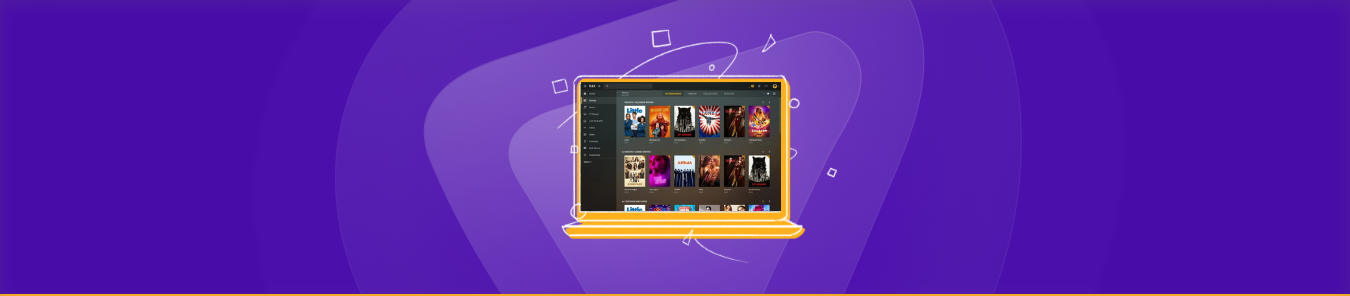Table of Contents
What is Plex?
Plex is a renowned streaming service/media player system that stores, organizes, and enables users to stream their favorite TV shows/movies on connected devices. Similar to Kodi, Plex gives you an attractive interface to browse or search your shows to find something to watch. To make the most of it, you will need to opt for Plex port forwarding and get a dedicated IP address on your computer.
What sets Plex apart from Kodi is the ability to stream your own content from your computer to any device you own and share that library with others.
What is Plex used for?
Plex comprises of three components: Plex Server, Plex Media Apps, and Plex Media Client.
- Plex Server: used to host media files
- Plex Media Apps: allows you to access your media library from any location that runs on Plex Server. For this, you will need a dedicated IP and port forwarding to host the server for optimal results
- Plex Media Client: allows you to stream your content to all of your devices, anywhere. To make the most of Plex and get direct access to Plex’s servers, you will need to set up port forwarding on your router.
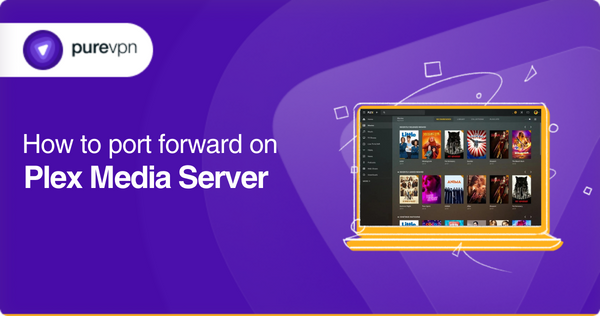
Why Set Up Plex Port Forwarding?
Not everyone has the same router settings and each router is configured with its own preset port settings. This blocks certain traffic from flowing in and out of your network.
To make the most of Plex and get direct access to Plex’s servers, you will need to set up port forwarding on your router as shown below.
Ports you need allow for Plex:
| TCP port 32400 for the Plex Media Server |
| UDP port 1900 for the Plex DLNA Server |
| TCP port 3005 for Plex Companion |
| UDP port 5353 for network discovery |
| TCP port 8324 for Roku via Plex Companion |
| UDP port 32410, 32412, 32413, 32414 for network discovery |
| TCP port 32469 for the Plex DLNA Server |
Manual Plex Port Forwarding
You can manually port forward Plex Media Server via your router. The process is fairly straightforward, but it takes more work than usual.
Here’s the process to manually configure port forwarding.
Your Server’s Local IP Address Must be Static
You must know where you want the ports to be forwarded, meaning you must know the local network IP address of the computer running your Plex Media Server. You want the local IP address to remain the same as to not configure the ports each time you wish to access Plex Media Server. Here are two ways to do that:
1. Reserve the IP in your router
You can manually assign your router to pick the same IP address when you connect to the computer.
2. Assign a Static IP on the Computer
By assigning a static IP, your router IP will remain the same without you having to manually configure the IP address each time you connect to the Plex Media Server. This is not necessarily the best method as your router may automatically assign that same IP address to another device that connects to your network, which will cause an IP conflict, so be sure to assign the IP outside the DHCP range specified by your router. Learn more about a static IP address.
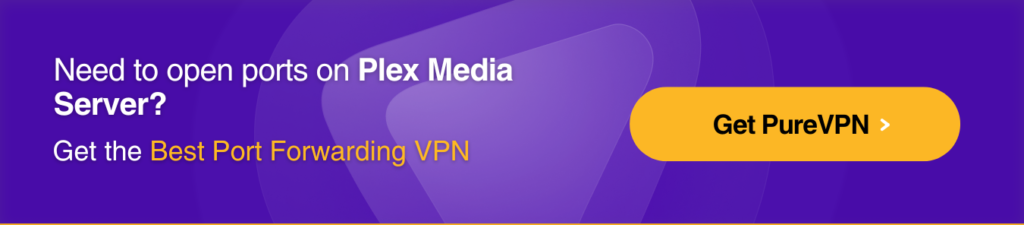
How to Forward Ports on Your Router
To begin with the port forwarding process for Plex Media Server, you’ll need the following information with you:
1. WAN/External Port: Although you can use any available port in the 20000 to 50000 range, port number 32400 (TCP) is the default.
2. LAN/Internal Port: This will be 32400.
3. IP Address: This is the local IP Address of the computer running the Plex Media Server.
Note: Although you can choose any valid WAN/external port number of your choice between 20000 to 50000, the port number for the LAN/internal port must always be 32400 (TCP).
How to Set the Plex Media Server to use the Port
After you’ve configured port forwarding on your router, you’ll need to explain to your Plex Media Server how to use it. Here’s the process:
1. Open the Plex Web App and login with your credentials
2. Head over to Settings > Server > Remote Access
3. Click the Show Advanced option to see more options
4. Enable the Manually specify public port checkbox
5. Enter the WAN/External Port previously used
6. Use the Retry or Apply button
How to Manually Port Forward on Multiple Servers
If you are trying to access more than one Plex Media Server on your local network, with port forwarding, you can set up Remote Access for all the servers.
The entire process is fairly straightforward, except that you will need to choose a unique external port number for each server. Here’s the process:
- Opt for a unique port number for each of your Plex Media Servers
- Keep in mind that you must use a different WAN/external port for each server connection you wish to have. For example, you can use ports 32401, 32402, etc.
- Now forward that selected ‘unique external port number’ to LAN/internal port 32400
Issues You Might Face When Configuring Port Forwarding
When configuring port forwarding, you might come across a few issues. Here are some of them:
1. Double-NAT
A Double NAT is when you connect a router behind another router. By doing so, you end up creating two different private networks. For example, connecting your TP-Link router behind a modem/router that’s issued by your ISP will create a Double NAT.
Learn more about Double NAT
Detecting Double-NAT
Detecting double NATs is simple. Head over to the ‘What is my IP’ page and check your IP address. Now head over the settings of your router to which your computer is connected (you want to look for the IPv4 address). If the two IP match, you’re not in a double NAT situation.
If the two IPs do not match, you are probably in a double NAT situation.
Fixing Double-NAT
To fix double NAT, you need to put your device in Bridge Mode or via port forwarding your device. Learn more about the process here.
2. Remote Connection Issue
In some cases, users are unable to establish a remote connection with Plex Media Server. Plex offers a remote access feature that relies on port forwarding, but the configuration may not always work. Other common issues like Double-NAT can also impact your remote connection.
When your ISP uses a CGNAT router, and you don’t have a public IPv4 address
The CGNAT issue makes it difficult to open ports on your network. This can be resolved with PureVPN add-ons for Dedicated IP and Port Forwarding.
3. Blocked IPs
Some of your devices may have a firewall running that might block your network connection required for streaming Plex TV/Plex Media Server. To bypass this issue, you can always use a VPN.
Learn more about a Plex VPN
How to open ports with PureVPN:
- Login to the PureVPN website and go to your Member’s Area
- Select the Port Forwarding tab
- Select the desired option (either open all ports or block all but enable specific ports)
- Enter your desired port numbers according to your requirement
- Apply Settings
- Now, you will need to open your PureVPN Application.
- Connect to your dedicated IP / Share VPN
- Finally, you will need to verify if the ports are open. To do this, go to www.canyouseeme.org to check the status of your ports.
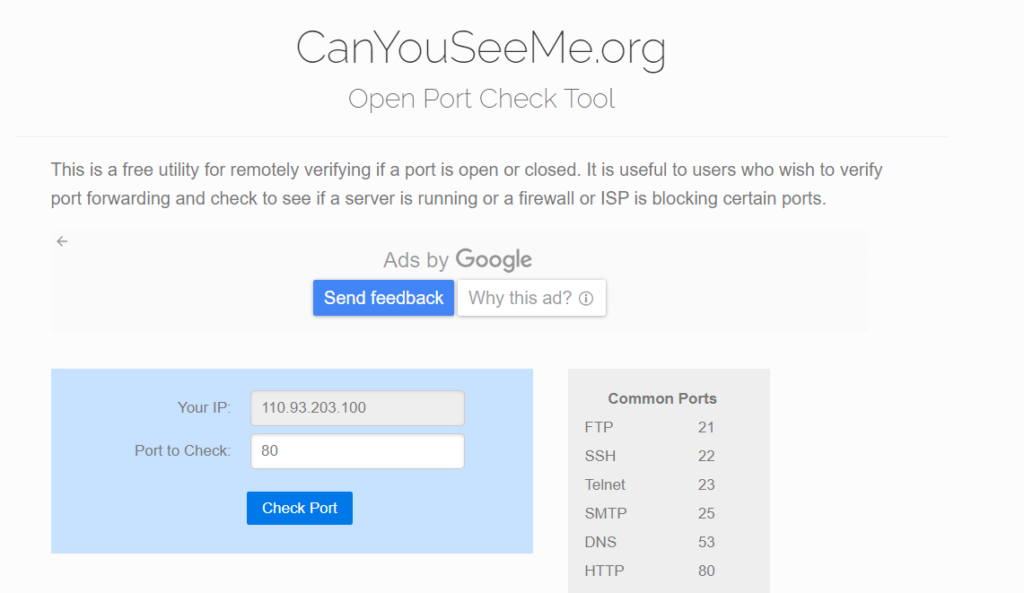
That’s it. PureVPN has made it easy for you to make the most out of your Plex media server. Get the best VPN and enjoy easy port forwarding and dedicated IP features today.
4. Port Conflicts
If any port is already in use by Plex in another application or service on your network, a port conflict can occur. This can create problems with Plex from operating correctly as it needs a specific port to communicate with the internet.
To resolve this issue, choose a port number not used by any other service on your network. This can be done by consulting your router’s port forwarding settings or using network diagnostic tools.
5. Router Configuration
Configuring your router for port forwarding can be challenging, especially for those who need to be better versed in networking. Routers come with various interfaces and settings that might need to be clarified.
To address this issue, consult the documentation for your specific router model, which typically provides step-by-step instructions for port forwarding. Alternatively, use a VPN, as mentioned above, for easy port forwarding.
You can also use UPnP, which allows devices to set up port forwarding, simplifying the process automatically.
Jumbo Frames
Jumbo Frames are larger data packets in a network that can enhance media streaming efficiency. They help to reduce data transmission overhead, boost network throughput, and potentially reduce CPU load on the Plex server.
However, they necessitate compatibility and configuration across all network devices for optimal performance.
Jumbo frames are helpful for you if you are looking to enhance your home media server’s performance, mainly when dealing with high-definition content and large media libraries.
Xfinity xFi Advanced Security
If you have Xfinity and activated the xFi Advanced Security feature, you may face issues with Plex Media Server’s Remote Access. The security service doesn’t allow the creation of permanent exceptions or exclusions for Plex.
What can you do? If you want to set up Remote Access with Plex, there is no alternative but to turn off the xFi Advanced Security feature temporarily.
This is the only viable solution until Xfinity changes the feature, allowing lasting exceptions or exclusions to be set for Plex Media Server.
Frequently Asked Questions
If you’re facing trouble connecting to the Plex app and access Plex Media Server, ensure that:
– You have the latest version of the Plex Media Server.
– You’ve signed into the Plex Media Server using your Plex account.
– Your app is signed in and connected to your account.
Restarting the app or your device usually solves the issue.
Yes, port forwarding Plex is safe. Just make sure your internet connection is secured with AES 256-bit encryption for optimal online privacy and security.
If you’re unable to make full use of your Plex account (meaning you can’t access TV shows/movies in your region), then a Plex VPN will be a fruitful option. It’ll help you gain instant access to content that’s unavailable in your region.
Yes, port forwarding is safe. Millions of people port forward their devices for remote access to devices and services they are unable to access in their region.
Learn more about is Port Forwarding Safe?
There are many plugins for Plex media. Read about 10 best plugins for Plex media here.
The primary ports you should forward for Plex are 32400 (TCP) and 32469 (UDP); other than this, any available port in the 20,000 to 50,000 range can be delivered too.
Yes. Plex can indeed function without port forwarding, but the extent of its capabilities and accessibility may be limited. You might need help with remote access and streaming content outside your local network.
To add port forwarding for Plex:
– Access your router settings.
– Find the port forwarding section.
– Create a new rule with external and internal ports set to 32400 (TCP).
– Enter your Plex server’s internal IP.
– Save the changes and restart your router.
To access Plex outside your network:
– Set up port forwarding on your router (port 32400 TCP).
– Create a Plex account.
– Sign in to Plex within your server settings.
– Enable “Remote Access” in Plex settings.
– Optionally, configure secure connections.
– Access your Plex server remotely from the Plex website.