The firewall on your D-Link DIR-825 router blocks incoming connections by default, which can cause issues with applications that rely on open ports, such as online gaming and remote access, to name a few.
The good news? You can open ports in your router to allow uninterrupted access for these services. In our D-Link DIR-825 port forwarding guide, you will find step-by-step instructions to get started.
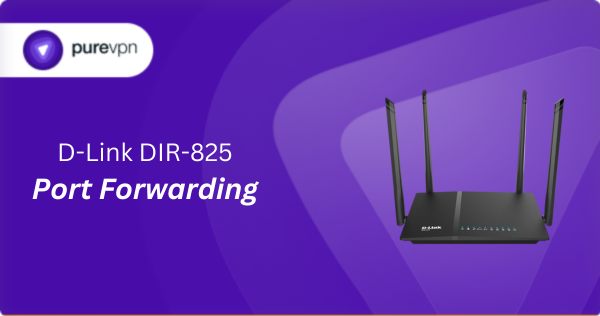
What Information is Needed for D-Link DIR-825 Port Forwarding?
To set up port forwarding for D-Link DIR-825, you will need the following details:
- Device IP Address: Know the IP address of the device you are forwarding to (whether it is a PC, console, or something else).
- Port Number and Protocol: Find out which port number your application needs, and whether it uses TCP, UDP, or both.
- External Port: Decide whether to use the same port or choose a new one for access from outside your network.
- Router Credentials: Have your router’s username and password ready to log in and make the necessary changes.
How to Enable Port Forwarding on D-Link DIR-825
Here is a step-by-step guide to enable port forward on your D-Link DIR-825 router:
Step #1: Assign a Static IP
Make sure the device you are forwarding ports to has a static IP address. This keeps the ports open even after the router reboots. You can do this by:
- Setting up a DHCP reservation in the router
- Manually assigning a static IP to the device.
Step #2: Log into Your Router
To configure port forwarding, you need to access its web interface:
- Open any web browser (Chrome, Firefox, etc.).
- Type your router’s IP address into the URL bar.
- Enter the router’s username and password when prompted.
Step #3: Configure Port Forwarding
Now it is time to set up the port forwarding rules:
- Click the Advanced tab at the top of the page.
- Select Port Forwarding from the left sidebar.
- Check the box to enable the port forwarding entry.
- Give the rule a name in the Name field (this is just for reference).
- In the IP Address field, enter the device’s static IP address.
- Input the ports you want to forward into the TCP and UDP fields.
- Set the Schedule drop-down to Always.
- Choose Allow All from the Inbound Filter drop-down.
- Click Save to apply your changes.
Step #4: Test if the Ports are Open
Finally, you must verify the port forwarding by:
- Using any online port checking tool like portchecker.co.
- Accessing the service or application from outside your network.
D-Link DIR-825 Port Forwarding Made Easy!
Port forwarding on your D-Link DIR-825 is easier with PureVPN’s Port Forwarding add-on. Open and close ports within seconds on any device without having to manually configure your router—it is fast, straightforward, and hassle-free!
How to Port Forward D-Link DIR-825 with PureVPN

Here is how you can use PureVPN to port forward your D-Link DIR-825 router in just a few clicks:
- Sign up for PureVPN, add Port Forwarding to your plan, and complete the payment.
- Download and install the PureVPN app, launch it, and log in using your credentials.
- Access the PureVPN Member Area, go to Subscriptions and click Configure next to Port Forwarding.
- Choose Enable specific ports, enter the ports you want to open, and click the Apply Settings button.
- Open the PureVPN app, connect to a port forwarding-supported server, and you are good to go!
Why is D-Link DIR-825 Port Forwarding Not Working?
If port forwarding is not working on your D-Link DIR-825k, here are some things to check:
- Wrong Device IP: Double-check that the IP address in your port forwarding settings matches the device you are trying to connect to.
- Firewall Issues: Your computer’s firewall could be blocking traffic on the ports you have selected. Update the inbound and outbound rules to allow the connections.
- ISP Restrictions: Some ISPs block certain ports for security reasons. Get in touch with your provider to find out if the ports you need are accessible.
- Old Firmware: Outdated firmware might cause problems with port forwarding. Go to D-Link’s website, check for the latest updates, and install them.
Frequently Asked Questions
The default username and password for the D-Link DIR-825 router is admin. You can enter this to access the router’s web interface.
If you want to set up port forwarding on your D-Link DIR-825 router, go to Advanced > Port Forwarding.





