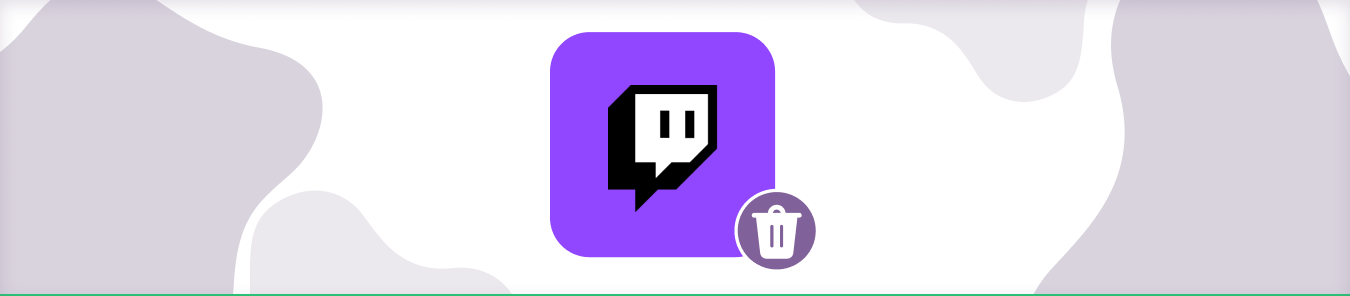Table of Contents
Thinking about deleting your Twitch account? This guide will show you how to delete your account and all associated data permanently.
Do keep in mind that once your account is deleted, you won’t be able to recover it. If you’re sure you want to delete your Twitch account, this guide is for you.
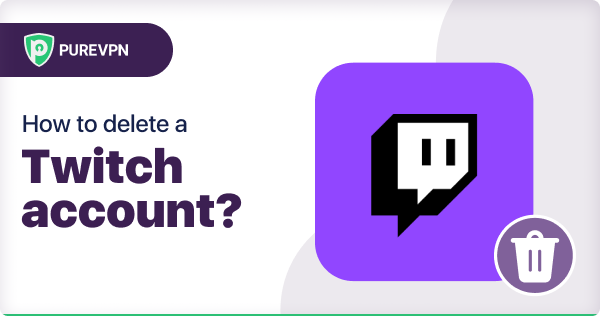
How to delete a Twitch account?
To delete your Twitch account, simply follow the steps below.
- Log into your Twitch account and navigate to www.twitch.tv/settings/account.
- Scroll down to the bottom of the page and click “Delete Account.”
- Enter your username and password again to confirm that you want to delete your account.
- Click “Delete Account” one more time to finalize the process.
Things to do before deleting a Twitch account:
Before you trigger the deletion process for your Twitch account, here are a few things you should do:
- Download your VODs and clips. You can do this by going to the Video Manager and selecting the videos you want to download.
- Cancel any active subscriptions. If you have any, go to your Account Settings and cancel them before deleting your account.
- Unlink any connected accounts. If you’ve connected your Twitch account to other services like Twitter or YouTube, be sure to unlink them before deleting your Twitch account.
- Delete any remaining channel points. If you have any channel points, go to your Channel Points Settings and spend them before deleting your account.
- Say goodbye to your followers. If you have any followers, you may want to send them a message letting them know you’re leaving Twitch.
Once you’ve done all of the above, you can delete your Twitch account by going to your Account Settings and selecting “Delete Account.”
How to delete a Twitch account from a Mac or Windows device?
To delete a Twitch account from an Apple macOS or Microsoft Windows device, follow these steps:
- Open the Twitch website and log in to your account.
- Click on your username in the top right corner of the page, and then select “Settings” from the drop-down menu.
- Scroll down to the bottom of the page and click on the “Delete Account” button.
- Enter your password in the pop-up window and click the “Delete Account” button again to confirm.
How to delete a Twitch account from an iPhone?
If you’re using an iPhone and need to delete your Twitch account on iOS, follow the steps below.
- Open the Settings app on your iPhone.
- Scroll down and tap on “Accounts & Passwords.”
- Tap on “Add Account” and then select “Twitch”.
- Enter your username and password for your Twitch account.
- Once you’re signed in, tap on the Gear icon next to your Username.
- Tap on “Settings.”
- Scroll down to the bottom of the page and tap on “Delete Account.”
- You will be asked to confirm that you want to delete your account. Tap on “Delete Account” again to confirm.
That’s all you need to do to delete your Twitch account from your iPhone.
How to delete a Twitch account from an Android device?
If you need to delete your Twitch account, follow the steps below. Keep in mind that this is a permanent action and can’t be undone.
- Open the Twitch app on your Android device.
- Tap on the menu icon in the top-left corner of the screen (three horizontal lines).
- Scroll down and tap on Settings.
- Scroll down to the bottom of the page and tap on Delete Account.
- Enter your password to confirm and tap on Delete Account again.
How to delete a Twitch account from Amazon Fire TV Stick?
Assuming you would like steps on how to delete a twitch account from an Amazon Fire TV Stick:
- Press the Home button on your Amazon Fire TV remote.
- Scroll to and select Settings.
- Scroll to and select Applications.
- Select Manage Installed Applications.
- Scroll to and select Twitch.
- Select Uninstall or Delete.
- Select Uninstall or Delete again to confirm you want to remove Twitch from your device.
Get a Twitch.TV VPN & Up Your Game! Ultra-Fast HD Streaming, Optimized Gaming Servers, global connectivity.
How to delete a Twitch account from Roku?
If you’re using Roku and want to delete your Twitch account, here’s how:
- First, open the Roku app and sign in.
- Next, go to the settings menu and select “Manage Account.”
- From there, select “Delete Account” and confirm by entering your password.
Your account will now be deleted from Roku. If you have any other devices linked to your Twitch account, you’ll need to remove them as well before completely deleting your account.
How to delete a Twitch account from Apple TV?
Follow the steps mentioned below:
- Open the Settings app on your Apple TV.
- Select Accounts.
- Select Twitch.
- Select Delete Account.
- You will be prompted to confirm that you want to delete your Twitch account from your Apple TV. Select Delete to confirm.
Learn how to block someone on Twitch in easiest ways!
Concluding thoughts:
Deleting a Twitch account is pretty simple. We’ve outlined the process for deleting your account on different devices. In case you have any questions for us, feel free to reach out.