Table of Contents
Are you fed up with receiving Netflix suggestions focused only on one particular series you stopped watching, and now you’re thinking about how to remove your Netflix history?
You must delete the series from your Netflix history to stop that. It’s a feature allowing you to delete content from your Netflix history that you no longer want to be displayed in your “continue watching” list. This way, it won’t spoil your recommendations.
This Netflix hack allows you to delete specific movies, series, or episodes from your viewing history so that its algorithm suggests the right content for you.
The method to erase your Netflix watch history is quite simple. As soon as you do this, Netflix’s algorithm is reset, and you won’t get any recommendations for movies or TV series that don’t seem to fit your ongoing preferences.
This article will help you delete your history on different devices you access the platform, guide you about the security measures you must take, and offer an easy way to select for being secure while using Netflix.
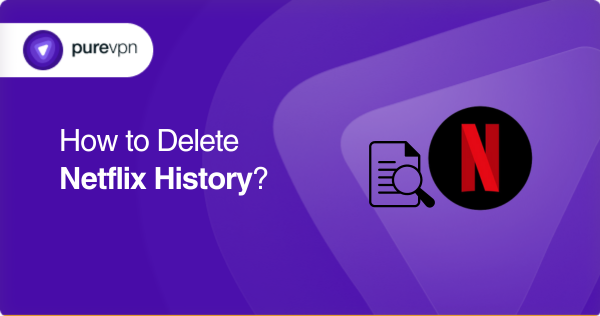
Why should you consider deleting your Netflix history?
Deleting your Netflix history can be beneficial for several reasons from a technical standpoint:
- Protect your privacy: Your viewing history contains a detailed record of the shows and movies you have watched on Netflix. This information can be considered sensitive and personal, and its exposure can compromise privacy. Malicious actors, if they gain unauthorized access to your Netflix account, could exploit your viewing history to gain insights into your preferences, habits, or personal information.
- Gives you better recommendations: Netflix uses your viewing history to make recommendations based on your interests. However, if you share your Netflix account with others or if you have watched content that is not reflective of your preferences, it can skew the recommendations you receive. By deleting your viewing history, you can ensure that the suggestions you receive are more accurate and aligned with your current preferences.
- Helps in data minimisation: Deleting your viewing history contributes to data minimisation, a data protection principle. By reducing the amount of personal data stored, you mitigate the potential risks associated with data breaches or unauthorized access to your Netflix account. It is a proactive step towards minimizing your digital footprint and limiting the exposure of your personal information.
- Enhances your account security: Regularly deleting your viewing history can be a security measure. If someone gains unauthorized access to your Netflix account, they won’t have access to your complete viewing history if you have cleared it. This restricts the risk of personal information being leveraged against you or used for social engineering attacks.
Things to consider before deleting Netflix history
The effects of removing your Netflix history can be both a benefit and an issue for you. It can act as an edge if you get what you want, such as deleting titles from the recommendations.
However, if you unintentionally delete a title, it would ruin the suggestions. Consider these first:
- The viewed tags on a children’s profile cannot be deleted.
- The history isn’t deleted entirely. You’d have to select the titles you want to delete.
- The deleted title may remain in your account for up to a day.
- There isn’t any method to recover the history after it has been deleted.
- The title will be deleted from the watch list of films and television shows.
- If you view some content again, Netflix will not base its suggestions on that title.
- Your “Continue Watching” section will no longer include the titles removed from the history.
How to delete Netflix history
To delete your Netflix viewing history, you can follow these steps:
- Navigate to the web browser and go to the Netflix website.
- Log in to your Netflix account using your credentials.
- Once logged in, click on your profile icon in the top right corner of the screen.
- From the dropdown menu, select “Account.”
- On the Account page, scroll down to the “My Profile” section and click “Viewing activity.”
- You will see a list of all the shows and movies you have watched on Netflix. To remove an individual title, click the “X” button next to it.
- If you want to delete your entire Netflix viewing history, click on the “Hide all” button at the bottom of the page. This will remove all titles from your viewing activity.
- Netflix will ask for confirmation before removing any titles. Click “Yes” to confirm and delete the selected show/movie or your entire history.
Please note that it may take some time for the changes to reflect across all your devices and for Netflix’s algorithms to adjust to your updated viewing history.
How to delete Netflix history on my laptop
- Log into your Netflix account through the web browser on your PC.
- Select “Profile” present in the top-right corner.
- Select “Account” from the drop-down menu.
- Select “Profile & Parental Controls” for the account.
- Find “Viewing Activity”
- Select “View” from the drop-down menu.
- To delete any title in the list, click the “slashed circle” icon.
You also have the option to hide the entire series from Netflix’s watching list.
Follow these steps for doing so:
- Select “Hide Series” from the menu that appears after hiding an episode.
- Click the “Hide all” option at the bottom.
- Select “Yes, hide all my viewing behavior” on the next page.
This can help you instantly conceal your complete browsing history. According to Netflix, the update won’t appear on that account for almost a day.
How to delete Netflix history on the Phone
Deleting your Netflix history on the phone in 2023 is essential because we have entered a new era of cyber security and data backups. People like you understand the need to remove the footprints. Here’s how you can do that:
- Open a browser and log into the Netflix website using Chrome/Safari.
- Sign In to your account from the top-right corner of the screen. The viewing history can’t be cleared on a child’s account.
- Click the hamburger menu. It is the three-lined button in the top-left corner of the screen.
- Select your profile. It is present with your profile picture over the menu on the left corner of the page. All of the profile accounts are listed here.
- Select the profile whose history you wish to remove.
- Select the menu once more with the three lines.
- Select “Account” from the menu.
- Select the Viewing action by swiping it down. It’s listed below the “My Profile” tab. This tab shows your viewing history.
- Select “Hide all” by swiping down. You can find it at the end of your watching history. Select the circles along with the series title or movies you wish to remove from the history.
- Click “Yes, hide all my viewing activity.“
How to delete Netflix history on Android and iPhone
To delete your Netflix viewing history on Android or iPhone, you can follow these steps:
On Android
- Open the Netflix app on your Android device.
- Tap on the three horizontal lines (menu icon) in the top-left corner to open the side menu.
- Scroll down and select “Account.”
- This will open your account settings in a web browser.
- Scroll to find “Profile & Parental Controls” section and click on the profile for which you want to delete the history.
- Under the profile name, click on the link that says “Viewing activity.”
- Here, you will see a list of all the shows and movies you have watched. To remove an individual item, click the “X” icon next to it. To clear your viewing history, click the “Hide all” button at the bottom.
On iPhone
- Launch the Netflix app on your iPhone.
- Tap the “More” tab in the bottom-right corner (the icon with three horizontal lines).
- Scroll down and tap on “Account.”
- This will open Netflix in your web browser.
- Scroll down to the “Profile & Parental Controls” section and click on the profile you wish to delete the history for.
- Under the profile name, click on the link that says “Viewing activity.”
- You will find a list of all the shows and movies you have watched here. Tap the “X” icon next to it to remove an individual item. To clear your viewing history, tap the “Hide all” button at the bottom.
Please note that deleting your viewing history on Netflix will only remove it from your account and devices. It will not affect any recommendations or viewing history on other profiles linked to your account.
How to delete Netflix history on iPad
To delete your Netflix viewing history on an iPad, you can follow these steps:
- Open the Netflix app on your iPad.
- Tap on the “More” tab at the screen’s bottom-right corner. It looks like three horizontal lines.
- Scroll down and select “Account.”
- This will open the Netflix website in your iPad’s web browser.
- Scroll down to the “Profile & Parental Controls” section and click on the profile for which you want to delete the history.
- Under the profile name, click on the link that says “Viewing activity.”
- You will see a list of all the shows and movies you have watched. Tap the “X” icon next to it to remove an individual item. To clear your viewing history, tap the “Hide all” button at the bottom.
- Following these steps, you can delete your Netflix viewing history on your iPad. Please note that clearing your history will remove it from your account and devices, but it won’t affect recommendations or viewing history on other profiles associated with your Netflix account.
Delete Netflix history from the Mobile app
- Open the Netflix application on your smartphone.
- Sign in to your account if you aren’t already.
- Find the “Continue Watching” tab. The content list often starts with this towards the top.
- Locate the titles you want to delete from this list
- Click the button with three dots in the left-bottom corner.
- A submenu will open. Select the “Remove from row” option for the item, which would be at the bottom of the menu.
- After that, you will be asked to confirm if you want to delete the title from the list. To confirm, click Remove. You can access the material by searching it again if you decide to watch it again. The app will start the content right where you stopped watching it.
How to delete Netflix history from your TV
You can follow these general steps to delete your Netflix viewing history directly from your TV.
- Turn on your TV and navigate to the Netflix app using your remote.
- Once the Netflix app is open, sign in to your Netflix account if you haven’t already.
- On the Netflix home screen, locate and select your profile icon, usually found in the screen’s top right or left corner.
- In the profile menu, select the “Account” or “Settings” option.
- Using the TV remote, navigate through the account or settings menu until you find the option related to “Viewing activity” or “Watch history.”
- Enter the “Viewing activity” or “Watch history” section.
- You will see a list of all the shows and movies you have watched on Netflix. To remove an individual title, select it and look for an option to delete, hide, or remove it from your history. The exact wording and method may vary.
- If you want to delete your entire Netflix viewing history, look for an option to “Clear all” or “Delete all.” Select this option to remove all titles from your history.
- Confirm the deletion when prompted.
Remember that the options and steps may vary depending on your TV’s interface and the version of the Netflix app installed. If you encounter difficulties, consult your TV’s user manual or refer to the manufacturer’s support documentation for specific instructions on managing Netflix viewing history.
Delete Netflix history from your Smart TV
- Open the Netflix website through the web browser available on your Smart TV.
- Sign in to your account; the button is in the top-right corner.
- A list of recently watched titles will appear in the “Continue watching” area.
- Click your Account.
- Scroll until you reach the “My profile” area and enter “Visualization activity.”
- All films and television programs are shown on the page in the My Activity. Click the “X” to remove the desired titles from your history.
Refreshing the website will show you that the deleted content will no longer be in your list.
You may also see if the deleted series or movie poster would not be shown by going to the Netflix home page and horizontally scrolling under the phrase “Continue watching.”
How to delete Netflix history on Firestick
To delete your Netflix viewing history on a Firestick device, you need to access your Netflix account through a web browser on a computer or mobile device. Here’s how you can do it:
- Open a web browser on your computer or mobile device.
- Go to the Netflix website (www.netflix.com) and sign in to your Netflix account using the same credentials associated with your Firestick.
- Once you are signed in, click on your profile icon in the top-right corner of the screen and select “Account” from the dropdown menu.
- This will open your account settings in the web browser.
- Scroll down to the “Profile & Parental Controls” section and click on the profile for which you want to delete the history.
- Under the profile name, click on the link that says “Viewing activity.”
- Here, you will see a list of all the shows and movies you have watched. To remove an individual item, click the “X” icon next to it. To clear your viewing history, click the “Hide all” button at the bottom.
How to watch Netflix from around the world
Netflix has come up with location-based content. Every country has its library, which is sometimes restricted to watch in other parts of the world. This problem can be addressed using a reliable VPN, such as PureVPN. Let’s discover how:
- Select a reputable VPN provider with an extensive server network and a track record of successfully bypassing Netflix’s restrictions. Look for VPNs with servers in the countries whose Netflix libraries you wish to access.
- Download and install the VPN app on the device you plan to use for streaming Netflix. Follow the instructions the VPN provider provides to set up the VPN on your device.
- Launch the VPN app and connect to a server in the country where the Netflix library you want to access is available. Most VPN apps have a list of available servers that you can choose from.
- Once connected to the VPN server, verify that your IP address has changed to the location of the server you selected. You can use online tools like “What Is My IP” to check your IP address and associated location.
- Open the Netflix app or visit the Netflix website on your device. It should now recognise your virtual location as being in the country of the VPN server you connected to.
- Browse the Netflix library and access the content available in the selected country. You can now stream shows and movies that may not be accessible in your physical location.
Keep your Netflix account safe: Things you must know
To keep your Netflix account safe, here are some crucial steps you can take:
You must use a strong and unique password: Create a robust and complex password for your Netflix account that includes a combination of upper and lowercase letters, numbers, and special characters. Avoid using easily guessable information like your name or birthdate. Additionally, make sure you use a unique password for your Netflix account that is not used for other online services.
You must enable two-factor authentication (2FA): Netflix offers the option to enable two-factor authentication for added security. This means that in addition to entering your password, you must provide a second verification code sent to your registered email or phone number. Enable 2FA in your Netflix account settings to add an extra layer of protection.
Be vigilant of phishing attempts: Be cautious of phishing attempts where attackers may send emails, messages, or links that appear to be from Netflix, requesting your account credentials or personal information. Always double-check the sender’s email address and refrain from clicking on suspicious links. Instead, access your account directly to the official Netflix website or app.
Regularly monitor your account activity: Keep an eye on your account activity and review the list of devices currently logged into your Netflix account. If you notice any unfamiliar devices or suspicious activity, immediately sign out all devices, change your password, and report the incident to Netflix.
Keep your devices and apps updated: Keep your devices and the Netflix app up to date with the latest security patches and updates. This helps protect against potential vulnerabilities that attackers may exploit.
Secure your devices: Ensure that the devices you use to access Netflix, such as smartphones, tablets, and computers, have security measures in place. This includes using a solid device passcode, enabling device encryption, and using reputable security software or antivirus programs.
Always use official apps and trusted sources: Download the Netflix app only from official sources. Avoid using third-party or unofficial apps that may pose security risks.
Netflix – Limitations even after history deletion
When deleting Netflix history, there are some limitations and considerations to remember. These include:
- Deleting your viewing history may reset the algorithms that Netflix uses to recommend shows and movies to you. As a result, you may receive less personalized recommendations initially until the system learns your preferences again based on your new viewing habits.
- Once you delete your Netflix viewing history, it cannot be restored. Consider this before clearing your entire account or removing individual items, as you won’t be able to access or recover the deleted information.
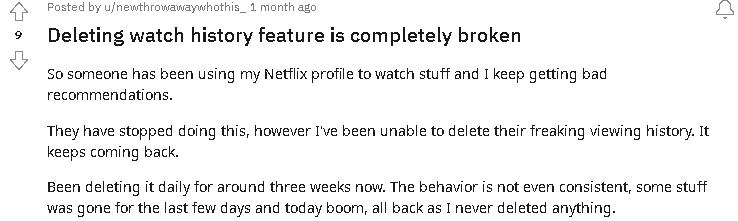
Source: Reddit user
- If you share your Netflix account with others and have separate profiles, deleting your history will only affect your profile. Other profiles will retain their viewing histories and personalized recommendations.
- While you can delete your viewing history from your account, it’s important to note that Netflix may retain certain data related to your account and usage for a certain period per their data retention policies. This could include billing information, account details, and aggregated data for analytical purposes.
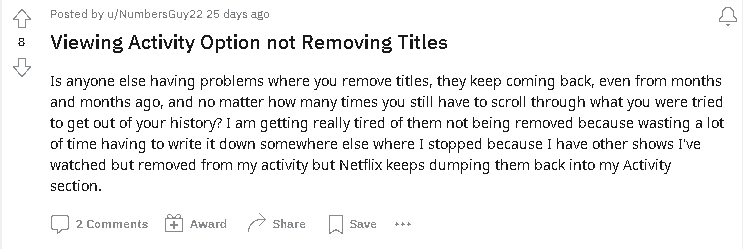
Source: Reddit
- Netflix provides the option to delete individual shows or movies from your viewing history. However, deleting an episode or season won’t remove the entire series from your history if you have watched a series. This may result in partial deletion, and the remaining parts of the series will still appear in your history.
- After deleting your Netflix history, it may take some time for the changes to propagate to all devices connected to your account. During this time, the deleted history may still be visible on some devices.
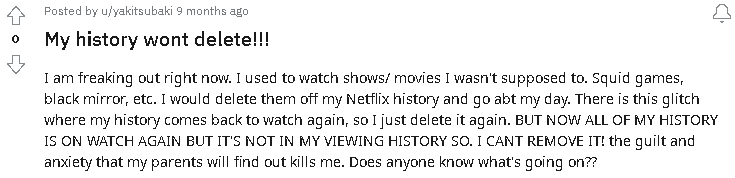
Source: Reddit user
- While you can delete your Netflix viewing history from your account, keep in mind that third-party tracking or external tools used by other applications or services may still have collected data about your viewing habits. Deleting the history from Netflix does not guarantee the erasure of this external data.
Netflix Reveals How Password Sharing Crackdown Will Be Enforced
Have a safe back: Use a reliable VPN while using Netflix
A VPN (Virtual Private Network) can help Netflix users enhance their safety and privacy in the following ways:
Encrypt your internet traffic: Using a VPN encrypts your internet traffic between your device and the VPN server. This encryption helps protect your data from potential eavesdropping, ensuring that your activities on Netflix remain secure and private.
Bypass place restrictions: Netflix libraries vary by region, and certain shows or movies may be available in one country but not in another. A VPN allows you to change your virtual location by connecting to a server in a different country. This can help you bypass geo-restrictions and access content that may not be available in your current location.
Protects you on public WiFi: Public WiFi networks are often insecure, making it easier for malicious actors to intercept your internet traffic. By using a VPN on public WiFi, you create a secure VPN tunnel for your data, protecting it from potential snooping and unauthorized access.
Helps you in anonymous streaming: With a VPN, your IP address is masked, and your online activities appear to originate from the VPN server’s location. This anonymity adds an extra layer of privacy, as your streaming activities on Netflix cannot be directly traced back to your real IP address.
Preventing throttling while you watch: Some internet service providers (ISPs) may intentionally throttle or slow down your internet connection when streaming services like Netflix are detected. By using a VPN, your traffic is encrypted, making it difficult for ISPs to detect or interfere with your streaming activities. This can help in preventing ISP throttling and ensure a smoother streaming experience.
In essence
By proactively managing your Netflix history, implementing security measures, and leveraging a VPN, you can enjoy a safer and more private streaming experience. Take control of your digital footprint, protect your sensitive information, and enjoy the diverse world of Netflix with peace of mind.
It is completely your choice to want to delete Netflix history. We hope you find these tips beneficial. You can use a VPN to browse Netflix anonymously for the best results.
Frequently Asked Questions
Yes, it does. Netflix keeps your search history for your ease, so that you remember what you have watched. This also keeps a record of your interests.
Netflix retains your viewing history for as long as you do not wish to delete it. After closing your account Netflix keeps your viewing history for 10 months, for you if there’s a change of mind.
No, you can not delete history from a kid’s profile.
Yes. Account owners, which usually are parents, can see all users history.
Netflix takes up to 24 hours to remove your watched history on all devices. If it doesn’t disappear immediately, wait it out or log into another device.
Latest version of Netflix offers the option to remove titles from the Continue Watching row. For older app versions you can remove titles from your Viewing activity, which also removes them from Continue Watching.
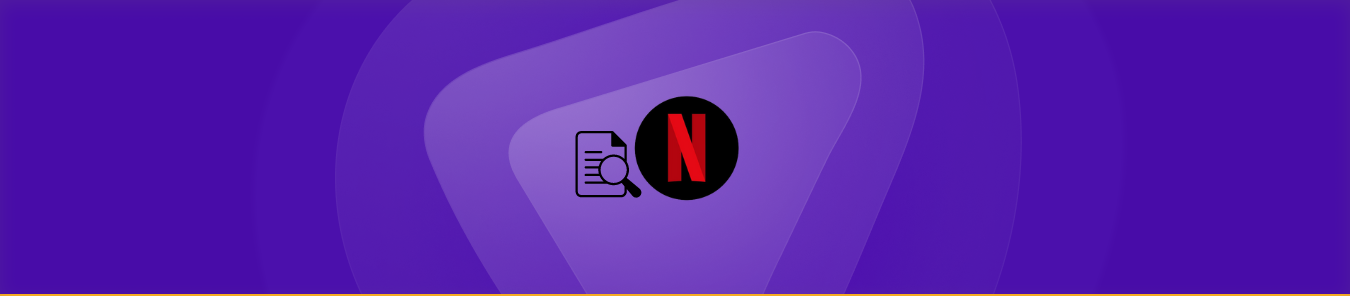

![Netflix Secret Codes [May 2024]: Unlock Hidden Netflix content](https://www.purevpn.com/wp-content/uploads/2023/03/netflix-secret-codes-420x210.png)
