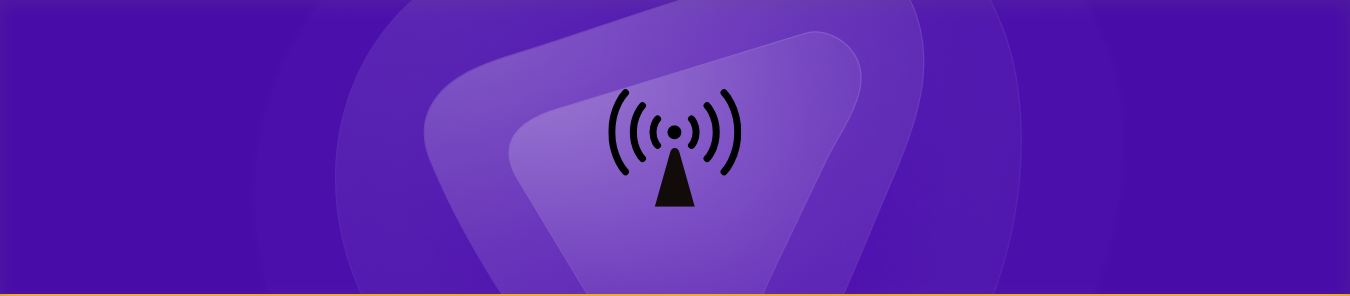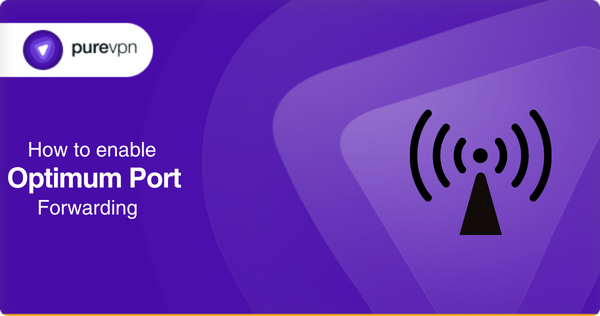
Unable to connect your remote computers or routers on a dedicated server with your friends on Optimum routers? Forwarding ports might be the best solution.
If you want unhindered access to certain applications or use a certain device on your internet, then Port Forwarding will work best for you. To ensure connectivity, you must configure your device or application to use ports that are open by default on your home network. This ensures that data packets are sent from the public internet to your internal network. However, not all ports are open by default on most home networks.
For example, if you want to access a remote computer on your local network (the one sitting behind your home router), you must configure your network settings and open specific network ports so that the remote machine can connect to you. If the port is blocked on your local network, however, then no connection can be made.
In some cases, internet service providers block ports by default. This makes it more difficult for non-techy people to access online communities and causes them to spend time searching for answers.
If you are experiencing port forwarding issues on Optimum, then read more:
Follow the right steps to port forward Optimum routers
Follow these steps to set up port forwarding on the Optimum router:
- Find your router’s IP address
- Go to the router’s settings
- Enter your router’s credentials
- Find the port forwarding settings
- You will be taken to the port forwarding page
- Enter the name of the device
- Enter the port you would like to open
- Choose “both” under the protocol
- Enter the IP address of the device
- Hit “Apply”
- Click on the “Save” button
- You should now be able to connect your device!
How to troubleshoot port forwarding on Optimum
There are certain self-to-do points that you can follow if Port Forwarding is not working for you. There might be problems like you are doing it wrong, configured it improperly, have not paid for your subscription, and some more. If you are clueless and see no desirable results after configuring the port forwarding Optimum router, then check the hints below:
Optimum account settings
You must first check that your account is still valid and working fine. Some ISPs block port forwarding, this could be the case. So it is always better to check the status of your account.
Improper configuration
The port forwarding configuration is not everyone’s game to play. It might be challenging sometimes and could tangle you too. Some of the steps you perform are wrong or missed sometimes, which could cause an issue.
To combat all such issues, there is a solution that will prevent you from all the hassle and make you go straight on the path, that is, the PureVPN port forwarding add-on. The application will control all your ports and keep you at the bay from getting into annoyance.
Reboot the router
Once you have checked the above-mentioned requirements, then you might need to restart the router. That is very simple, just unplug the router and power cables and replug.
Dedicated IP settings
If your IP is dynamic, then port forwarding will be an issue. For the ports to work you need to have a static IP address.
Disabling DMZ
The demilitarized zone, which is a system of extra security for the router, also blocks port forwarding. If the DMZ page is the problem, that needs to be disabled.
Temporarily disabling the firewall
A Firewall is a protection against malicious content, which you can disable for a few minutes and then enable after port forwarding has been set up.
Pay bills
You should also check if all your dues are paid. If there are any outstanding dues then, this might also restrict many activities.
Contact customer support
If after following all the DIYs mentioned above, you still could not enable port forwarding, then calling customer support is the solution.
How to open ports on your router behind CGNAT
After all, the mind-boggling and baffling steps, if you are at a place you need ease for your port forwarding issues, then PureVPN is the allay to follow. With its Port Forwarding add-ons and VPN simultaneously you can clear all the hurdles with any device. Compatible with all devices, here is how you can do:
- Sign up for PureVPN.
- Scroll down to select “Get Port Forwarding.”
- Enter your details and Viola!
- Now go to your PureVPN account dashboard.
- Find the Port Forwarding section.
- And open your desired ports.
Forward ports without hassle
It is now your turn to get access to applications and devices you were first lacking. The guide has comprehensively covered the issue and made you a pro in tackling port forwarding not working issues on Optimum.