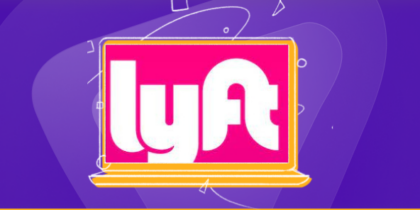Table of Contents
Many people bid goodbye to their Amazon Accounts for various reasons. Some want to take a break from online shopping, while others find an alternative shopping platform.
Whatever your good reason is, this article will guide you through the complete steps to delete your Amazon Account.
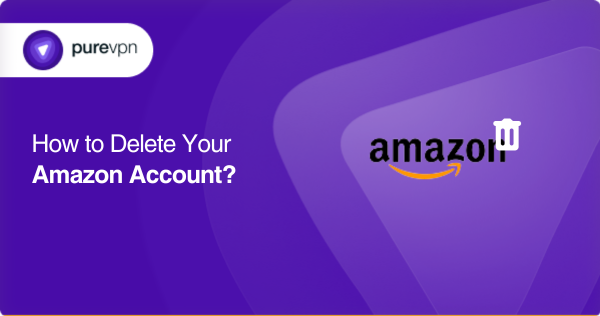
Before you delete your Amazon account – READ!
Before discussing the steps, let’s discuss the aspects you should consider before deleting your Amazon account.
Purchased digital content will be lost
If you delete your Amazon account, you will lose access to all the digital stuff that you have already purchased from Amazon. These include your e-books, music, and videos.
You won’t be able to stream or download them again.
Unable to enjoy other services
Amazon offers multiple services like Amazon Prime, Amazon Fresh, Amazon Alexa, and Amazon Music.
You will only be able to avail of them if you delete your account, and consequently, your online shopping and movie streaming services will be available to you.
Loss of reviews and purchase history
Your purchase history and reviews will be erased if you permanently delete your account. Amazon offers exciting offers and discounts for writing reviews and being a loyal customer.
You will be denied these offers if you delete your account.
You will not have access to Alexa
If you close your Amazon account, it means saying goodbye to some important things. One significant loss is access to Alexa.
If you use Alexa to turn on lights, set the thermostat, or do other cool stuff around your house, closing your Amazon account will make these features stop working.
Remember, closing your account means you won’t be able to talk to Alexa and control your smart home like before.
Before you close your Amazon account, consider whether you’re ready to give up these features and if you’re okay with changing how your smart home works.
You won’t be able to log in to Amazon sites, including AWS
Deleting your Amazon account doesn’t just affect shopping; it stops giving access to a lot of stuff. This includes being unable to log in to different Amazon sites like amazon.co.uk.
Also, if you use Amazon Web Services (AWS) for other online stuff, deleting your account will delete those too. At the same time, if you’re part of programs like Amazon Associates or use Amazon Pay for easy payments, deleting your account stops all that.
Suspension of subscription services
If you are an active Amazon Prime subscriber and want to delete your account, your subscription will be suspended immediately.
You won’t be able to avail it anymore and must purchase a new one with a new account.
Pending orders and returns
If you have pending orders and requested returns, it would not be easy to notify you and keep track of your orders and their status without an Amazon Account.
You may even lose the charges you have already paid for.
How to delete an Amazon Account Permanently on a Laptop or Computer
To permanently delete your Amazon Account, follow the steps mentioned below
First Method
- Go to the Amazon.com website.
- Type in your credentials and log in.
- Then go to Settings and click on Account Info.
- Scroll then and look for the Account Management option.
- From there, tap on Close Account.
- You will be prompted to review all the information. Once doing that, click “Request Account Closure”.
- Provide all the additional information you will be asked for and click on “Request Account Closure.”
- You will get an email confirming your account closure request. Your request will be processed if you respond to the email within five days.
Second Method
This is the most effective method to delete your Amazon account. Follow the steps below:
- Sign in to your Prime Account.
- Tap “Account and Lists” at the top right corner of the page.
- A list of options will appear. Click on “Account”.
- A new page will open with multiple options. Click on “Customer Service”.
- A chatbot will open on the left side of your screen. Type your message “Account Closure” and send it to the representative.
- You will be provided with a link. Close Your Account Help Page.
- Click on this link and tap the first option, “Close Your Amazon Account.”
- After that, you will be prompted to specify the reason for deleting your account. Select the suitable reason and click on “Close My Account.”
- You will receive an email for confirmation. Open this email and press “Confirm Account Closure.”
- A new page will open, asking you to log in to your Amazon Account.
- After logging in, your request for account closure will be confirmed.
How to delete Amazon on Android
To delete your Amazon account from an Android device, follow these steps.
- First of all, launch the Amazon app on your Android device.
- Sign in to your Amazon account using your credentials.
- Next, tap on the three horizontal lines in the upper-left corner to open the menu.
- Scroll down and select an account.
- Within the account section, locate and tap on “Your Account.”
- In your account section, find and choose Login & security.
- Now look for the option called “Close account.” Tap on it to go for the account closure process.
- Amazon will provide a warning. Read through the details carefully.
- If you decide to proceed, confirm the account closure.
- You will receive an email that will ask for confirmation.
- Confirm, and your Amazon account will be deleted.
Delete Amazon account on iPhone
Follow these steps to delete the Amazon account on iPhone
- Open the Amazon app on your iPhone.
- Log in to your Amazon account.
- Press the three horizontal lines in the upper-left corner to open the menu.
- Scroll down and select “Account.”
- Tap on “Your Account.”
- Look for “Login & security” or a similar option.
- In the login and security section, locate “Close account.”
- Confirm the account closure.
- You will find an email in your inbox for the final confirmation.
- Tap on it, and your account will be deleted!
Delete Amazon account from banned countries
Let’s say you have moved to a country where Amazon is accessible, like North Korea, Cuba and Iran. After moving to these countries, you may want to delete your account for privacy concerns.
But how will you access your Amazon account? Fortunately, there is a way out for that: PureVPN.
You can delete your Amazon account with the help of PureVPN. Here is how.
- Subscribe, download and install PureVPN on your device.
- Set the server to the US.
- Launch Amazon.com.
- Type in your credentials and login.
- Then go to Settings and click on Account Info.
- Scroll then and look for the Account Management option.
- From there, tap on Close Account.
- Once there, click “Request Account Closure”.
- Shortly, you will receive an email confirming your account closure request.
Wait to create a new account
After deleting your Amazon Account, waiting to create a new account with the exact details is recommended. For security purposes, Amazon doesn’t allow you to have multiple accounts with the exact login details.
However, there can be situations when your account gets suspended even when you did not request account closure. It can happen if you unintentionally violate Amazon policies or if there is a threat of unauthorized access to your account.
You must wait at least 48 hours and then attempt to make a new account with the exact details, but remember to change your IP Address.
How to change your IP Address
To create a new Amazon Account with the exact details, you will need to change the IP address of your device. You can use a strong VPN connection to change your IP address with PureVPN.
- Subscribe, Download, and install PureVPN.
- Connect with a new server. You can choose your server from various locations all over the world.
- Once connected, it will generate a unique IP Address for you.
- Finally, go to the “Amazon Registration” page and create your account with the exact details.
Alternatives to Account Deletion
You can consider the following alternative to account deletion
Deactivate your account
By deactivating and disconnecting from your Amazon Account, you can ensure that all your purchase details remain safe while you take a break from the store.
Deactivation is the best option to avoid regrets later on, as deleting your account can be impulsive.
Unsubscribe
If you are dissatisfied with a service or no longer wish to use it, you can unsubscribe instead of deleting your account. You can also explore subscription plans that better suit your needs.
For example, if you use your Amazon Prime account occasionally, you can unsubscribe from your subscription.
To Delete or not to Delete!
Deleting your Amazon account is always a personal decision. If you are confused about whether to delete or not to delete, then read the above guide.
Once everything is confusion-free, go ahead and follow the steps. After all, it’s all about your personal preference.