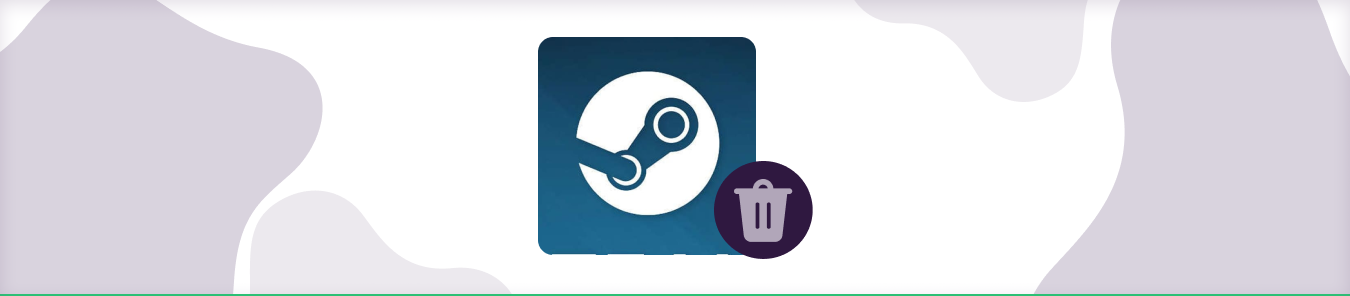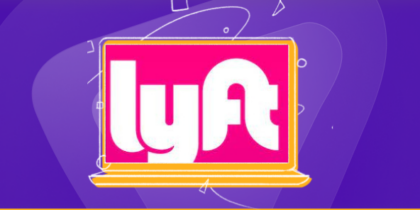Table of Contents
What is Steam?
Steam is, in a few words, the biggest games store on the planet. It is owned by Valve, the developer behind the beloved Half-Life series. The games platform powered by Steam makes it easier for PC gamers to purchase and download their owned titles associated with their account.
But what if you want to know how to delete your steam account permanently?
We answer this question from every angle – helping you arrive at the best possible conclusion after considering all the pros and cons.
But first, a little introduction.
Steam vs the competition
With millions of listed games from a variety of genres, Steam is the de facto leader in the PC gaming industry. Budget-minded gamers can take advantage of salivating discounts on their favorite titles from time to time. Its closest competitor, Epic Store, is still playing catchup in terms of market share. Steam occupies 75% of the market while Epic controls a mere 15%.
Buying and installing games off Steam is super easy and convenient. It also helps that Steam has regional pricing in place, allowing gamers from developing countries to buy games at an unbeatable price.
That being said, there might be a few reasons why you want to get rid of your Steam account.
Things to reconsider before deleting your Steam account
Now before you contemplate the nuclear option – deleting your Steam that is – consider the consequences of getting rid of your Steam account.
All the games you have purchased or redeemed via your Steam account will be lost forever. These may be hundreds or even thousand dollars’ worth of games. You will have to buy them again with a new account.
Your saves, progress, personal information, Steam activity, all of these things will be gone forever as well.
Oh, and most importantly, the unique username associated with your Steam ID will be lost forever. Even if you delete your account, Steam states that account names are unique and users are only allowed to use a name once.
Can I deactivate my Steam Account instead?
What if I want to deactivate my account? You can do that, in a manner of speaking.
When you request Steam Support to delete your account, the platform restricts you from making any purchases or employing community features for 30 days. This is because their system has queued your account for deletion. Your account gets deleted once the 30 days pass.
You have 30 days to change your mind. You can cancel your account deletion at any time during this period. Once they are up, your account is gone forever. All the games, personal information, purchase history and social features associated with your Steam ID are history. Even the funds on your Steam Wallet.
How to delete video games from Steam?
Maybe you don’t want to delete your Steam account, but only a few games that are taking up a lot of space on your gaming rig.
You can do that easily. Here’s how to delete a video game from your Steam:
- Open your Steam library.
- Navigate to your games.
- Right click on any game and you will see an Uninstall option.
- Do this for any other game you wish to uninstall.
Wasn’t that easy? You will now have gigs of free space on your hard disk.
How to uninstall Steam
Maybe you find your Steam library and games collection distracting. Or maybe your Steam app is having issues.
You can uninstall it at any time if you like. Your account will still be there if you install Steam later and add your Steam ID.
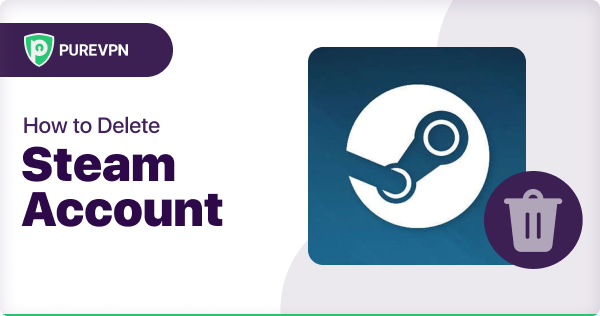
How to delete Steam account
Your mind is made up. You want to delete your Steam account forever.
In that case, you will need to reach out to Steam Support.
You can request their support to delete your account here. Just follow the steps that appear on screen to initiate the account deletion process.
- Login to your Steam.
- Click Support from the top menu.
- Go to My Account.
- Navigate to Manage Account Details
- Click on Delete my Steam Account link.
Remember, you still have 30 days to revert this process.
Deleting Steam on a Windows PC
This is a straightforward process for PC users. To uninstall or delete Steam from your Windows PC, here’s what you need to do:
- Go to Control Panel.
- Search for Uninstall a program.
- Search for Steam.
- Right-click on the app to uninstall it.
That’s it.
Deleting Steam on a Mac
Deleting the games platform on a Mac will take a bit of work.
Here’s how you can do it quickly:
- Close Steam.
- Click on Finder.
- Select Applications folder.
- Find “Steam.app” and right click on that icon.
- Use Move to Trash from the drop-down menu.
- Now click the magnifying glass icon in the upper right corner.
- Search for ‘Library.’
- Open Application Support.
- Look for the Steam folder and right click once you find it.
- Move to Trash.
Right-click on the trash icon and select Empty Trash.
You can also delete your Steam account with the App
Got the Steam app? You can delete your account with the help of it as well.
Here’s what you need to do:
- Login with Steam app.
- Select Account Details from the drop-down menu at the top.
- Find the Delete my Steam Account link.
- Click on Proceed to Account Deletion.
- If you don’t log on your Steam account for 30 days, it is deleted.
So, there you have it. Now you know how to delete your Steam account permanently. It is always a good idea to think before taking this drastic step.