Table of Contents
BlueStacks is one of the oldest, go-to services and the most widely used Android emulators in the world. According to CrunchBase, BlueStacks has around 145 million users. If you’re unaware of what it does, the BlueStacks app allows you to convert your computer into a full-fledged Android device. You can play popular games like PUBG and run any Android app imaginable on your device.
However, having an insanely large user base, BlueStacks comprises a few security vulnerabilities unless you use the best and most stable VPN service for BlueStacks. To get the basics right, BlueStacks runs on the Android platform which is infamous for being insecure. Moreover, BlueStacks suffers from vulnerabilities like CVE-2019-12936, CVE-2018-0701, and CVE-2016-4288. And, you can experience geo-restrictions and security flaws as major issues. Apps like Spotify and Hulu are only available in a handful of countries.
Keeping this in mind, we suggest you a powerful BlueStacks VPN that can encrypt your network traffic, and help you deal with vulnerabilities or geo-blocks letting you stream at ease.

1. Install PureVPN – Best VPN in PC using BlueStacks
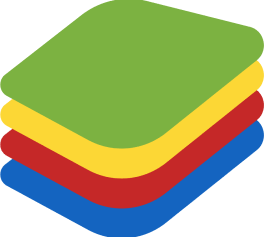
BlueStacks is an Android App Player that allows you to run Android apps on PC. Follow the steps to install any app on a PC with Bluestacks:
- To begin, install BlueStacks on PC.
- After Bluestacks installation, double-click its icon from the desktop to launch it.
- After BlueStacks is launched, you need to log in to your Google account from within Bluestacks.
- Click the “My Apps” button in the emulator
- Search for: PureVPN.
- You will see search result for PureVPN app installs it, find here the app whose developer is listed as GZ Systems Ltd.
2. Install PureVPN on PC with Nox Player

Nox Player is one such Android emulator of reputable stature. Below is a step-by-step tutorial on using Nox Player for installing PureVPN on your PC. Follow the steps below:
- See this tutorial to install Nox Player on PC.
- It is an Android emulator, after installing run Nox Player on PC and log in to Google account.
- Tab searcher and search for: PureVPN.
- Install PureVPN on your Nox Player.
- After installation is completed, you will be able to run PureVPN on your PC.
How to install Bluestacks on Windows
Just follow these simple steps to get started with Bluestacks on your Windows computer:
- Download Bluestacks from their official website. Select the installer based on your bit version.
- After the download, go ahead and open the installer.
- Click Install Now or Customize Installation (if you want to install Bluestacks to your desired location).
- Wait for the installation process to complete.
- Bluestacks will launch automatically.
- Just log into your Google account (or create it if you don’t have one), and you’re done!
How to Install Bluestacks on Mac
Just follow these simple steps to get started with Bluestacks on your Mac computer:
- Download Bluestacks from their official website. Select Mac as your operating system.
- After the download, go ahead and open the installer.
- Double-click the Bluestacks icon to start the installation process.
- You might be asked to confirm if you want to use the installer. Click Open.
- A new window will appear. Now, click Install Now.
- Enter your Username & Password and click Install Helper.
- A “System Extension Blocked” popup might appear. Click Open Security & Privacy and hit the Allow button.
- Just log into your Google account after the installation is complete, and you’re done!
How to Use a VPN With BlueStacks
Using a VPN with BlueStacks is an easy way to defend your privacy and security online. It can also assist you in accessing geo-blocked content and passing censorship.
There are many distinct VPN providers available, so it’s important to pick out dependable and trustworthy ones. Some of the most popular VPN carriers include PureVPN.
Next, Download and install the VPN app in your system. You can download the VPN app from the VPN issuer’s website or from the Google Play Store.
Then open the VPN app, check your account, and connect to a VPN server. You can pick a server from any state in the world. Finally, Open BlueStacks and enjoy privacy and security.
Why Do I Need a VPN for BlueStacks?
There are numerous reasons why you might want to use a VPN for BlueStacks. Like, when you use BlueStacks, you are basically growing a virtual Android system on your pc. This means that your net traffic is routed through BlueStacks, which could put it at risk of hackers and information breaches.
With a VPN, your net packets are encrypted which makes it more difficult for hackers to intercept your info on BlueStacks. It can also improve your BlueStacks surfing in different methods. For example, it may help to lessen lag and improve performance.
Also, if you are using BlueStack on Public WiFi, your system is susceptible to hackers who can intercept your traffic and steal your private info. A VPN can encrypt your traffic and shield your data from hackers while you use BlueStacks.
BlueStacks Not Working With a VPN? Here’s How to Fix it
If you are using a VPN with BlueStacks and it isn’t properly running, you can try a few things to fix the problem.
- Restart BlueStacks and your VPN app. It is usually the easiest solution to resolve any problems with BlueStacks or your VPN.
- Make certain that your VPN is turned on. Sometimes, your VPN server connection may be lost in an effort to prevent BlueStacks from working. You can check the details of your VPN connection inside the VPN app.
- Try converting the VPN server. Like, some VPN servers can be blocked via BlueStacks or can be experiencing technical problems. Try converting to another server inside the VPN app.
- Update BlueStacks and your VPN app. Both BlueStacks and your VPN app might also launch updates that repair troubles. Make certain that you have the updated versions of both apps mounted.
- Reinstall BlueStacks and your VPN app. If none of the above answers fixes your problem, you can try to reinstall BlueStacks and your VPN app. This will ensure that you have the new versions of both apps established and that any corrupted documents are replaced.
- Clear the cache and information for BlueStacks and your VPN app. To do this, visit Settings > Apps > BlueStacks > Storage > Clear cache. To clear the cache and records in your VPN app, visit Settings > Apps > [VPN app name] > Storage > Clear cache and Clear information.
- Try disabling Hyper-V. Hyper-V is a virtualization technology that often causes issues with BlueStacks. To disable Hyper-V, visit Control Panel > Programs and Features > Turn Windows features on or off and uncheck Hyper-V.
- Lastly, contact BlueStacks and your VPN company for help.
Frequently Asked Questions
1. Does a VPN work on BlueStacks?
Yes, as with any application running on your PC, BlueStacks will work with a VPN. Once you’ve connected to the server/country you want, fire up BlueStacks and you’ll be able to browse all the content available in that region.
2. How can I change my BlueStacks IP?
- Start your Android emulator.
- Select the “Settings” icon.
- Click “Wireless & Networks” and select “Wi-Fi.”
- Click “More” and select “Advanced.”
- Select the “Use Static IP” button.
- Select “IP Address.” Type in the new IP address you wish you use using four dot notation (X.X.X.X).
3. Is it illegal to use BlueStacks?
No, it isn’t. BlueStacks is safe and legal. It has the best gaming experience as well. Go for it and play your favorite game.
4. Should I run my VPN in BlueStacks or on my PC?
Honestly, installing and running your VPN on your computer is considered more stable, and should ensure that you gain better privacy levels on your BlueStacks system.



