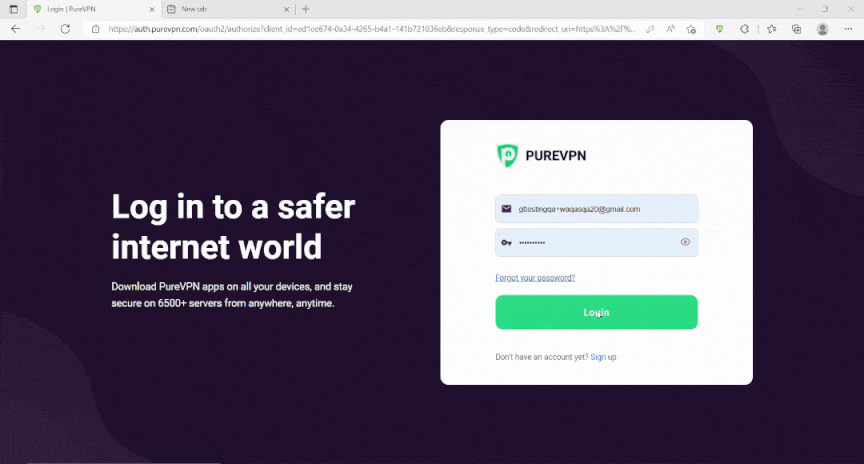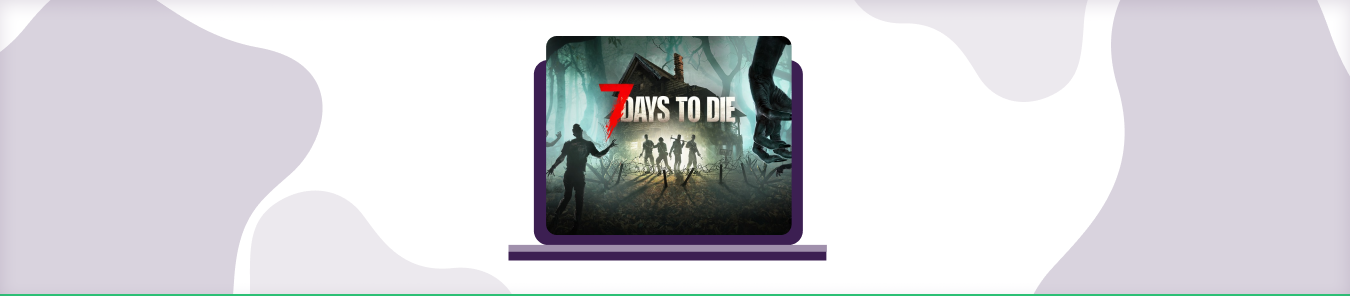Table of Contents
7 Days to Die combines multiple genres, including action, strategy, horror, and survival, to bring the perfect open-world game for you. Since its release in 2013, 7 Days to Die has provided a platform for gamers to explore their creative streak.
But to get the best gaming experience, you need to use port forwarding on your routers. This guide will help you establish stable connections with the game’s servers using 7 Days to Die port forwarding.
What do you need to open ports for 7 Days to Die?
You need a few things to set up stable connections with external servers. Here is a detailed list of everything you will need for port forwarding 7 Days to Die:
- The IP address of your router
- The internal IP address of your system.
- TCP and UDP ports specific to 7 Days to Die.
7 Days to Die port forwarding – a step-by-step guide
Now that we have all the requirements, we can forward the needed ports. The procedure is effortless, so make sure you follow the instructions given below. Here is how you can open ports for 7 Days to Die:
- Open up a web browser of your choice.
- In the URL bar/tab, enter the IP address of your network router.
- After you hit enter, you will be directed to the login page for your router’s dashboard.
- Enter your credentials ( username and password ) to log in successfully.
- On the dashboard, search for the Port Forwarding section.
- In the tab, you need to enter the IP address of your system.
- Next, type the TCP and UDP ports for 7 Days to Die in the relevant fields.
- Select the apply button to save changes.
- You might want to restart your router if you do not see the changes reflected immediately.
Ports required for 7 Days to Die
If you wish to get the best experience while playing 7 Days to Die, you need to forward some ports. Here are the TCP and UDP ports for 7 Days to Die:
PC
| TCP ports | 8080-8081, 26900 |
| UDP ports | 26900-26902 |
Xbox One
| TCP ports | 3074 |
| UDP ports | 88, 3074,500, 3544, 4500 |
Playstation 4
| TCP ports | 3478-3480 |
| UDP ports | 3074, 3478-3479 |
Steam
| TCP ports | 8080-8081, 27015, 26900, 27036 |
| UDP ports | 26900-26902, 27015, 27031-27036 |
Quickly open ports using PureVPN
With the Port Forwarding add-on, opening ports are as simple as 1, 2, and 3!
How to open ports behind CGNAT
If your ISP performs CGNAT, it might be challenging to forward ports for 7 Days to Die. Using CGNAT, ISPs assign a single IP address to multiple users to conserve the IPv4 pool. But, this shared public IP can complicate things when you are trying to open ports.
To port forward routers without any hassle and get around the CGNAT issue, you can use the Port Forwarding add-on.
Learn more about how you can use PureVPN’s Port Forwarding add-on to bypass CGNAT in a few clicks.
PureVPN’s Port Forwarding Add-on
A secure way to open all ports
Port forwarding can be complicated for some internet users. Having completely different devices, consoles and dashboards can make it difficult to follow specific instructions. Further, your ISP may reject your port forwarding requests for security reasons. The same is the case with your system’s firewall.
You can quickly get around port forwarding issues and enjoy a smooth gaming experience with PureVPN’s Port Forwarding add-on. With this effective tool, you can easily manage all your ports and connections with just a few simple clicks.