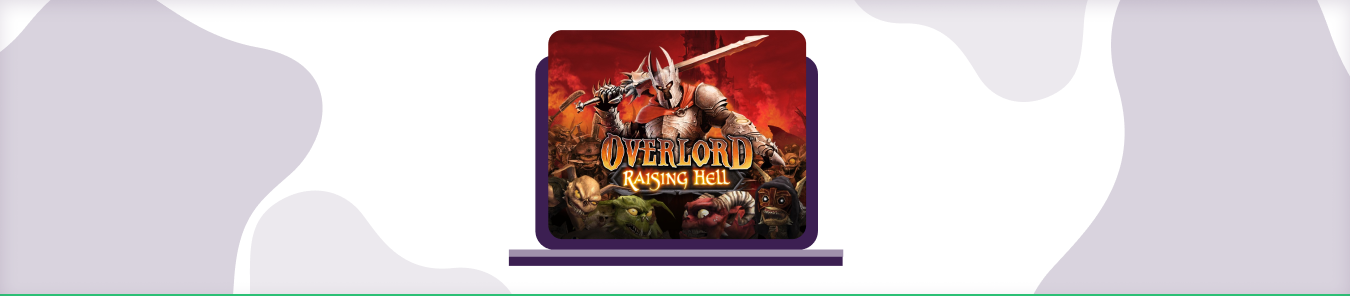Table of Contents
Overlord is an amazing action game that allows you to discover a whole new world and make a journey as a role-playing character. This guide explains how you can port forward Overlord and continue playing this engaging game without any interruptions.
Requirements to Port Forward Overlord
Just before you begin with the process of port forwarding, make sure you have the following things:
- Downloaded and installed the Overlord server software package.
- The IP address of your router.
- IP address of your gaming device.
TCP and UDP ports of Overlord for your gaming device as mentioned in the section below.
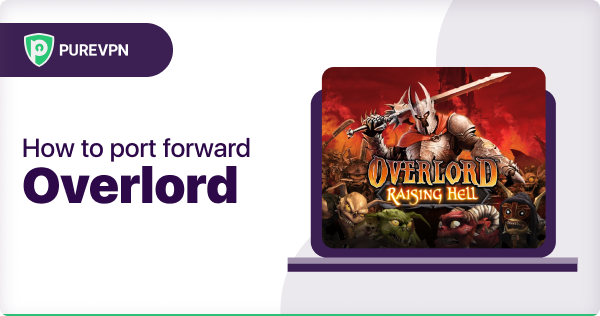
How to port forward Overlord
Now that you have the above details noted down, you can move to the next stage of Overlord port forwarding:
- On your web browser address bar, type your router’s IP Address/Default Gateway.
- Log in with your router’s credentials (username and password) to view your router’s firmware settings.
- Navigate to the port forwarding section of your router.
- Click on Port Forwarding.
- Enter the IP address of your gaming device in your router in the correct box.
- Put the TCP and UDP ports of Overlord server in the boxes in your router. The default Overlord port number is 3074. And then click the apply button.
- And you’re done. Restart your router to let the changes take effect.
- Once your changes take effect, now you can host an Overlord server and let your friends connect to it as well. To let them connect to it, you need to provide them the hostname you are using, along with the port number. For example, ‘hostname.domain.com:25565’.
Overlord ports needed to run the game
To play Overlord online and create a server without any interruptions, you’ll have to allow access to certain ports on your firewall. The default Overlord ports are:
| TCP Port: | 3074 |
| UDP Port: | 88 |
Quickly and safely open ports using PureVPN
Opening a port shouldn’t be complicated. With the Port Forwarding add-on, it’s as simple as 1, 2, and 3!
Ports to forward on devices
Ports to run on Windows/PC:
| TCP Port: | 3074 |
| UDP Port: | 88, 3074 |
Ports to run on Xbox 360:
| TCP Port: | 3074 |
| UDP Port: | 88, 3074 |
What if your ISP performs CGNAT
Most ISPs perform CGNAT (Carrier-grade Network Address Translation) to conserve bandwidth and assign a single IP address to multiple users connected to the same internet network. However, CGNAT makes it difficult for you to open ports on the router.
To get around the CGNAT issue, you can use the Port Forwarding add-on to bypass this problem and port forward routers without hassle. Here’s more information on how to use PureVPN’s Port Forwarding add-on and bypass CGNAT in a few clicks.
Wrapping up
PureVPN’s Port Forwarding add-on can help you in dozens of ways. Here are some top ways you can make the most of the add-on:
- Allow (disallow) the desired ports on your favorite devices.
- Access your device remotely from anywhere.
- Enhance your downloading speeds.
- Get around CGNAT (Carrier Grade NAT) issues.
- Boost internet security and remain anonymous.