Table of Contents
Re-Volt is a radio controlled car racing game for the PC, published by Acclaim Entertainment in 1999. The objective of the game is to race against other RC cars through a variety of tracks set in different environments, using weapons and power ups to hinder your opponents and get ahead. The game can be played online multiplayer or against AI opponents.
To port forward Re-Volt, you will need to follow our step-by-step guide below.
Requirements to Port Forward Re-Volt
Just before you begin with the process of port forwarding, make sure you have the following things:
- The IP address of your router.
- IP address of your gaming device.
- TCP and UDP ports of Re-Volt for your gaming device as mentioned in the section below.
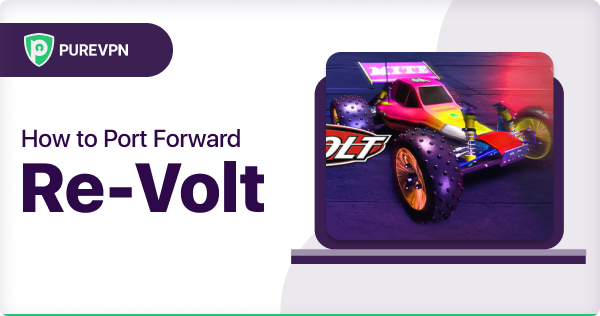
Step-by-step guide on how to port forward Re-Volt
Now that you have the above details noted down, you can move to the next stage of Re-Volt port forwarding:
- On your web browser address bar, type your router’s IP Address/Default Gateway.
- Log in with your router’s credentials (username and password) to view your router’s firmware settings.
- Navigate to the port forwarding section of your router.
- Click on Port Forwarding.
- Enter the IP address of your gaming device in your router in the correct box.
- Put the TCP and UDP ports of the Re-Volt server in the boxes in your router. The default Re-Volt port number is 47624. And then click the apply button.
- And you’re done. Restart your router to let the changes take effect.
Once your changes take effect, now you can connect to Re-Volt.
Re-Volt ports needed to run
To play Re-Volt online and create a server without any interruptions, you’ll have to allow access to certain ports on your firewall. The default Re-Volt ports are:
| TCP Port: | 47624 |
| UDP Port | 2300-2400 |
Quickly and safely open ports using PureVPN
Opening a port shouldn’t be complicated. With the Port Forwarding add-on, it’s as simple as 1, 2, and 3!
Ports to forward on devices
Ports to run on Windows:
| TCP Port: | 47624 |
| UDP Port | 2300-2400 |
How to open ports behind CGNAT
What if your ISP performs CGNAT? Most ISPs perform CGNAT (Carrier-grade Network Address Translation) to conserve bandwidth and assign a single IP address to multiple users connected to the same internet network. However, CGNAT makes it difficult for you to open ports on the router.
To get around the CGNAT issue, you can use the Port Forwarding add-on to bypass this problem and port forward routers without hassle.
Here’s more information on how to use PureVPN’s Port Forwarding add-on and bypass CGNAT in a few clicks.
PureVPN’s Port Forwarding Add-on
A secure way to open all ports
To most people, port forwarding is quite a demanding task. For starters, every router has a different console, which often makes it difficult to navigate to specific settings.
Secondly, you won’t always be able to open Re-Volt ports on your router if your ISP restricts the ports. Yes, you heard that right! ISPs are notorious for blocking ports due to security reasons. If ISP isn’t the reason behind a blocked port, then perhaps it could be your operating system’s firewall.
Well, you can make all these problems go away and enjoy smooth online gaming on all your desired systems with PureVPN’s Port Forwarding add-on. Through the Port Forwarding add-on, you can allow all ports, disallow all ports, and allow specific ports.



