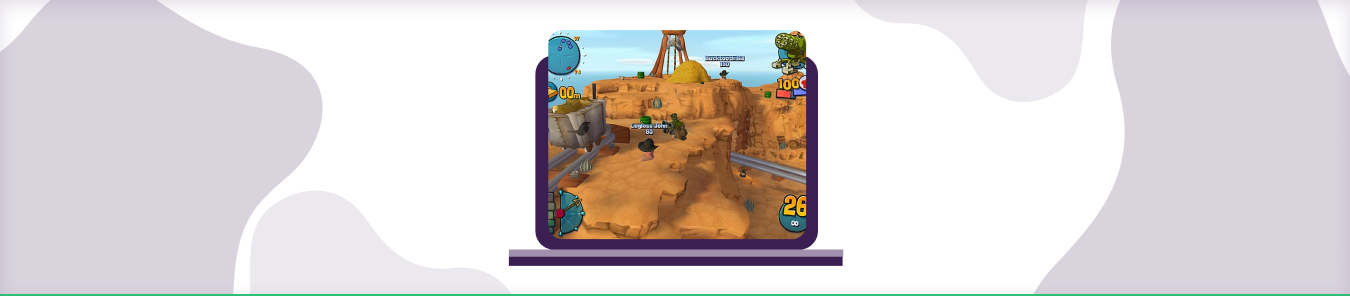Team 17 is back with another rib-tickling entry in the Worms franchise – Worms 4: Mayhem. You take on a team of enemy worms in a turn-based combat simulation. It is best enjoyed with friends online and offline.
To get the best online gaming performance on Worms 4: Mayhem, you will first need to download the application on your preferred platform. You will then need to set the TCP and UDP ports in the program.
How to Play Worms Armageddon With Friends
If you want to play Worms Armageddon with friends, you can do so using an emulator. An emulator is a piece of software that allows you to run game files from one platform on another. In this case, you’ll be using an emulator to run the Worms Armageddon game file on your computer, which will allow you to play against other players online.
Requirements to Port Forward Worms 4: Mayhem
Before you begin the process of port forwarding, make sure you have the following things:
- Downloaded and installed Worms 4: Mayhem software package here.
- The IP address of your router.
- IP address of your device.
- TCP and UDP ports of Worms 4: Mayhem for your gaming rig. Both of them can be defined by the users in the app.
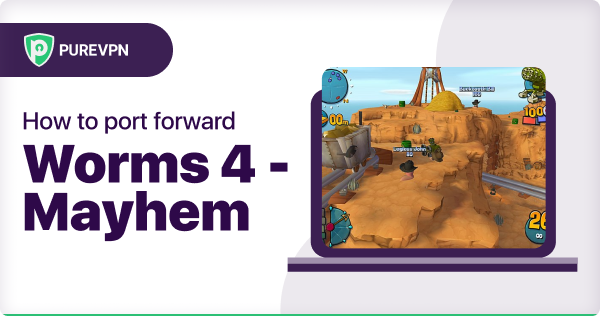
Step-by-Step Guide on How to Port Forward Worms 4: Mayhem
Now that you have the above details noted down, you can move to the next stage of Worms 4: Mayhem port forwarding:
- On your web browser address bar, type your router’s IP Address/Default Gateway.
- Log in with your router’s credentials (username and password) to view your router’s firmware settings.
- Navigate to the port forwarding section of your router.
- Click on Port Forwarding.
- Enter the IP address of the computer you use Worms 4: Mayhem from in your router in the correct box.
- Put the TCP and UDP ports of Worms 4: Mayhem in the boxes in your router. The TCP port should be 3783, 6500, 6515, 6667, 13139, 27900, 28900, 29900-29901 and the UDP field should be 6515, 13139, 27900. And then click apply button.
- And you’re done. Restart your router to let the changes take effect.
Worms 4: Mayhem ports needed to run the game
To get the best speeds with Worms 4: Mayhem online, you’ll have to allow access to certain ports on your firewall. The default Worms 4: Mayhem ports are:
| TCP Port: | 3783, 6500, 6515, 6667, 13139, 27900, 28900, 29900-29901 |
| UDP Port: | 6515, 13139, 27900 |
Quickly & Safely Open Ports using PureVPN
Opening a port shouldn’t be complicated. With the Port Forwarding add-on, it’s as simple as 1, 2, and 3!
Ports to forward on Devices
Ports to run on Windows/PC:
| TCP Port: | 3783, 6500, 6515, 6667, 13139, 27900, 28900, 29900-29901 |
| UDP Port: | 6515, 13139, 27900 |
How to Port Forward Worms 4 Mayhem on PC
To port forward on PC, you will need to follow these steps:
- Find your router’s IP address. This can be done by going to “Start” > “Run” and typing in “cmd.” Then type “ipconfig” and hit enter. Your router’s IP address will be the Default Gateway listed.
- Type your router’s IP address into your web browser and hit enter. This will bring you to your router’s control panel.
- Find the “Port Forwarding” section of your router’s control panel and create a new rule.
- Enter the port number you wish to forward (for Worms 4 Mayhem, this is port 28900), and then select the protocol (TCP or UDP).
- Finally, enter the IP address of your computer. This can be found by going to “Start” > “Run” and typing in “cmd.” Then type “ipconfig” and hit enter. Your computer’s IP address will be listed as the “IP Address” under the “Ethernet adapter Local Area Connection” section.
- Save your changes and you should be all set! Now whenever someone tries to connect to port 28900 on your computer, they will be forwarded through to Worms 4 Mayhem.
How to open ports behind CGNAT
What if your ISP performs CGNAT? Most ISPs perform CGNAT (Carrier-grade Network Address Translation) to conserve bandwidth and assign a single IP address to multiple users connected to the same internet network. However, CGNAT makes it difficult for you to open ports on the router.
To get around the CGNAT issue, you can use the Port Forwarding add-on to bypass this problem and port forward routers without hassle. Here’s more information on how to use PureVPN’s Port Forwarding add-on and bypass CGNAT in a few clicks.
Open Ports Behind CGNATPureVPN’s Port Forwarding Add-on
A secure way to open all ports
To most people, port forwarding is quite a demanding task. For starters, every router has a different console, which often makes it difficult to navigate to specific settings.
Secondly, you won’t always be able to open Worms 4: Mayhem ports on your router if your ISP restricts the ports. Yes, you heard that right! ISPs are notorious for blocking ports due to security reasons. If ISP isn’t the reason behind a blocked port, then perhaps it could be your operating system’s firewall.
Well, you can make all these problems go away and enjoy smooth online gaming on all your desired systems with PureVPN’s Port Forwarding add-on. Through the Port Forwarding add-on, you can allow all ports, disallow all ports, and allow specific ports.
Avoid limited downloading and uploading speeds on Worms 4: Mayhem with PureVPN’s Port Forwarding add-on.
Frequently Asked Questions
How do I open port 7777 on my router?
To open port 7777 on your router, you will need to login to your router’s control panel and locate the port forwarding section. Once you have located the port forwarding section, add a new rule for port 7777 and point it to the internal IP address of the device you want to forward traffic to. Save your changes and restart your router for the new rule to take effect.
Can I play Worms of Armageddon online?
Yes, Worms of Armageddon can be played online. To do so, you’ll need to find a game server that is hosting the game. Once you’ve found a game server, you’ll need to connect to it using the appropriate client software. Once you’re connected, you’ll be able to join in on the fun!