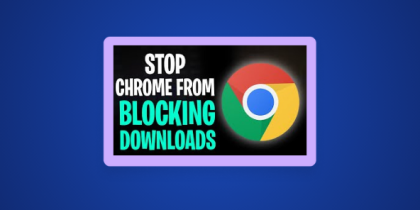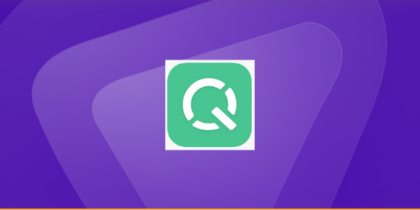Many iPhone users install ad blockers to make their browsing cleaner and safer removing intrusive ads, popups, and unwanted trackers. But sometimes, that same feature prevents websites from loading properly or hides essential content.
When you tap a link and see a message like “Please disable your ad blocker to continue”, it can feel frustrating and confusing. You’re simply trying to access a trusted page, yet your phone seems to be working against you.
Recent research shows that approximately 42% of internet users worldwide now use some form of ad-blocking software, according to B2.ai’s 2024 Ad Blocker Statistics. At the same time, many websites use ad-block detection systems that restrict or prompt users to disable blockers before accessing content.
This guide will show you exactly how to turn off an ad blocker on iPhone, explain why some sites require it, and help you do it safely without compromising your privacy.

What Is Ad Blocker on iPhone: Definition and Context
An ad blocker on iPhone is a tool that prevents advertisements from displaying while you browse. It works by stopping ad scripts, popups, and trackers that slow down pages or collect browsing data.
These tools make browsing faster and more private, but they can also interfere with site functionality. Understanding how to disable ad blocker on iPhone gives you flexibility so you can choose when to allow ads and when to keep them off.
Why You Might Need to Disable an Ad Blocker on iPhone
Many websites, especially news outlets, blogs, and streaming platforms, rely on advertising revenue to stay free for users. When ads are completely blocked, these sites may restrict features, hide articles, or display messages asking you to disable your ad blocker before continuing. This is their way of ensuring they can still operate while offering free access to readers.
By knowing when and why to temporarily disable your ad blocker, you can support the websites you trust while maintaining control over your browsing experience. It allows you to enjoy clean, distraction free pages most of the time, yet still access necessary content when a site requires ads to load properly.
These are some cases where you need to disable an Ad blocker on iphone:
Site Compatibility and Access Issues
Some sites use code that detects ad blockers and prevents pages from loading. News outlets, streaming platforms, and shopping sites often rely on this approach. Turning off your ad blocker on iPhone briefly lets you regain access without changing your security settings permanently.
App or Browser Extension Based Ad Blockers
Ad blockers on iPhone typically fall into two categories: Safari content blockers built into iOS, and third party apps from the App Store. The steps to disable them vary slightly, but both can be turned off in seconds using Settings.
How to Turn Off Ad Blocker on iPhone Step by Step
Now that you know why it matters, here’s exactly how to turn off the ad blocker on your iPhone. These steps cover both Safari’s built in content blockers and third party apps.
Disable Content Blockers in Safari Settings
- Open Settings on your iPhone.
- Scroll down and tap Safari.
- Tap Extensions or Content Blockers depending on your iOS version.
- Toggle off the switch next to the ad blocker you want to disable.
- Open Safari again and reload the page.
This disables the ad blocker temporarily. You can turn it back on later with the same toggle.
Turn Off or Uninstall Third Party Ad Blocker Apps
If you use a separate app that blocks ads through a VPN or DNS profile, follow these steps:
- Go to Settings > General > iPhone Storage.
- Find and tap the ad blocker app. Choose Delete App to remove it entirely.
- If a profile was added, visit Settings > General > VPN & Device Management and tap Remove Profile.
- Restart Safari and open the blocked website again.
This removes all system level ad blocking until the app or profile is reinstalled.
Temporarily Allow Ads on a Specific Website
For trusted websites you visit frequently, it’s best to disable ad blocking only for that site:
- Open Safari and visit the desired website.
- Tap the aA icon in the address bar.
- Select Website Settings.
- Turn off the content blocker for that website.
- Refresh the page.
This allows ads for one site only, while keeping ad blocking active elsewhere.
What to Do After Turning Off the Ad Blocker on Iphone
After you disable your ad blocker, a few quick maintenance steps can make sure everything works smoothly. Cached data and old cookies sometimes keep a site from recognizing that the blocker is off.
Clear Browser Cache and Reload the Site
- Go to Settings > Safari > Clear History and Website Data.
- Confirm to remove cookies and cached files.
- Reopen Safari and try the site again.
Clearing cache ensures the website loads fresh content without leftover ad blocking data.
Consider Whitelisting Trusted Sites
If you often visit a site that depends on ads for revenue, consider whitelisting it within your ad blocker. This allows that site to function properly while still blocking unwanted ads elsewhere.
Reddit and Community Insights on Turning Off the Ad Blocker
“Just found out iOS 18’s Hide feature can bypass adblock popups on some sites. Works surprisingly well.” — Reddit user on r/ios
https://www.reddit.com/r/ios/comments/1gj90ec/just_found_out_ios_18s_hide_feature_can_bypass/
“Nothing beats Safari with AdGuard once you set the right filter lists. But yes, some sites still ask to disable it.” — Reddit user on r/browsers
https://www.reddit.com/r/browsers/comments/1iqoamv/what_browser_do_you_use_on_your_iphone_is_it_true/
These real world experiences show how common ad block detection has become and why users often toggle blockers on and off for convenience.
Final Words
Disabling an ad blocker on iPhone is not about giving up privacy it is about staying flexible. Whether you use Safari’s content blocker or a third party app, knowing how to manage it means you stay in control of your browsing.
By understanding when to turn it off, clearing your cache, and allowing trusted sites when necessary, you ensure a balanced browsing experience that keeps both privacy and accessibility in harmony. The next time a page refuses to load, you will know exactly how to fix it quickly and confidently.