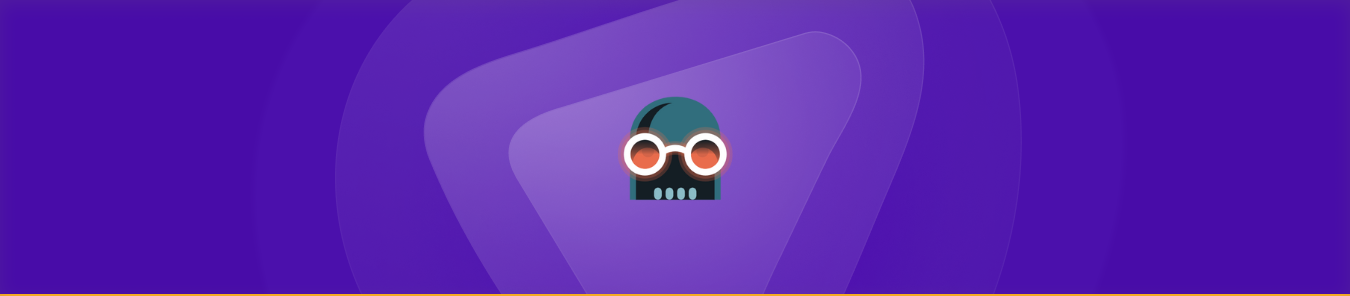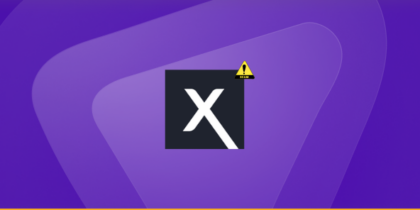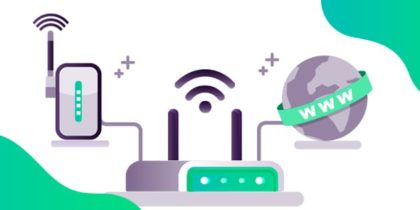Table of Contents
If you are not living under a tree, you might have come across the idea of using dark mode on your cell. Dark Reader is an extension that gives you the ability to view websites in dark mode on your computer or smartphone. Due to its capacity to change web pages into dark themes that are easier to read and cause less eye strain, Dark Reader has grown in popularity.
Source: Reddit
With its popularity, people have also raised concerns over Dark Reader’s safety and potential risks. We’ll go into the specifics and look at the security implications of utilizing Dark Reader in this article. Let’s learn about its privacy policies, and potential security holes, and advise on how to stay safe online.
What is Dark Reader?
A clever and accessible solution to give webpages a dark tone is provided by the browser extension Dark Reader. By inverting colors and lowering the overall brightness of online pages, it was created to give consumers a more comfortable reading experience, especially in low-light settings. Dark Reader modifies websites’ color schemes, making text brighter and backgrounds darker for better contrast.
The extension is widely available to users on various platforms because of its compatibility with well-known web browsers like Google Chrome, Mozilla Firefox, Safari, and Microsoft Edge. Dark Reader’s intuitive UI and adaptable settings enable users to customize their web browsing by changing settings for things like brightness, contrast, grayscale, and other factors.
What is the process?
You may easily switch to a dark theme thanks to Dark Reader, which alters the way websites look in real-time. The Dark Reader browser extension’s code starts working as soon as you install and activate it, changing the website’s colors to produce a dark mode look.
To change a web page’s original color scheme, the addon combines algorithms and color inversion techniques. It examines each element on the page, including the text, backgrounds, photos, and other visual elements, and makes changes to make them better fit the dark theme.
The Dark Reader: Is it secure?
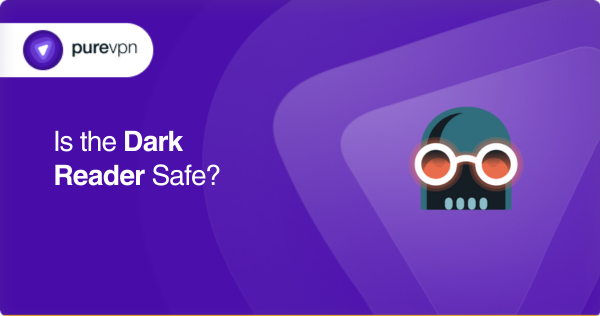
Harmful links and advertisements
Pop-up ads, banners, surveys, coupons, and other advertising content are frequently displayed by Chrome to download Dark Reader and similar applications that are financed by advertising. When you click on these adverts, you run the danger of opening malicious websites or starting unwanted downloads and installations. It is essential to use caution and refrain from clicking on any of the advertising displayed by Adware.
Data and Privacy Issue
Dark Reader for Chrome includes a wide range of permissions that allow it to read and change data on all websites. Concerns about the handling and application of user information are brought up by this level of access. Dark Reader’s creators might gather user information and utilize it for a variety of purposes, such as selling it to third parties or utilizing it for marketing techniques.
Phishing and fraudulent websites
The ads displayed by Dark Reader for Chrome may connect users to malicious sites, technical assistance pages, or other misleading domains. These websites are made to deceive users into providing personal information, downloading malicious software, paying for fictitious or unimportant software or services, and other actions. Additionally, the presented advertisements might encourage users to download questionable software, which might be harmful to their systems.
Source: Reddit
Malware found on Dark Reader
Dark Reader clones with identical names have become a new malware attack strategy. These clones, which were accessible through Microsoft Store and Firefox Add-ons, featured additional hidden code that was concealed inside a png file.
Once activated, this code was downloaded and ran more malicious code. The second code transferred the data it had acquired from web pages using fraudulent forms to a remote server.
Source: Dark Reader
Unwanted plugin? Where did it come from?
Have you ever discovered a browser extension that you didn’t want to use or don’t recall installing? Having unwanted advertising continually appear on your computer or other devices can be very aggravating. That is due to the possibility that you have come across adware, a category of software that displays advertising on your system.
Adware is made to generate revenue for its developers by presenting advertisements in a variety of formats. While exploring the internet, you can come across pop-up windows, banners, text-based adverts, or sponsored material.
Adware can either run independently of your web browser or secretly integrate into it. Adware’s primary objective is to display personalized advertisements based on your surfing habits, search queries, your IP address, or even personal information.
How to remove Dark Reader using the control panel
Use the control panel to delete Dark Reader by doing the following steps:
- Click “Start” and type “Control Panel” to find it. Select the Control Panel from the search results to get to it.
- Select “Program” or “Program and Features” from the menu.
- You can view a list of the installed software on your computer by clicking on it.
- For Dark Reader, scan the list of installed programs.
- Click on Dark Reader to choose it once you’ve found it in the list.
- At the top of the software list, there should be an “Uninstall” or “Remove” button.
- Click on the option to start the uninstallation process.
- If a confirmation pop-up appears, click “Yes” to remove the Dark Reader from your computer.
- For changes to take effect, restart your computer (optional).
How to remove the Dark Reader plugin from Google Chrome
To remove the Dark Reader plugin from Google Chrome, please follow these steps:
- Open Google Chrome on your computer.
- Access the Extensions Menu by clicking on the three-dot menu icon located in the top-right corner of the Chrome window.
- From the dropdown menu, find “More Tools” and then click on “Extensions” to open them.
- Look for the Dark Reader extension through the list.
- Remove the Dark Reader by clicking on the “Remove” button next to the extension.
- A confirmation dialog box may appear, asking if you want to remove it. Click “Remove” to proceed.
- Once removed, restart Chrome (optional) for the changes to take effect. You can do this by closing and reopening Chrome.
How to remove the Dark Reader plugin from Safari
To remove the Dark Reader plugin from Safari, you can follow these steps:
- Open Safari on your Mac.
- Click on the “Safari” option located in the top menu bar and select “Preferences” from the dropdown menu. Alternatively, you can use the keyboard shortcut “Command +,” (comma) to open Safari Preferences.
- In the Preferences window, click on the “Extensions” tab at the top.
- Look for the Dark Reader extension in the list of installed extensions.
- Select Dark Reader from the list. Then, click on the “Uninstall” or “Remove” button next to the extension.
- A confirmation prompt may appear asking you to confirm the removal. Click “Uninstall” or “Remove” to proceed.
- Close and reopen Safari to complete the removal process (optional).
How to remove Dark Reader from Microsoft Edge
To remove the Dark Reader extension from Microsoft Edge, please follow these steps:
- Launch the Microsoft Edge browser on your computer.
- Click on the three-dot menu icon located in the top-right corner of the Edge window. From the dropdown menu, hover over “Extensions” and then click on “Manage extensions.”
- The Extensions page will open, displaying a list of all installed extensions. Scroll through the list or use the search bar to find the Dark Reader extension.
- To remove Dark Reader, click on the “Remove” button or the trash bin icon next to the extension. A confirmation dialog box may appear, asking if you want to remove it.
- Click on the “Remove” option to uninstall Dark Reader.
- After removing the extension, restart Microsoft Edge if needed.
How to remove the Dark Reader plugin from Firefox
To remove the Dark Reader plugin from Mozilla Firefox, you can follow these steps:
- Open the Mozilla Firefox browser on your computer screen.
- Click on the three-line menu icon located in the top-right corner of the Firefox window.
- Select “Add-ons” or “Add-ons Manager” from the menu.
- In the tab, click on the “Extensions” option located on the left sidebar.
- Search for the Dark Reader extension in the list of installed extensions.
- Then click on the three-dot menu icon next to it. From the options that appear, select “Remove” or “Disable” to proceed with the removal.
- A confirmation prompt may appear, asking if you want to remove Dark Reader. Click “Remove” or “Disable” to confirm and proceed with the removal process.
- Restart Firefox if needed.
How to defend yourself against rouge plugins (adware)
A safe and secure browsing experience depends on protecting yourself from malicious plugins like adware. The following actions are ones you can take:
Be cautious when installing software
Software should only be downloaded and installed from reliable sources, such as recognized app shops or official websites. Downloading from unknown or dubious websites should be avoided since they may include dangerous software such as adware along with trustworthy programs.
Read user reviews and ratings
Check out customer reviews and ratings before downloading a plugin or extension to get a sense of its dependability and possible risks. Pay attention to any complaints regarding unwelcome advertisements, shady behavior, or privacy issues.
Read reviews before installing new programs
Consider spending some time researching the plugin or extension before installing it. Look up information on the software’s developer, their track record, and any possible security flaws. This might assist you in deciding whether or not it is trustworthy.
Keep your software up to date
Check that your web browser, operating system, and plugins/extensions are all up to date. Updates from developers are routinely made available to resolve security flaws and correct issues. The likelihood of being abused by malicious plugins is lower if you keep your software updated.
Regularly check and manage the browser extensions
Remove any that you are unsure of or that you are no longer using. When installing extensions, be careful not to give them too many permissions and pay close attention to what they ask for.
Be careful while interacting with online ads
Do not click on intrusive or suspicious adverts that look too good to be true. A browser plugin or ad blocker that stops unwanted adverts may also be useful in preventing the installation of adware on your computer.
Learn about phishing
Watch out for tricks that may get you to divulge personal information or download malicious software. Be wary of email attachments you didn’t expect to get, links from random websites, and suspicious-looking emails.
Use reputable security software
Install and regularly update reputable security software like PureSquare on your computer. These security programs can help detect and block adware or other malicious software before they cause harm.
Why use a VPN on your device?
Wondering why you need PureSquare as your go-to security tool? Well, to put it simply, it’s a bundle of software that can cover all your security problems.
- If you are having trouble creating and then remembering stronger passwords, PureKeep will lend you a hand by creating extra strong passwords and then managing them so you won’t get locked out of your favorite programs.
- Want to hide your IP address from your ISP provider and every hacker on the internet? PureVPN your very own Virtual Private Network will mask your ID efficiently.
- Pop ads are extremely annoying? Block them with PurePrivacy!
- Want a security tool with powerful encryption for keeping your important files and folders secure? PureEncrypt will keep them safe behind encrypted vaults.
Summing-up
In conclusion, Dark Reader provides a convenient dark mode experience, but caution is advised. The displayed ads may lead to risky websites, and the extension’s permissions should be carefully considered. Stay vigilant and follow online security practices if you decide to use Dark Reader or similar extensions.
Frequently Asked Questions
Dark Reader does collect some data, but the extent and purpose of this data collection may vary. As an extension, Dark Reader may have permission to access and modify data on websites you visit.
Yes, Dark Reader is available as a free extension for various web browsers such as Chrome, Firefox, and Microsoft Edge. Users can download and install Dark Reader from the respective browser’s extension store without any upfront cost.
Dark Reader can have a varying impact on the performance of Chrome, depending on factors such as the specifications of your computer and the number of active extensions or plugins you have installed.
Adware is harmful because it can negatively impact user experience, compromise privacy, and pose security risks. Adware bombards users with intrusive advertisements, pop-ups, and redirects, disrupting browsing activities and causing frustration.
Dark mode can be beneficial for reducing eye strain in certain lighting conditions and for individuals with specific visual sensitivities. It provides a high contrast between the text and the background, making it easier to read and reducing eye fatigue.