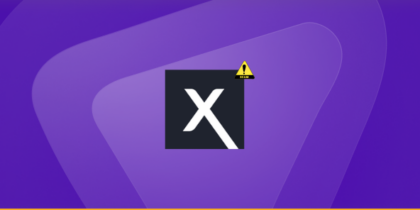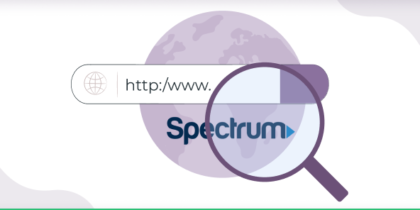Table of Contents
Your computer is connected to the internet, but you’re unable to open any web pages. You check the WiFi icon in the system tray and notice a small yellow triangle icon. “Hmm, that’s odd,” you say to yourself. You click it and see the “No Internet, secured” message, which indicates an issue with your (secured) wireless connection or configuration.
The error can be quite frustrating, but it’s relatively easy to deal with and get back online. In this article, we’ll discuss what you can do if you’re facing the “No Internet, secured” problem on Windows 10.
What is the ‘no internet secured’ error on Windows 10?
The “No Internet, Secured” error on Windows 10 occurs when your computer is connected to a WiFi network but cannot access the Internet despite having a secured connection. The message implies that the WiFi network is secured with encryption, ensuring data privacy, but an issue prevents your computer from establishing a connection to the internet.
How to Fix the “No Internet, Secured” Error on Windows 10
Depending on your computer setup and network card, there are several solutions available to fix this error. We’ve listed major ones below:
Solution #1: Use Network Troubleshooter
Windows 10 has a useful Network Troubleshooter that automatically checks for issues and even repairs them. Here’s how to use it:
- Press the Windows and I keys to open Windows Settings.
- Go to Update & Security.
- Choose Troubleshoot from the left-side pane.
- Under Get up and running, select Internet connections.
- Click the Run troubleshooter button.
- Follow the steps in the Network Troubleshooter to fix your network connection.
Solution #2: Check Your VPN
If you’re using a Windows VPN, its built-in security features can be the reason behind the “No Internet, Secured” message. The kill switch is the most likely culprit as it’s designed to terminate your internet connection in case the VPN server goes down.
To see if this is the issue, disconnect your VPN and exit the client entirely. Wait a few seconds until you reconnect to the internet and visit a frequently updated website, such as a news portal.
If everything loads up properly, then the VPN server was causing the problem. Update your VPN software if possible and try a different VPN server. If you’re able to access the internet once it connects, the issue is fixed.
Solution #3: Refresh Your IP Configuration
Still facing the “No Internet, Secured” problem? One of the easier solutions is to refresh the Windows 10 IP configuration. This will assign your computer a new IP address and fix the issue if it was caused due to invalid IP allocation. Here’s how to go about it:
- Press the Windows and R keys to open the Run window.
- Type cmd and hit the Enter button. This will open the Command Prompt.
- Enter the following commands:
ipconfig /release
ipconfig /renew
Once you’ve executed these commands properly, the error will hopefully be gone. If not, move on to the next solution.
Solution #4: Perform a Winsock Reset
Resetting Winsock is another command line fix to the “No Internet, Secured” message. Winsock refers to the Windows Sockets API, which controls how your PC communicates with network services, such as the commonly used TCP/IP. Just follow these steps to reset Winsock:
- Press the Windows and R keys to open the Run window.
- Type cmd and hit the Enter button. The Command Prompt will open.
- Enter the following command:
netsh winsock reset catalog
Wait a moment for the network to reconnect automatically. If it doesn’t, do so manually and check if the problem is resolved.
Solution #5: Fix Connection Properties
Still no luck? If so, check if your connection properties are configured correctly. Here’s what you’ll have to do:
- Click the Start menu.
- Go to Settings.
- Select Network & Internet.
- Click Change adapter options.
- Right-click the connection you’re using and select Properties.
- Make sure the following boxes are checked:
- Link-Layer Topology Discovery Responder
- Client for Microsoft Networks
- Internet Protocol Version 6 (TCP/IPv6)
- Internet Protocol Version 4 (TCP/IPv4)
- File and Printer Sharing for Microsoft Networks
Once done, click the OK button to confirm and restart your PC when prompted.
Solution #6: Disable IPv6 Address
IPv6, the latest Internet Protocol version, is designed to eventually replace the current IPv4 as the latter has run out of IP addresses. However, not all networking hardware supports IPv6. If you have this enabled, it can interfere with your connection. In this scenario, disabling IPv6 should do the trick. Just follow these instructions:
- Click the Start menu.
- Go to Settings.
- In the Windows Settings window, select Network & Internet.
- Click Change adapter options.
- Right-click the connection you’re using like Wi-Fi or Ethernet and select Properties.
- Uncheck the Internet Protocol Version 6 (TCP/IPv6) box and click OK.
- Restart your computer when prompted.
Related Read: IPv4 vs IPv6: What’s The Difference Between Them?
Solution #7: Update Network Adapter Driver
If the “No Internet, Secured” error hasn’t disappeared yet, the issue might be your network adapter’s drivers. If you suspect this is the problem, it’s worth updating to the latest drivers. Here’s how to do that:
- Type Device Manager in the search box.
- Double-click Network Adapters.
- Right-click your network card and select Update driver.
- Once the drivers are updated, restart your PC.
If your computer doesn’t automatically connect to the network, select Disable device and restart your computer. Then Enable device again and see if it fixes the issue.
Solution #8: Switch to a Different Antivirus
In some instances, the “No Internet, Secured” error can appear because of your antivirus – it might be interfering with your network connection. This problem is prevalent with Comodo antivirus, so if you’re using it, removing it is worth a shot. Just follow these instructions:
- Click the Start menu.
- Go to Settings.
- Select Apps > Apps & Features.
- Find Comodo and click it to expand it.
- Click Uninstall.
- Click the Uninstall option again to confirm.
Once you remove Comodo, your computer will be protected by Windows Defender. However, you can also install another third-party antivirus program.
Why does my device say “no Internet secured”?
There are specific reasons why you might encounter the ‘no internet secured’ error in Windows 10. Let’s have a look:
- Limited connectivity: The device is connected to the WiFi network, but the network itself might have limited or no internet access. You might have bandwidth issues or ISP throttling.
- Router or modem issues: There might be a problem with your router or modem, causing it to lose its connection to the internet.
- IP configuration issues: IP configuration settings can sometimes become corrupted or misconfigured, leading to connectivity problems.
- DNS server: If the DNS (Domain Name System) servers are not functioning correctly, your device might be unable to translate domain names into IP addresses, preventing internet access.
- Firewall or security software: Firewall or security software settings can sometimes interfere with your internet connection, restricting your overall access to the internet.
- Incorrect IP configuration: Your device might not obtain the router’s correct IP address or gateway. This can be due to misconfigured DHCP settings or conflicts with other devices on the network. This might be a problem when you have inefficiently managed ports.
- Router firmware: Outdated or buggy router firmware can lead to connectivity problems. Updating your router’s firmware could help resolve the issue.
- MAC Address filtering: Some routers use MAC address filtering to control which devices can connect to the network. If your device’s MAC address is not added to the router’s allowed list, you might experience connectivity problems.
- Network profile mismatch: Windows categorizes networks into different profiles (public, private, or domain). If the network profile is set incorrectly, it might affect your internet access.
- Proxy server settings: Incorrect proxy server settings in your network configuration could prevent internet access.
- Network adapter driver: Outdated or incompatible drivers might cause connectivity issues. Updating the drivers regularly could help.
- IPv6 connectivity: If your network is configured for IPv6 but is not adequately supported, it might lead to connectivity problems.
- Router security settings: Some advanced router security settings, such as MAC address cloning or specific encryption methods, might cause compatibility issues with your device.
- Network hardware problems: Faulty network cables, damaged connectors, or malfunctioning network hardware can lead to connectivity issues.
- Network policy or group policies: In enterprise environments, network policies or group policies might restrict internet access for specific devices.
- Proxy server: A proxy service might interfere with your internet connection, especially if the service is misconfigured.
Does ‘no internet secured’ mean my device is infected with malware?
Encountering the “No Internet, Secured” error message does not indicate that your device is infected with malware. This error typically relates to connectivity issues between your device and the WiFi network rather than directly resulting from malware.
However, while the error itself is not a sign of malware, malware or malicious software can potentially cause disruptions to your network connectivity. Malware might alter network settings, interfere with communication, or redirect your internet traffic.
If you suspect a malware infection, you should look for other signs of malware, such as unusual behavior, unwanted programs, unauthorized access and security warnings.
How can a VPN help to resolve no internet-secured error?
For the no internet-secured error, focusing on troubleshooting is a better option. If the error is due to slow internet speed or improper port management, a reliable VPN, such as PureVPN, could be a solution.
Also, after accessing all possibilities, if you think the error is due to any malware or unauthorized access, you must opt for PureVPN for your secure access to the internet in future.
Fix it, right?
By now, you must have fixed the issue already and would be thinking how easy it was. If you are still not through, try connecting to another network, as sometimes, there is no problem with the communication but the network itself.
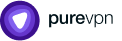
Thank you for downloading PureVPN
Follow these simple steps to enjoy secure browsing!