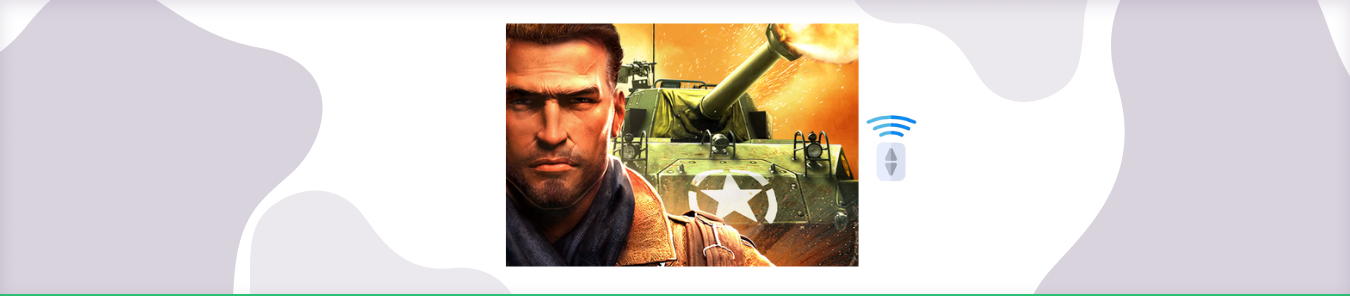Table of Contents
Want to reduce gaming lag? Learn how to open ports for your favorite game Brothers in Arms.
With Port forwarding, you can access the client’s server behind the router or firewalls, NAT, or CGNAT. You can open ports and control devices behind any router. This guide explains how to port forward Brothers in Arms.
Requirements to Port Forward Brothers In Arms
Just before you begin with the process of port forwarding, make sure you have the following things:
- Downloaded and installed the Brothers In Arms server.
- The IP address of your router.
- IP address of your gaming device.
TCP and UDP ports of Brothers In Arms for your gaming device as mentioned in the section below.
Step-by-step guide on how to port forward Brothers In Arms
Now that you have the above details noted down, you can move to the next stage of Brothers In Arms port forwarding:
- On your web browser address bar, type your router’s IP Address/Default Gateway.
- Log in with your router’s credentials (username and password) to view your router’s firmware settings.
- Navigate to the port forwarding section of your router.
- Click on Port Forwarding.
- Enter the IP address of your gaming device in your router in the correct box.
- Put the TCP and UDP ports of the Brothers In Arms server in the boxes in your router. The default Brothers In Arms port number is 40000. And then click the apply button.
- And you’re done. Restart your router to let the changes take effect.
- Once your changes take effect, now you can host a Brothers In Arms server and let your friends connect to it as well. To let them connect to it, you need to provide them with the hostname you are using, along with the port number. For example, ‘hostname.domain.com:25565’.
Brothers In Arms ports needed to run
To play Brothers In Arms online and create a server without any interruptions, you’ll have to allow access to certain ports on your firewall. The default Brothers In Arms ports are:
| TCP Port: | 40000-43000 |
| UDP Port: | 44000, 45000-45001 |
Quickly and safely open ports using PureVPN
Opening a port shouldn’t be complicated. With the Port Forwarding add-on, it’s as simple as 1, 2, and 3!
Ports to forward on devices
Ports to run on PC:
| TCP Port: | 40000-43000 |
| UDP Port: | 44000, 45000-45001 |
How to open ports behind CGNAT
What if your ISP performs CGNAT? Most ISPs perform CGNAT (Carrier-grade Network Address Translation) to conserve bandwidth and assign a single IP address to multiple users connected to the same internet network. However, CGNAT makes it difficult for you to open ports on the router.
To get around the CGNAT issue, you can use the Port Forwarding add-on to bypass this problem and port forward routers without hassle.
Here’s more information on how to use PureVPN’s Port Forwarding add-on and bypass CGNAT in a few clicks.
PureVPN’s Port Forwarding Add-on
A secure way to open all ports
To most people, port forwarding is quite a demanding task. For starters, every router has a different console, which often makes it difficult to navigate to specific settings.
Secondly, you won’t always be able to open Brother in Arms ports on your router if your ISP restricts the ports. Yes, you heard that right! ISPs are notorious for blocking ports due to security reasons. If ISP isn’t the reason behind a blocked port, then perhaps it could be your operating system’s firewall.
Well, you can eliminate all these problems and enjoy smooth online gaming on all your desired systems with PureVPN’s Port Forwarding add-on. Through the Port Forwarding add-on, you can allow all ports, disallow all ports, and allow specific ports.
Frequently Asked Questions
How do I check if a port is forwarded?
You can test if you forwarded the TCP port by taking these steps:
1. Search for “CMD” on your PC, and then the Command Prompt page will pop up.
2. Enter the telnet, WAN IP of the router, and port number, and hit Enter to finish the command entering.
Is there a safe way to port forward?
It may sound daunting, but you can easily set up a port forward in your router by following these safety measures: using a firewall, having a strong password on the device that you are forwarding ports to, and only forwarding ports for trustworthy applications.