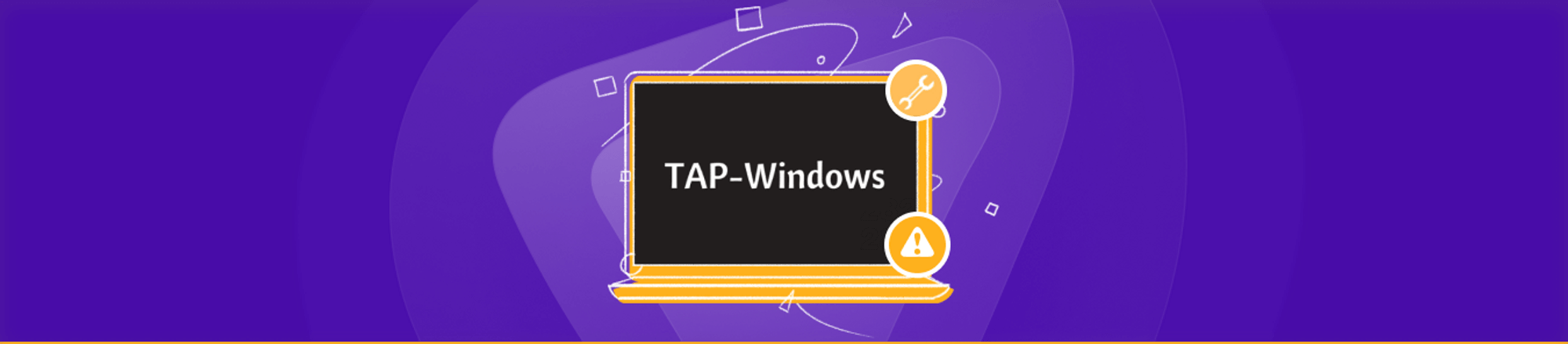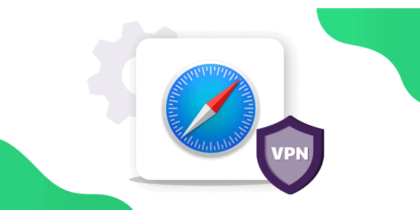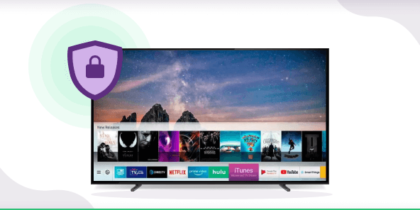If you use a Windows VPN to safeguard your personal data, the Tap Windows Adapter v9 is something that you should know. Basically, it’s a virtual network interface that provides VPN clients with the ability to facilitate a VPN connection.
However, some users have reported problems with their Internet connection while Tap Windows is enabled. If you’re experiencing something similar, fret not! Today, we’re going to explain what Tap Windows is all about and how to remove/reinstall it.
What is Tap Windows Adapter?
Most VPN software install a particular network driver called Tap Windows. The adapter typically appears in Device Manager after the installation of a VPN client and is used by most VPN suites as an alias for connecting to the Internet privately.
Depending on the version of Windows running on your PC, you’ll come across two different Windows Tap driver versions:
- On Windows XP – NDIS 5 driver (tap-windows, version 9.9.x)
- On Windows Vista / 7 / 8 / 10 – NDIS 6 driver (tap-windows, version 9.21.x)

Attention Windows Users!
You should always use a VPN for Windows to ensure your online security and privacy. Test out PureVPN today with a 7-day trial.
What is the Tap Windows Adapter Used for?
You’d probably panic if you come across an application or program that you don’t recall installing, and rightly so. Most spyware and malware today have the ability to sneak onto your computer without your knowledge. However, you don’t have to worry about the Tap Windows Adapter – it’s NOT a virus and completely safe!
The Tap Windows Adapter is a special network driver that enables VPN providers to facilitate a VPN connection to their servers. So, it’s an essential component to have on your device when you want to use a VPN client. That said, you won’t come across the Tap Windows Adapter if you connect to a VPN browser extension.
Where Can I Find Tap Windows Adapter?
You can find the Tap Windows Adapter listed in both the Device Manager and Apps & Feature as it’s a driver. The default installation location of Tap Windows Adapter is C:/Program Files/Tap-Windows. Its exact version will depend on the OS and VPN provider you’re using.
Tap Windows Adapter: When to Remove or Reinstall?
If you generally use a VPN over the Internet and face connectivity issues while doing so, you should investigate the possibility of a corrupted driver. In this scenario, you’re better off reinstalling the Windows Tap Adapter.
However, if you previously configured a VPN connection and no longer use it, the leftover Windows Tap Adapter could be interfering with your Internet connection. To fix this issue, you’ll most likely have to remove the adapter.

The Tap Windows Adapter might get reinstalled automatically though if you continue to keep the VPN software installed on your laptop or computer.
If you’re getting the error “All TAP-Windows adapters on this system are currently in use”, you may have to restart the Tap Windows Adapter to fix it.
With that out of the way, let’s move on to the steps for restarting, reinstalling and removing the adapter.
How to Restart Tap Windows Adapter V9
The error highlighted above indicates that there’s a problem with the Tap Windows Adapter, so restarting it can help. Just follow this easy guide to restart the Tap Adapter:
1. Open Control Panel.
2. Click Network and Internet.

3. Now, select Change adapter options

4. In the Network Connections window, right-click the local area connection associated with TAP-Windows Adapter V9 and Disable

5. After a few seconds, right-click it again and select Enable
6. Launch your VPN client again to see if it’s working.
How to Reinstall Tap Windows Adapter V9
Are you unable to establish a connection with your VPN? Then, you must troubleshoot by checking if the Tap Windows Adapter V9 is installed properly. If you identify any signs of a corrupted driver, follow the guide below to reinstall the Windows Tap Adapter:
1. Begin by disconnecting the VPN connection and closing its respective VPN client.
2. Open Run Window by using (Windows key + R).
3. Then, type the devmgmt.msc command and click Ok to open Device Manager.

4. In the Device Manager window, scroll down until you find Network adapters and click the forward-pointing arrow to expand the drop-down list.
5. Now, check if you can find out Tap-Windows Adapter V9. If you see one, reinstalling the driver will often remedy the issue. So, right-click the driver and choose Uninstall device.

6. Once Windows Tap Adapter has been deleted from Device Manager, go ahead and launch your VPN client. Depending on the VPN software you’re using, it will either ask you to install the missing Tap Windows adapter or automatically install it without prompting.
Note: If your VPN software displays a “missing driver” error after uninstalling it from Device Manager, reinstall the VPN client. The Windows Tap Adapter usually comes bundled with the installation kit.
7. Go back to Device Manager and see if the error has been fixed. If not, you’re left with no other option but to ask your VPN’s support for assistance or switch to another provider.
How to Remove Tap Windows Adapter V9
You’d expect the process for removing the Tap Windows Adapter V9 to be as easy as uninstalling and reinstalling it. However, you might notice that the adapter returns in Device Manager every time you boot up your PC – this will depend on the VPN software you have installed, of course!
Why does this happen, you may wonder? Because some VPN programs check for missing drivers and install them automatically. If you want to remove the Tap Windows driver, check out this simple guide below:
1. Go to Program Files.
2. Find Tap-Windows.
3. Double-click exe and follow the on-screen instructions until you finally remove the driver.
If you stop here, the Tap Windows driver will reappear at the next startup or when you open your VPN software. To keep the driver from installing on your computer automatically, you’ll need to get rid of the program that requires it:
1. Once again, open Run Window by using (Windows Key + R).
2. Type the appwiz.cpl command and click Ok to access Programs and Features.

3. Now, find your VPN client from the list and uninstall it.

Note: In case you’ve used multiple VPN programs before, make sure you remove all the clients so there’s no software that will reinstall the Tap Windows Adapter V9.
Are Tap Windows V9 Network Adapters Safe?
Yes, it is perfectly safe! As mentioned above, the Tap Windows Adapter isn’t a virus of any kind. It’s a network driver that VPN services rely on to connect to servers. For most VPN clients, the Tap Windows Adapter is an essential component that needs to be installed on your device.
What is the Tap Win-32 Adapter?
The Tap-Win32 adapter is used by VPN software to establish a secure connection between a computer and a remote server. Developed by OpenVPN Technologies, it is commonly used in OpenVPN software.
What it does is create a virtual network interface on the computer, enabling the VPN software to transmit all traffic through an encrypted tunnel to the remote server, which offers an extra layer of security and privacy online.
The Tap-Win32 adapter is only available for Windows platforms and can be installed as a part of a VPN software package or as a standalone driver.
What is OpenVPN Tap Windows?
The OpenVPN Windows Tap-drivers are composed of four files for each platform (32/64-bit) that include:
- <something>.cat: a cryptographic signature file for the drivers
- <something>.sys: the actual driver file
- <something>.inf: metadata for the driver
If you intend to use OpenVPN on Windows Vista/7 64-bit, you must use signed Tap drivers, which can be extracted from an existing OpenVPN installer.
OpenVPN installers are equipped with a command-line tool named <tap-windows-install-dir>\bin\devcon.exe, which can be used to manage the Tap driver. In addition, two wrapper scripts – addtap.bat and deltapall.bat – are available in the same directory.
How to Manually Configure OpenVPN Tap Windows Adapter
Just follow these steps:
- Go to Start > Control Panel > Network Connections.
- The Tap Windows adapter will be titled something like “Local Area Connection 3”. Rename it to something shorter and without spaces, such as “my-tap”.
- Right-click the connection and select “Properties”.
- Select “Internet Protocol (TCP/IP)” from the list and click on “Properties”.
- Configure the IP address and subnet mask for your new TAP device. You will use the following command to do so: $ netsh interface ip set address my-tap static 10.3.0.1 255.255.255.0
These changes will persist even after a reboot.
Installing and Uninstalling OpenVPN Tap Windows Adapter
From time to time, you might need to use different versions of TAP drivers. If that’s the case, you can use devcon.exe from the Windows command prompt. Check out these common commands below that can be executed from Powershell or cmd.exe console:
To list the available Tap Windows adapters:
$ openvpn –show-adapters
Available TAP-Windows devices:
[1] ‘my-tap’
To list network interfaces, including Tap Windows adapters:
$ ipconfig
To view information about an installed driver:
> tapinstall.exe hwids <id>
ROOT\NET\0000
Name: TAP-Windows Adapter V9
Hardware IDs:
tap0901
1 matching device(s) found.
To uninstall a Tap driver:
> tapinstall.exe remove <id>
ROOT\NET\0000
1 device(s) were removed
To verify removal of Tap driver:
> tapinstall.exe hwids <id>
No matching devices found.
To install a new Tap driver:
> tapinstall.exe install <something.inf> <id>
Device node created. Install is complete when drivers are installed…
Updating drivers for <id> from C:\Program Files\TAP-Windows\driver\OemVista.inf .
Drivers installed successfully.
To update a Tap driver:
> tapinstall.exe update <something.inf> <id>
Updating drivers for <id> from C:\Program Files\TAP-Windows\driver\OemVista.inf.
Drivers installed successfully.
Wrapping Things Up
And that’s about it. We hope all your questions related to TAP Windows adapter have been answered. If you still have any confusions, feel free to use the comments section below!
Frequently Asked Questions
The following are some commonly asked questions about Tap Windows Adapter:
How to Fix “All TAP Windows Adapters in Use” Error
Check if you’re using the latest version of the app/software provided by your VPN service (it usually contains the latest Tap Windows Adapter). If you already do, just follow these simple steps:
- Type run in the search box at the bottom left corner of the screen and open the application.
- Enter cpl and hit the Ok button.
- The Network Connections window will appear. Locate the TAP Windows Adapter and right-click it.
- Now, choose Enable. If it has already been enabled, disable and re-enable it again.
- Restart your VPN app/software and connect to any server.
- The issue should now be resolved!
There are no TAP-Windows adapters installed on this system – How to Fix
This TAP drive issue can be resolved in two ways:
- Restarting the tap windows adapter
- Reinstalling the tap windows drivers
You’ll find the steps for both these methods above.
An error occurred installing the TAP device driver – How to Fix
Just follow these instructions to fix this error:
- Press Windows Key + R to the open Run
- Type regedit and hit the Ok button.
- Open HKEY_CLASSES_ROOT.
- Find Package and double click it.
- Select Shell > New > Key.
- Type the name run as.
- Double click the (Default)
- Type install as an administrator and hit the Ok button.
- Select run as > New > Key.
- Type the name command.
- Double click the (Default)
- Type msiexec /I “%1 and hit the Ok button.
- Restart your PC and you’re done!
What is TAP-Windows Adapter 9.21.2?
If you use a VPN frequently, you may have encountered the Tap Windows Adapter v9.21.2. This adapter serves as a network driver and is required by VPN services to establish connections to servers. It is an essential component for most VPN clients. However, if you use a VPN through a browser extension, you will not need to install this adapter.