Using PureVPN for Google WiFi
Debar custom firmware
Android VPNs do not work for Google WiFi, even though Google is an Android. So, what’s the solution when the manual setup options for PPTP and L2TP are unavailable? PureVPN comes to the rescue! So don’t mesh your router. Protect yourself with the 256-bit encryption technology in one go.


Configuring routers with better compatibility
To let Google WiFi use a VPN, you need VPN-compatible firmware. With PureVPN’s most advanced firmware, you connect to your desired location without restrictions. With servers in 70+ countries, PureVPN makes Google WiFi an unstoppable experience.
Kick internet throttling with thunderbolt speed
Using a VPN with bottleneck data? No way. PureVPN comes with ultra-fast speed for a seamless experience while streaming or playing games. Use it on 10 different devices for family security and anonymity.
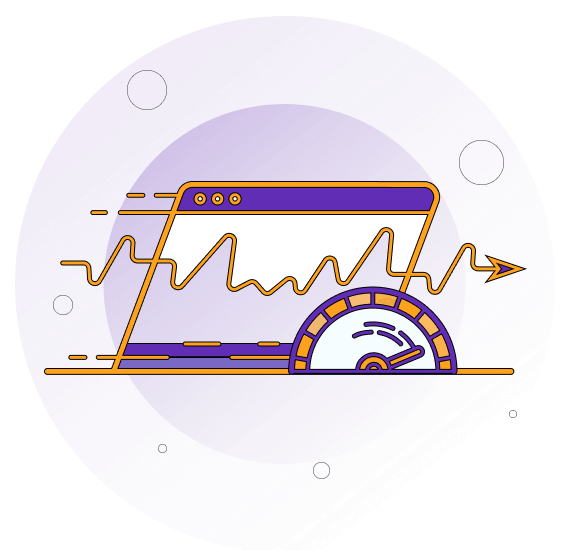

Shield from cyber attacks
A proactive approach to cater to cyber security risks is required in this digitalised world. With PureVPN’s complete anonymity feature, your identity is never revealed to anyone. Let’s not care about your digital footprints being captured by cyber intruders and breathe freely with your anonymous identity.

How to use PureVPN as Google WiFi VPN
1. Connect your primary router (the one connected to your modem) to your Google WiFi router using an Ethernet cable.
2. Make sure your primary router is configured correctly and connected to the internet. Set up your desired settings, such as network name (SSID), password, and DHCP settings. Ensure that your primary router’s IP address range does not conflict with the Google WiFi router’s IP address range.
3. Set up the VPN on the secondary router by connecting your computer to the secondary router (the one you want to use for the VPN).
4. Access the configuration page of your secondary router by entering its IP address in a web browser. The default IP address is often printed on the router or user manual.
5. Log in to the router’s administration panel using the username and password. If you haven’t changed them, you can find the default login details in the router’s documentation.
6. Look for the VPN settings or a section related to VPN configuration. The exact location may vary depending on the router’s firmware and manufacturer.
7. Set up the VPN connection by entering the necessary details your VPN service provides. This typically includes the VPN server address, username, password, and any additional settings your VPN provider requires.
8. Save the VPN settings and apply the changes. Your secondary router should now establish a VPN connection.
9. Connect the secondary router to the Google WiFi router
10. Disconnect your computer from the secondary router.
11. Connect an Ethernet cable from one of the LAN ports on your secondary router to the WAN port on the Google WiFi router.
12. Make sure the Google WiFi router is connected to power and turned on.
13. Configure Google WiFi for VPN passthrough by opening the Google WiFi app on your mobile device.
14. Navigate to the settings for your Google WiFi network.
15. Look for an option called “Advanced Networking,” “WAN Settings,” or similar.
16. Enable VPN passthrough or VPN compatibility mode. This allows VPN traffic to pass through the Google WiFi router to your secondary router.
17. Save the changes and test your VPN connection.
Frequently Asked Questions
-
Does Google WiFi support a VPN?

No. Google routers aren’t compatible with VPNs. Therefore, you must nest another router with it to use a VPN.
-
Can I VPN my WiFi?

You can do that on your router to ensure all connected devices are safe.
-
How do I enable VPN on Google Fi?

- Open the Google Fi app.
- Scroll to “Phone settings.”
- Tap Privacy & security.
- Turn Protect your online activity on or off.
- When the status bar shows, you’re connected.
-
Can Google see my VPN?

Disable data collection, or Google will detect your location with or without a VPN by collecting all geographical data via the browser, the apps, and the settings on your device.
-
Does VPN work with mesh WiFi?

Yes, it does. Mesh VPNs are ideal for companies that want to connect multiple sites in different locations.
