Quickly & Safely Open Ports using PureVPN
Opening a port shouldn’t be complicated. With the Port Forwarding add-on, it’s as simple as 1, 2, and 3
How to Port Forward Xfinity Router
Port Forwarding can be easily set up with a few simple steps. First off, you have to log in to your Xfinity account or router Settings. Find the Port Forwarding section. Secondly, you must specify the correct port numbers to open, accurate IP addresses, and whether these ports should use TCP or UDP.
Once you have completed these steps, your home router should be configured to allow incoming traffic using specific ports only. The entire Port Forwarding process might take a few minutes, so the right thing to do is check whether or not Port Forwarding is working correctly. With a bit of time and effort, you can enjoy all the benefits of Port Forwarding. Here’s the step-by-step guide to Port Forward Xfinity:
First, you need to know the following details to Port Forward any game:
- The IP address of your router (10.0.0.1)
- The IP address of your gaming device
- UDP and TCP port numbers.
Here’s the step-by-step guide to Port Forward Xfinity: s:
- Log in to Xfinity.com/myxFi with your username and password.
- Select Connect from the options > See Network > Advanced Settings.
- Choose More Options > Port Forwarding > Add Port Forward.
- Select the device you’re setting up Port Forwarding for.
- Pick Manual Setup to enter specific port numbers, ranges, and protocols, or choose from a list of typical apps to use a recommended, preset configuration (e.g., Xbox or PlayStation).
- Choose Apply Changes to finish setting up.
- Your device is ready for Port Forwarding.
Get Port Forwarding add-on
If you wish to access your computer remotely and securely, a Port Forwarding add-on is a valuable tool. It lets you set up an incoming connection from another device and then redirect all traffic from that connection to a specific port on your computer. This is especially beneficial if you’re having trouble connecting to your home network remotely due to network security constraints or lack of access to a particular service on your computer from a different device.
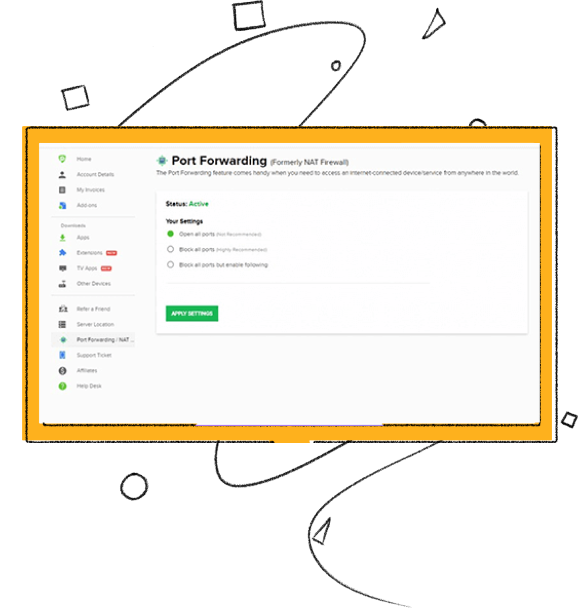
Why use PureVPN’s Port Forwarding add-on
PureVPN’s port forwarding is one of its most powerful features. You may use this functionality to go around firewalls and access geo-restricted material. It also establishes a secure connection between your device and the internet, safeguarding your information from hackers, snoopers, and identity thieves. Additionally, the PureVPN Port Forwarding add-on allows you to quickly access games restricted to a specific geographical location.
- Access to region-locked content
- Enhanced security
- Improved gaming experience
- Get around CGNAT issues on any router
- Easy-to-use
Frequently Asked Questions
-
How do I set up port forwarding with Xfinity?

Setting up port forwarding with Xfinity is relatively easy. First, you need to log into your router or modem and find the port forwarding settings. Then, enter the IP address, protocol (UDP or TCP), source port and destination port that you will be forwarding. Restart your router or modem for the settings to take effect.
-
What is the difference between port forwarding and port triggering Xfinity?

The main difference between port forwarding and port triggering is the way they route ports. Port triggering, however, monitors outbound traffic for a specific connection and only opens up the required ports when it detects a request from that connection.
-
Which port to use Xfinity bridge mode?

To enable bridge mode, the router or modem needs to be configured with IP Passthrough/Bridge Mode which typically requires a specific WAN port (such as eth0) to be enabled. Consult your manufacturer’s instructions for more information about your specific device and ports required for bridge mode setup.
