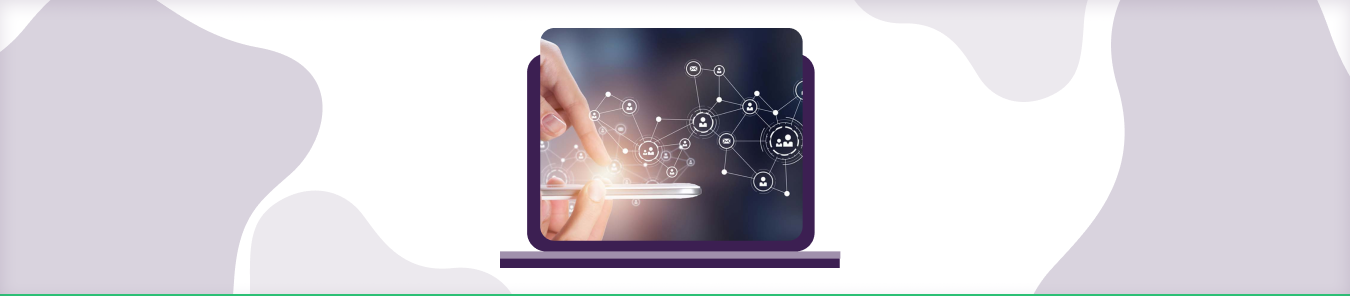Table of Contents
Unable to open ports on MikroTik routers at home? Some consumers struggle to open ports because of low technical expertise, while others can’t get around CGNAT. This guide explains how to port forward MikroTik routers using our systematic step-by-step guide.
What is CGNAT?
CGNAT (Carrier-grade network address translation) comes in handy when public IPv4 addresses are exhausted. Most ISPs perform CGNAT to preserve IPv4 addresses and assign a single IP address to multiple consumers relying on the same private network. The bottom line is that you can’t open ports behind CGNAT even if your router is configured for port forwarding.
Why does MikroTik perform CGNAT?
ISPs like MikroTik perform CGNAT to reduce IPv4 exhaustion and assign a public IP address to more than one customer, making it difficult for you to forward ports. But there are ways to bypass CGNAT and get around this issue faced by many internet users who wish to open ports on routers.
Why is port forwarding an issue on MikroTik routers?
Most ISPs perform CGNAT whether you are using MikroTik or other routers, which assigns a single IP address to multiple devices, such as your computers, mobile devices, or tablets. You can’t bypass the firewall and open ports behind CGNAT because it blocks port forwarding requests automatically.
How can PureVPN help port forward behind CGNAT?
With PureVPN’s port forwarding add-on, you can automatically open ports with extra security on most routers and even bypass CGNAT. The best part is that PureVPN comes with a multiport feature that picks the best port and defines which ones are open.
Follow the instructions below to configure port forwarding settings using PureVPN:
- Login to the PureVPN member area.
- Click the subscription tab.
- Click Configure.
- Apply your desired port settings.
- Click Apply settings.
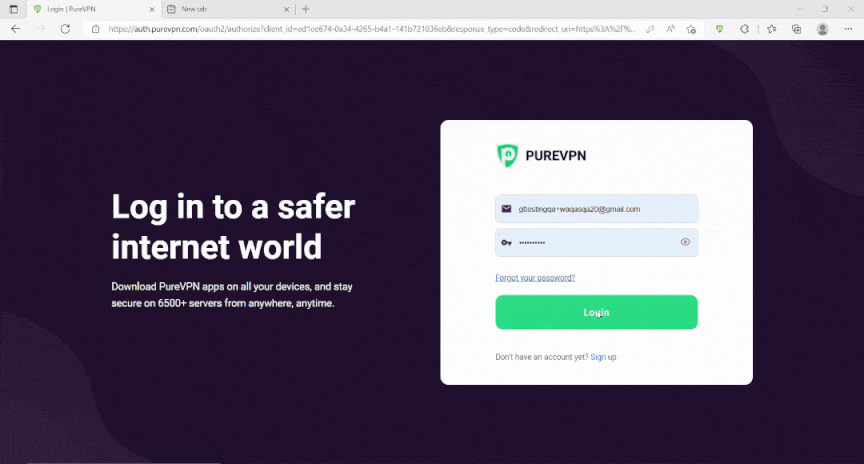
Quickly and safely open ports using PureVPN
Opening ports is now as simple as 1, 2, and 3!
Host a server with dedicated IP and port forwarding add-on
A Dedicated IP allows you to create servers and external IP addresses to connect to your server without any IP mapping issues. You need a dedicated IP with a Port Forwarding add-on if you wish to host a game server, get your IP whitelisted, or want your friends to connect to your at-home devices.
Why choose PureVPN
Thousands of PureVPN customers are using PureVPN’s port forwarding add-on for their port forwarding needs. Our customer support representatives work round the clock to help customers at every step. More than 80% of our add-on users are happy with the results and open ports on many routers, including MikroTik.
Unlike your ISP, you can manually open ports on multiple routers rather than requesting your ISP or getting a VPS at a higher price. You can use the PureVPN add-on as a solution to bypass CGNAT gateways regardless of the router you are using at home.
Wrapping up
Need any help with port forwarding routers? Reach out to one of our friendly reps via the Live Chat option anytime.