Table of Contents
If you’re gaming and can’t play an online game, you’re experiencing NAT issues. As a gamer, you must be familiar with the term NAT type. Before we head over to change the NAT type, let’s understand NAT.
If you’re experiencing port issues when gaming online, get PureVPN’s port forwarding add-on to get around ports unavailable in your region. Continue reading to learn how to change NAT Type on Xbox One.
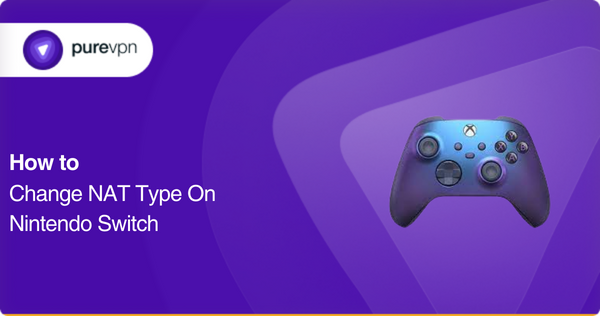
What is NAT?
NAT, or Network Address Translation, is your router’s process of connecting devices to the internet. NAT is an introductory process that defines one router from another.
The primary purpose of NAT is to minimize the number of public IP addresses used in an organization. This helps conserve IP addresses already diminishing and gives a grip on security purposes.
The internet world’s IP bank hosts billions of different IP address combinations that are getting exhausted. To get a hold of this increasing dilemma, NAT limits the number of IPs to a single IP address. This confuses the router as it sees the same IP address coming from multiple connected devices.
How Does NAT Help?
NAT functions as a network logger that maintains the log of each device connecting to the internet. Once a device requests something from the web via the router, NAT will ensure the request is returned to the correct device.
Sometimes, your Internet Service Provider (ISP) limits specific types of content being sent/received, which can cause different NAT-type issues. As for your Xbox, it uses UPnP to process an open NAT type.
UPnP or Universal Plug ‘n’ Play allows your Xbox to port forward automatically. The UPnP functionality is excellent, as it automatically communicates with the router in the background while you’re playing Xbox Live, and you don’t have to configure it yourself.
While this feature is excellent, it only sometimes guarantees that your Xbox will give you the NAT type to connect with online players worldwide.
Learn more: NAT Types
What do the different NAT types mean: What NAT type is best?
NAT types are assigned to each device on a local network trying to connect to an external service. There are three main types of NAT: Open, Moderate, and Strict.
Open NAT
An Open NAT type means that your device can communicate freely with other players on the same network and outside your local network. This is the most desirable NAT type for gamers who wish to join online games hosted by others or create their own.
Moderate NAT
A Moderate NAT type indicates that communication between devices in the same network will be more limited when attempting to join other games or host one’s own. In this case, users may experience lag spikes or disconnect when playing online.
Strict NAT
Finally, a Strict NAT type means that devices within the same local network can communicate with each other but will have difficulty connecting with players outside of it – this may result in being unable to join specific game sessions or host one’s own.
An Open NAT type is generally the best for gamers who want to play online without issues.
To achieve this, users must ensure that their router has UPnP enabled so that port forwarding rules can be established automatically – this allows communication between devices inside and outside the local network without manual intervention.
Plus, users may need to manually configure their router’s settings if UPnP does not work correctly or if they do not wish for it to be used due to security concerns.
How to check your NAT type on Xbox One
You can check your NAT type in the pre-game lobby, but if it isn’t there, you can conveniently find it in the Xbox network settings menu. Here’s the process:
- Press the Xbox button on the controller.
- Navigate to Profile & System.
- Then, click Settings > General.
- Now, go to Network Settings.
- You can view the NAT type under ‘Current Network Status’ here.
How to Change Your NAT Type on Xbox One
Changing your NAT type on your Xbox One console is essential in connecting to other players in online gaming. NAT stands for Network Address Translation and is a type of network configuration that can restrict traffic flow in and out of your console.
Depending on your type, it may prevent communication with other players or cause latency issues.
Step #1: Identify the NAT type
To begin, you’ll need to determine what your current NAT type is. This can be done by launching any online game on the Xbox One and checking the connection status in-game or by using the Xbox Network Test utility from System Settings > Network > Test Network Connection. Once you have determined your current NAT type, you can take steps to adjust it.
Step #2: Open ports on your router
Suppose your current NAT Type is moderate or strict. In that case, one option is to use port forwarding – this involves manually opening up specific ports on your router (which will require logging into its administrative panel) and forwarding them directly to the IP address assigned to your Xbox One console.
For information about which ports are needed for each game, refer to Microsoft’s official website here: https://support.xbox.com/en-GB/xbox-one/networking/network-ports-used-xbox-live
Alternatively, some routers may offer a “DMZ” (Demilitarized Zone) feature, which allows all ports on a specified device (your Xbox One) to be opened up automatically. However, this should only be used as a last resort as it creates additional security risks compared with port forwarding specific ports instead.
Whichever method you choose, once everything has been set up correctly and saved, you can go back into any online game on the Xbox One and test again – if everything has gone smoothly, then you should now see an Open nat type showing in the connection status window!
Learn more: How to change a NAT type on Nintendo Switch?
What is UPnP in gaming?
UPnP, which stands for Universal Plug and Play, is a networking protocol that allows connected devices on a local network to automatically discover each other and establish communication without requiring manual configuration.
UPnP can help players connect more easily in gaming by simplifying and setting up port forwarding rules on routers.
Why use UPnP?
Using UPnP, a game console such as an Xbox One or PlayStation 4 can automatically detect the ports required for online play and forward them to the console’s IP address. This eliminates the need for users to manually configure their router to allow traffic through specific ports – instead, it is done automatically.
As a result, UPnP can help ensure that gamers can join their friends in online play without worrying about technical issues related to port forwarding or NAT-type configuration.
UPnP is also useful for streaming services such as Netflix or Hulu, which may require specific ports to be open to work correctly. Similarly, it can be used for Remote Desktop applications that need access through particular ports to function correctly.
Downsides of using UPnP
- While UPnP has many advantages regarding ease of use and convenience, it also has some associated security risks.
- Because UPnP makes it easier for devices on the network to communicate with each other without manual intervention, it also opens up the possibility of malicious actors exploiting vulnerabilities in your network setup.
- For this reason, some users may prefer not to use UPnP when configuring their networks.
Learn more: Why is UPnP unsafe?
How to enable UPnP for Xbox One
Enabling UPnP for Xbox One is a simple process that can be done through the home network router settings. The process for allowing UPnP will vary depending on the make and model of the router. Still, generally, users should log into their router’s web interface and find an option titled ‘Universal Plug and Play’ or similar.
Once enabled, UPnP will allow devices connected to the local network to open additional ports when required, allowing communication between devices inside and outside the local network without manual intervention.
Check if UPnP is working properly
To ensure that UPnP functions correctly, users should return to their Xbox One console and select “Network” from the Settings menu again. Select “Advanced Settings” and then “Alternate MAC Address” – here, you should see an option for NAT Type which should now read as Open or Moderate.
If it still reads as Strict, then there may be an issue with your UPnP settings, in which case you should double-check that all settings are correct before attempting further troubleshooting steps.
It is important to note that while enabling UPnP can help improve your gaming experience by allowing more open connections between devices, it does not guarantee better performance, as other factors, such as latency, can still impact gameplay.
Some users may decide not to use UPnP due to security concerns. If this is the case, manually configuring port forwarding rules may be necessary to achieve an open connection between all participants involved in online gaming sessions.
Why do you need to open NAT on Xbox One?
NAT, or Network Address Translation, is a technology router and other devices allowing multiple private network devices to communicate with the outside world.
By default, most home networks have a ‘private’ IP address range assigned to each device on the web (e.g. 192.168.x.x). This allows devices within the local network to talk to each other without using public IP addresses (e.g. 51.200.3.2).
Issues related to NAT
The problem arises when devices on the private network want to communicate with external services (such as Xbox Live, for instance). If the router does not open ports for this communication between its private and public addresses, the connection will fail as it cannot find a way in or out of the private network.
This results in a ‘NAT Type’ error displayed in-game or in your console settings, indicating an issue with opening up ports for communication between your internal and external networks.
By opening up NAT on Xbox One, you can ensure that you can connect successfully with external services such as Xbox Live or game servers hosted by other players online. Without this, you may experience lag spikes, disconnections, or even be unable to join certain games due to your NAT type being too restrictive.
Moreover, if you wish for others outside your private network to join your online game sessions, they will also need access through open ports – so ensuring these are accessible is vital!
How to change your NAT type on Xbox Series X/S
Changing the NAT type for Xbox Series X/S is similar to that of Xbox One and can be done relatively easily.
- To begin, access the Settings menu from your Xbox Series X/S console and select “Network”.
- Click “Advanced Settings” from here and then choose “Alternate MAC Address”.
- You should then see an option for “NAT Type”, which you can select to choose either Open or Moderate from the available options.
- Once you have selected your desired NAT type setting, save your changes by clicking OK. Your Xbox Series X/S console should now be configured with the new settings.
- To confirm that this has worked correctly, you can test your connection by launching any online game and viewing its in-game network information – it should display either Open or Moderate, depending on your previous choice.
Things to know before you change NAT types
It is important to note that changing your NAT type does not guarantee improved performance when playing online games as it only affects how devices communicate with each other – other factors, such as latency, can still impact the gameplay experience.
Therefore, if UPnP is also enabled (which it often is by default), it will open additional ports allowing devices inside and outside the local network to connect without manual intervention, thereby improving gaming performance in many cases.
However, some users may decide not to use UPnP due to security concerns. If this is the case, manually configuring port forwarding rules may be necessary to achieve an open connection between all participants involved in online gaming sessions.
Concluding thoughts
If you are experiencing lag or other connection issues while playing online games, check your router’s UPnP settings and manually configure port forwarding rules to change from a Moderate NAT type to an Open one for optimal performance.
By following the steps outlined above, you should be able to improve your gaming performance and have a great time playing with friends worldwide!
FAQs
To fix the NAT type to ‘Strict’ on an Xbox, manually configure port forwarding rules. This will require you to access your router’s web interface and set up the port forwarding rules that allow communication between devices inside and outside the local network without manual intervention.
Once this is done, go back to your Xbox console and select “Network” from the Settings menu. Select “Advanced Settings” and then “Alternate MAC Address” – here; you should see an option for NAT Type, which now reads as Strict. Finally, save your changes by clicking OK. Your Xbox console should currently be configured with the new settings.
Your NAT is likely strict if your router’s UPnP settings are not configured correctly. This setting is usually enabled by default, but if it has been disabled or incorrectly set, you may need to manually configure the port forwarding rules to open up connections between devices inside and outside of the local network.
You can also check your console network settings for more information about your NAT type – it should display either Open or Moderate, depending on what you have chosen previously. If it still reads as Strict, then there may be an issue with your UPnP settings, in which case you should double-check that all settings are correct before attempting further troubleshooting steps.
It is possible that your router’s UPnP settings are not enabled or configured correctly. Check the Settings menu on your Xbox console and select “Network”, then click on “Advanced Settings” and choose “Alternate MAC Address”.
If there is no option for NAT Type, this may indicate an issue with your router’s UPnP settings – check to ensure all of the settings are correct and enabled before attempting any further troubleshooting steps. You may need to manually configure port forwarding rules for a Strict NAT type to be achieved.
The best NAT type for gaming is an Open NAT, which allows for the most flexibility and optimal online performance. It will enable devices inside and outside a local network to connect without manual intervention, improving gaming performance in many cases.
Suppose your system is set to any other NAT type (Strict or Moderate). In that case, you will likely need to configure port forwarding rules to achieve an Open connection between all participants involved in online gaming sessions.
To fix a strict NAT, manually configure port forwarding rules. This requires you to access your router’s web interface and set up the appropriate port forwarding rules so that communication can occur between devices inside and outside the local network without manual intervention.
Once this is done, go back into your Xbox console settings menu and select “Network” from the Settings menu. Select “Advanced Settings” and then “Alternate MAC Address” – here; you should see an option for NAT Type, which now reads as Open or Moderate (depending on what you have chosen previously). Finally, save your changes by clicking OK. Your Xbox console should currently be configured with the new settings.
Yes, a Moderate NAT type can cause lag in online gaming due to reduced flexibility when connecting to other players. Set up port forwarding rules in order to change your NAT type from Moderate to Open, which should provide for the best connection performance and reduce any issues with lag.
Thank you for downloading PureVPN
Follow these simple steps to enjoy secure browsing!



