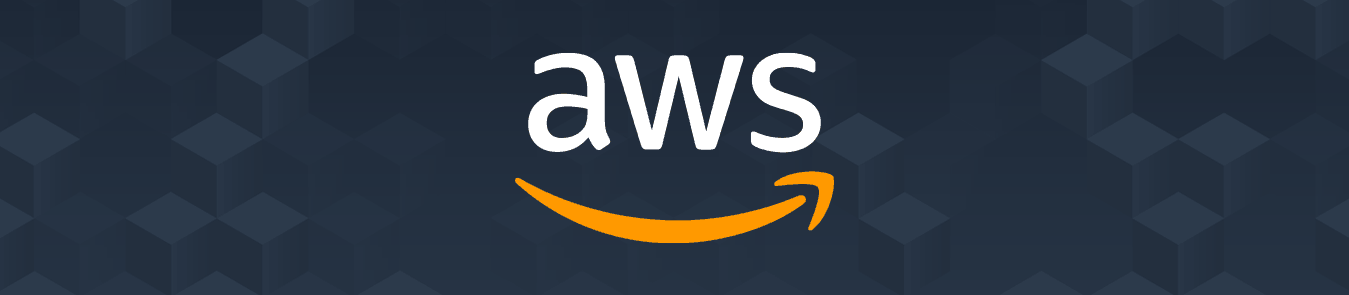Table of Contents
Amazon Web Services, or AWS, is one of the most reliable and popular cloud computing platforms out there. It provides several functionalities such as content delivery, computing power, and database storage to help you grow and scale.
With cyber threats increasing in volume and sophistication, you should have a robust security strategy to reduce exposure and risk. Keeping cyber threats in mind, IP whitelisting is an effective method to increase security and control access to your cloud environment.
In this guide, we are going to talk about IP whitelisting and explain how you can whitelist an IP address on AWS. Get the utmost online security of your website with PureVPN.
Related Read: What Is An IP Address & What You Need To Know About It
IP Whitelisting Explained
In simple terms, IP whitelisting is a feature that allows you to control and limit access of devices based on a list of specified IP addresses. IP whitelisting is commonly used by administrators to prevent unauthorized devices from accessing corporate digital assets and servers. While IP blacklisting also serves the same purpose, the way it does so is different – i.e. by identifying and blocking access to specified IP addresses.
The Benefits of IP Whitelisting
From a security point of view, it’s easier and much more efficient to put a complete ban on everything, and only let in a selected few. When just trusted users have the ability to gain access, the odds of an intruder getting inside are significantly reduced. IP whitelisting also enables you to ensure secure remote access and mitigates the risks that come with BYOD. Here are the underlying benefits of whitelisting IP addresses:
- Enhance productivity: IT admins can prevent access to specific websites and platforms that can reduce employee productivity and everyday work rate.
- Boost cloud security: Prevent unauthorized access with IP whitelisting and keep your systems free of unwanted access.
- Get remote access: Connect to remote computers and laptops via whitelisting and enjoy working from various locations.
How to Whitelist an IP Address on AWS
To whitelist an IP on AWS, all you have to do is follow these simple steps:
- Click the dropdown “Services” from the top-right menu.
- Find the “EC2” service section.
- Click the “Security Groups” option located in the left menu.
- Click “Create Security Group”
- Here, you’ll set the information and rules for the group.
- Click “Add Rule” in the “Inbound” tab.
- Next, set “Type” under “All Traffic”, “Source” under “Custom” and the host/IP address for whitelisting in the text box.
- Once you have added a description, click “Create”.
- From the “EC2 Dashboard”, click “Running Instances”.
- Select the instance for which you want the rule to run.
- Click the dropdown “Actions”.
- Go to “Networking” and click “Change Security Groups”.
- Select the security group you have created
- Click “Assign Security Group”.
How to whitelist URLs on AWS
Amazon Web Services (AWS) is a comprehensive cloud computing platform offered by Amazon. AWS WAF is an application firewall that helps protect your web applications from common attacks. By default, the AWS WAF blocks most traffic to your website, but you can allow trusted IP addresses and URLs access through whitelisting .
If you want to whitelist URLs on AWS WAF, there are a few different methods that you can use. One of the easiest is to create an allow rule for each IP address and URL. You can do this by creating a new rule in the AWS WAF console and selecting the ‘IP Addresses’ or ‘URLs’ option.
Alternatively, if you are using a firewall or router that allows you to specify an IP address and URL list, you can use this method instead. Simply configure your device to allow traffic from the provided IP addresses and URLs.
No matter which option you choose , it is important to use whitelisting carefully, as it can open your website up to attacks from unknown sources. Only whitelist trusted IP addresses and URLs , and regularly monitor your AWS WAF logs to ensure that no unwanted traffic has been allowed through.
How to block IP addresses on AWS EC2 to secure your servers from unwanted access
Blocking IP addresses can be an effective way to help prevent unauthorized users from gaining access to your servers on AWS EC2. There are a few different ways that you can go about blocking IP addresses, depending on your needs and the level of security you require.
Build an IP deny list
The first option is to use an IP deny list, which allows you to specify the IP addresses or ranges that you don’t want accessing your servers. To create an IP deny list, simply log in to AWS and navigate to the EC2 service page. Here, you will find a list of all of your servers along with several options for each of them. Select the “Security Groups” option, then click on the “Inbound” tab to view your existing rules.
To create a new rule, click on the “+ Add Rule” button in the bottom left corner. From here, you can select “IP Address”, enter the IP address or range that you want to block, and choose the “deny” action. It’s also important to specify a name for your rule so that you can easily identify it later on.
Use an AWS firewall
Another option is to use an AWS Firewall Manager, which will automatically create firewall rules based on security groups and IP ranges that you specify. To use this tool, simply log in to your AWS account and navigate to the Firewall Manager page. Here, you can create a new firewall by choosing the “Create” option next to the appropriate service.
From there, you will be prompted to choose the type of rule that you want to create (either “allow” or “deny”), as well as the source IP address or range that you want to use. You can also add additional rules to specify other ports and protocols for your firewall, if desired.
Why You Need PureVPN’s Dedicated IP?
IP whitelisting is a great security measure for controlling access to your AWS resources, but it works best when you use dedicated IP addresses. In this way, you won’t have to update IP addresses for whitelisting every time your IP changes.
Fortunately, PureVPN offers an extensive pool of squeaky clean dedicated IPs from seven countries, including Germany, Singapore, United Kingdom, Australia, Malta, United States, and Canada. You can get in touch with us and get more information on how to use dedicated IP for your unique internet needs.
By whitelisting IP addresses, you can enjoy top-notch security, seamless accessibility, and better user access visibility. PureVPN’s dedicated IPs remain constant, which means they can be used in conjunction with the IP whitelisting feature on just about any platform.
Get dedicated IPFinal Word
And that’s about it! Hopefully, you’ve now mastered the way to whitelist an IP address on Amazon Web Services. If you need more information on how to use dedicated IP on your device, reach out to one of our friendly reps via the Live Chat option.