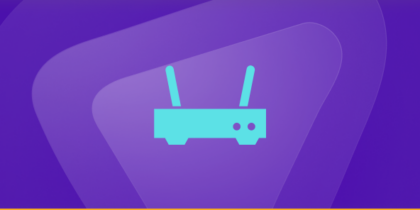Table of Contents
Are you looking for a way to find the IP address of your Arris router TG862G? So you can perform some administrative tasks such as changing passwords, preventing spam or unused devices, or configuring privacy settings. Most routers have a default IP address of either 192.168.0.1 or 192.168.1.1, but don’t worry if yours is different – we’ve got you covered!
This guide will show you how to find your router IP address on a smartphone (Android and iOS) and use your PC (Windows and Mac).
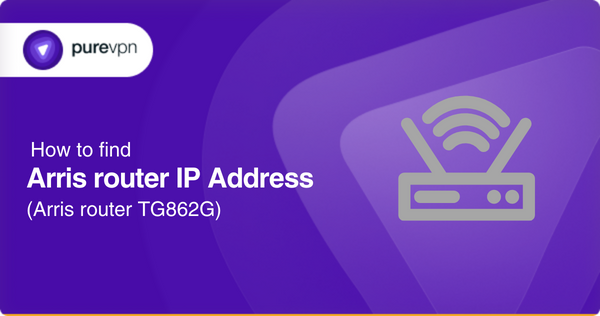
What exactly is an IP Address?
Before diving in, let’s understand what an IP address is. IP stands for “Internet Protocol,” a set of rules that dictate how devices share information across the Internet or on a local network. An IP address functions as a unique numerical identifier, allowing data to travel between multiple devices on a network.
Learn more: What is an IP address?
Find your Arris router IP Address via smartphone
The process to find the IP Address of your Arris router via smartphone varies depending on your smartphone’s operating system (Android or iOS).
Find your Arris router IP Address on the Android
Here are the steps to find your Arris router’s IP address on Android:
- Go to your device’s Settings.
- Select “WiFi” settings.
- Find the network your Arris router is connected to and tap on it.
- Look for the “Gateway” or “Router” entry (e.g., 192.168.1.1) and note down the IP address listed there.
And that’s it! Now you can type this IP address into the address bar of your web browser to access your Arris router’s settings page.
Find your Arris router IP Address on iOS
If you’re using an iOS device (iPhone/iPad), then follow the steps below to find your Arris router’s IP address easily:
- Go to Settings on your iPhone/iPad and navigate to the “WiFi” section.
- Look for the connected WiFi network and tap the “i” icon next to it.
- Then, on the next screen, you will see a list of IP addresses. Look for the section named “Router” and note down the IP address that appears next to it.
Note: This method only works on an iOS device. Keep reading if you want to find it on your Mac PC.
Find your Arris router IP Address via PC
Finding your Arris router’s IP address can vary depending on whether you use a Windows or Mac computer. Now let’s look at how you can find it on both devices.
Find your Arris router IP Address on Windows
For Windows, you can find your Arris router IP address in two ways:
- Using Command Prompt
- Using the Control Panel
Let’s check out both methods separately.
Using Command Prompt
- To initiate the process, click the Start button (Windows logo) or press the “WIN” key on your keyboard.
- In the search bar, type “cmd” and press Enter to open the Command Prompt.
- An alternate method is to press the “Win + X” on your keyboard, and a context menu will appear; when you see it, press “C.”
- Now in the Command Prompt, type “ipconfig” and press Enter.
- The IP address listed beside “Default Gateway” is the IP address of your Arris router.
Using the Control Panel
- Click the Start button and type in “Control Panel.” Click on the first result or press Enter to open it.
- If you prefer a quicker method, press “Windows key + R,” then in the “Run” dialog box, type “control,” and press Enter.
- Next, navigate the “Network and Internet” section on the Control Panel window and click the “View network status and tasks” option.
- You will see your router’s name on the right side [e.g., WiFi (ABC_YXZ)]. Click on it, and you will get a small pop-up screen.
- Then, select the “Details…” button on the pop-up screen.
- A second small pop-up screen will appear, providing several details about your router, including its IP address which you find in the IPv4 field.
Find your Arris router IP Address on Mac
There are two ways to find your Arris router IP address on Mac:
- Via System Preferences
- Via Terminal App
Let’s go over each process one by one.
Via System Preferences
- Click the Apple logo in the top-left corner of the screen and select “System Preferences.”
- Select the “Network” icon to open the network settings.
- From the left-side menu, select the network connection you’re currently using (WiFi, Ethernet, etc.) and then click on “Advanced…“
- Navigate to the TCP/IP tab. Now, you’ll see information about the network you’re connected to, including the router’s IP address, under the heading “Router.”
- Note the IP address, as you need it to access your router’s configuration page.
Via Terminal App
- To open the Terminal App, navigate to the “Applications” folder –> “Utilities” and click on “Terminal App.”
- Type in the command “netstat -nr|grep default” and hit Return.
- Now look for the “default” option in the list of routes. The number listed next to it is your Arris router’s IP address.
Note: If the above steps don’t work, try using the command “route get the default” and hit Enter. You’ll see something like the following: $ route get default | grep gateway
gateway: 192.168.0.1
The “gateway” value listed in the response is your router’s IP address.
Keep your Arris router secure with PureVPN
As the world is becoming more digitized, securing your online activities and personal information is more critical than ever. With the rise of cyber threats, it’s imperative to take proactive measures to protect your network and keep your info safe.
This is where PureVPN comes in – a Virtual Private Network that offers the ultimate protection for your router and all your online activities.
With its cutting-edge AES-256-bit encryption, 6500+ dedicated servers in 71 locations worldwide, and reliable network security, PureVPN provides a secure and private connection for your router.
So, don’t leave your network security at risk – upgrade to PureVPN and stay ahead of cyber threats. Protect your privacy, secure your information, and safeguard your network with PureVPN today!
Frequently Asked Questions
How do I log into my Arris tg862g?
To log into your Arris tg862g router, follow these steps:
- Open a web browser and type the default IP address (192.168.0.1 or 192.168.1.1) into the address bar.
- Enter the default username and password (“admin” and “password,” respectively).
- Once logged in, you can access the router’s control panel to change its settings.
How to find my Arris router IP address?
To get your Arris router’s IP address, do the following:
- On Windows, open the Command Prompt and type “ipconfig.” The default gateway is the IP address of your router.
- On Mac, go to System Preferences → Network and click on your connected network to see the router IP.
- On a smartphone, go to Settings → WiFi → Tap on connected WiFi network → Router/Gateway shows router’s IP address.
Is there an IP address on my Arris router?
Yes, every router has an IP address that you can use to access its control panel. The default IP address for Arris routers is usually 192.168.0.1 or 192.168.1.1, but it can be different for some models. To find the IP address of your Arris router, follow the steps in the above answer.
Concluding Thoughts
In this guide, we’ve outlined everything on how to find the Arris router IP address (Arris router TG862G) using a smartphone (Android and iOS) and PC (Windows and Mac).
Now that you’ve learned how to locate your Arris router IP address, quickly keep in mind that your router only provides a basic level of security, making it vulnerable to hacking and breaches.
If you want your privacy and sensitive information safe online, then it’s highly recommended that you use PureVPN. This powerful VPN uses AES-256-bit encryption to ensure unbeatable security.
So why settle for just the basic level of security when you can increase your security and feel safe with PureVPN?