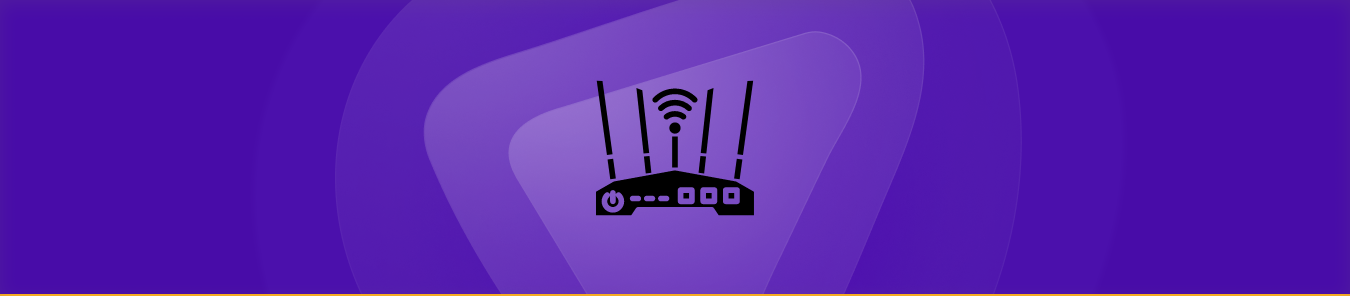Table of Contents
The guide is about port forwarding pfSense routers. Port forwarding helps improve your internet performance and build stable connections by connecting external devices to specific services on a private network.
Let’s learn about setting up the router for port forwarding step-by-step in the pfsense router. By the end of this guide, you will know how to log in to the router’s web interface, find the correct settings, and configure the ports you want to forward.
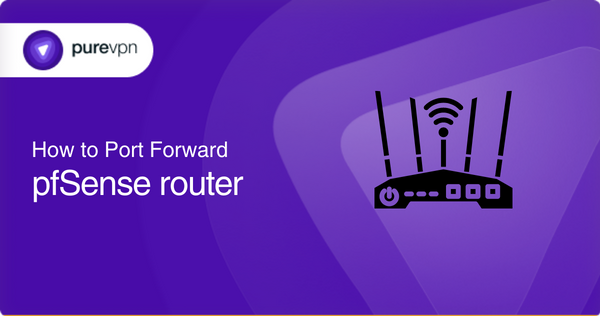
Requirements for pfSense router
Before moving forward to port forwarding, you will need the following:
- Port number of the application
- The IP address of the computer running the service
- The IP address of your in-home router
Simple steps to configure port forwarding on the pfSense router
Here are the basic steps you can follow to port forward the pfSense router:
- Log in to your pfSense router web interface.
- Go to the Services tab and click on the NAT option.
- Select the Port Forward tab and click the plus (+) sign to add a new rule.
- In the new rule, enter the following information:
- Interface: choose the WAN interface.
- Protocol: select TCP or UDP.
- Destination: enter the IP address of the device you want to forward traffic to.
- Destination port range: enter the port you want to forward.
- NAT IP: enter the IP address of your pfSense router.
- NAT port: enter the same port as the destination port.
- Description: add an explanation for the rule (optional).
- Save the changes by clicking the Save button.
- Verify that the new rule is working by accessing the service from the internet using the WAN IP address and port specified in the rule.
Following these steps will enable you to port forward successfully.
Pfsense router: Ports needed to run
The Pfsense router: use these default ports to provide network service:
TCP: 3389,21/20 (Active FTP),22,80,443,6881-6889
UDP: 1194
TCP/UDP: 53
Many routers use these standard ports, and the working may change depending on the router’s compatibility.
Unblocking ports with PureVPN
PureVPN port forwarding add-on makes opening ports efficient and secure.
How to access ports behind CGNAT
Is your ISP using CGNAT? ISPs use CGNAT to restrict the bandwidth. They assign a single IP address to many users, which can be tiring if you are an online gamer, remote working employee, or torrentor.
But this problem has a solution. Using the PureVPN port forwarding add-on, you can bypass CGNAT and configure port forwarding. The process is simple with an add-on and will get you out of trouble. Learn more about port-forwarding add-on and how to bypass CGNAT.
PureVPN’s port forwarding add-on: A safe solution for unblocking ports
Port forwarding can be tricky and might irritate you. Every router has different settings, and you can get stuck most of the time. Your ISP and firewall also block ports. PureVPN port-forwarding add-on has got you covered.
If you try to open ports behind CGNAT, your IP address can be blacklisted because you are using the same IP address shared by multiple consumers on the same network. With the PureVPN add-on, you will be free to open ports without getting exposed. You can easily open ports, block ports, or use specific ports.
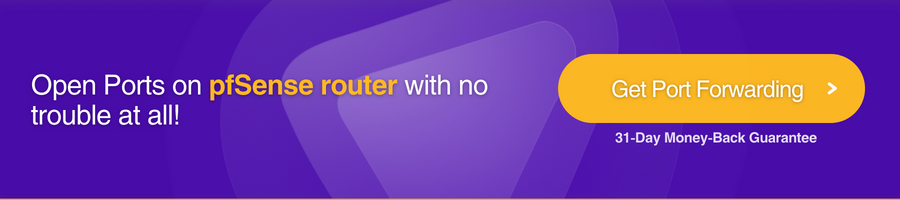
Frequently asked questions
When should you use port forwarding?
Configuring a router for port forwarding becomes essential when you have to play games without any restrictions from ISPs. ISPs block ports to manage their bandwidth, making it a frustrating experience for you.
What happens when you forward ports?
Forwarding ports refer to sending permissions to get access to servers. Some servers are not open to everyone, so the malicious traffic is controlled. That is why you port forward to access the specified server you wish to connect to.
How many ports can be forwarded simultaneously?
Fifteen ports can be forwarded simultaneously.
Do I still need to forward the ports manually from my router?
No, if you are a subscriber of PureVPN, you don’t need to do that.
Will port forwarding allow me to access my camera’s web server remotely?
Yes, the PureVPN port forwarding feature enables you to access the camera’s web server remotely.
How do I find the internal IP address of a device on my network?
You can find the internal IP address of a device on your network by using the Command Prompt on a Windows computer or the Terminal on a Mac. Type “ipconfig” (Windows) or “ifconfig” (Mac) and press enter. The IP address will be listed under “IPv4 Address” or “inet.”
Can I port forward multiple devices on my router?
Yes, you can port forward multiple devices on your router by creating separate port forwarding rules for each device.
Can I change the external port number for port forwarding?
Yes, you can change the external port number for port forwarding on your router.
My port forwarding is not working; what should I do?
If your port forwarding is not working, check the following:
- Make sure that the device you’re trying to access is turned on and connected to the network
- Check if the port forwarding rules are configured correctly
- Check if the device’s firewall is blocking the incoming connections
- Check if there is any other router or firewall in the network that may be blocking the connections
- Try disabling the security software temporarily to see if it is causing the issue
- Check if your router’s firmware is up to date.