Table of Contents
Are you struggling to configure port forwarding on your Apple AirPort Time Capsule router? Don’t worry; you’re not alone! Apple’s routers work differently from other routers on the market, and their user interface can be confusing. However, configuring port forwarding on an Apple router is easier than on other routers.
Your AirPort Time Capsule router uses a firewall to protect your network from unwanted access, preventing you from accessing certain applications and devices. In this guide, we’ll show you how to configure port forwarding on your AirPort Time Capsule router so you can give access to authorized applications and devices without compromising the safety of your network.
So, without further delay, let’s get started!
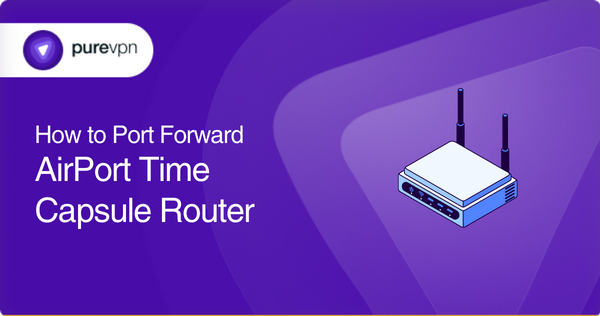
Requirements to configure port forwarding on AirPort Time Capsule router
Before we dive into the process of configuring port forwarding on your AirPort Time Capsule router, make sure you have the following prerequisites available:
- A computer or mobile device connected to your AirPort Time Capsule router.
- The AirPort Utility application is installed on your computer (Mac, Windows) or mobile device. You can download this application from Apple’s website.
- The IP address of the device you want to forward the ports to.
- Port numbers and protocol (TCP/UDP or both) required by the port forwarding application or device.
Ports needed to open on AirPort Time Capsule router
The ports you need to open on your AirPort Time Capsule router depend on the specific application or device that requires port forwarding. For example, Xbox Live requires the following ports to be opened:
- TCP: 53, 80, 3074
- UDP: 53, 88, 3074
Similarly, if you want to access your home media server remotely, you might need to open port 80 (HTTP) or port 443 (HTTPS).
So, to know which specific ports you need to open, check the documentation of the application or device you want to forward the ports.
Step-by-step guide on how to set up port forwarding on AirPort Time Capsule router
To configure port forwarding on the AirPort Time Capsule router, follow the steps below:
- Connect your computer or mobile device to your AirPort Time Capsule router using WiFi or Ethernet.
- Launch the AirPort Utility application on your computer (Mac or Windows) or mobile device.
- On a Mac:
- Type “Applications” in the search bar and look for “AirPort Utility.”
- When you find the “AirPort Utility” application, simply click it to launch it.
- On Windows:
- Click the “Start” button and search “AirPort Utility” in the search bar.
- Select “AirPort Utility” from the search results to launch it.
3. Upon launch, select your AirPort Time Capsule router from the available devices called “Base Stations.”
4. Enter your AirPort Time Capsule router password if prompted.
5. Click on the “Edit” button to open the router settings.
6. On the “Summary” page, click the “Advanced” option at the top of the screen.
7. Then, under the “Advanced” section, select “Port Mapping.”
8. Click the “+” or “Add” button to create a new port forwarding rule.
9. On the subsequent screen, provide the following information:
- Select the service
- Enter the same port number in Public Port and Private Port fields.
- Type the IP address of your device in the “Private IP Address” field.
10. Once you’ve entered all the necessary information, click on the “Save” or “Continue” button at the bottom of the screen.
11. Repeat steps 8-10 to create any additional port forwarding rules.
12. If not, then simply Restart/ Reboot your AirPort Time Capsule router and test the port forwarding by running the desired application.
If you cannot find the above options in your router’s settings, then reach out to us for further assistance, as these settings can vary depending on the router’s model.
Make your port forwarding secure with PureVPN
The above process seems complicated, and looking for an easy and secure way to open ports on your router? PureVPN’s port forwarding add-on can help you do just that! This add-on simplifies the port forwarding process and ensures your network’s security. So, what are you waiting for?
How to bypass CGNAT to configure port forwarding on AirPort Time Capsule router
It’s very common to run into CGNAT when configuring port forwarding. CGNAT (Carrier-Grade Network Address Translation) is a type of NAT used by many ISPs to conserve IPv4 addresses, which makes it difficult to forward ports on your router because it periodically changes the IP addresses of devices on your network.
However, there’s good news! PureVPN’s port forwarding add-on is an effective solution to this problem. It is specifically designed to bypass CGNAT and enables you to forward ports on your AirPort Time Capsule router easily without requiring any technical expertise.
Additionally, you can open and close bypass any port with just a few clicks. Here are the six easy steps to do so:
- Subscribe to PureVPN and download its app.
- Log in to your PureVPN account.
- Go to the “Subscription” section.
- Then click “Configure” and select “Enable Specific Ports.” option.
- Now, customize your port settings with the appropriate incoming ports.
- To finish, save your changes by clicking “Apply Settings.”
PureVPN’s port forwarding add-on
The simplest and most secure way to port forwarding!
Configuring port forwarding on a router can be a complicated task, particularly when you’re facing issues such as CGNAT or struggling to navigate through the settings on your operating system. Thankfully, PureVPN’s port forwarding add-on is here to make things easier for you!
This add-on makes port forwarding simple and secure and eliminates any limitations imposed by your ISP or firewall. You can open ports without accessing your router’s complicated settings. It also adds an extra layer of security, such as strong encryption and top-notch security protocols that protect your identity and data from cybercriminals.
Hence, if you’re looking for a simple and secure way to configure port forwarding, PureVPN’s port forwarding add-on is the perfect solution for you!
Final thoughts
In this guide, we’ve shown you the step-by-step process to configure port forwarding on the AirPort Time Capsule router. However, if it still seems complicated, then you will probably find the port forwarding add-on helpful.
Lastly, for any further assistance regarding port forwarding, you are welcome to contact us via our 24/7 live chat support.
Frequently Asked Questions
To port forward your AirPort Time Capsule, you need to open the “AirPort Utility” app on your device and navigate to Summary –> Advanced –> Port Mapping –> “+” or “Add.” Now, enter the IP address of your device and port numbers to create the new port forwarding rules and hit the “Save” button.
Yes, you can port forward with an Apple router like the AirPort Time Capsule. The process is more or less similar to other routers; all you need is to download the “AirPort Utility” app on your device to access the router’s settings for configuring port forwarding.
Apple Time Capsule is a router that has a built-in hard drive for backup purposes. It does not have a built-in modem, so you need to connect it to an external modem to access the internet.
There could be several reasons why port forwarding is not working on your Apple Time Capsule router. Some possible reasons include incorrect port forwarding settings, router firmware issues, or conflicts with other network devices. You can try to reconfigure port forwarding with a new port number, reset your router, or reach out to us via the live chat option for expert assistance.



