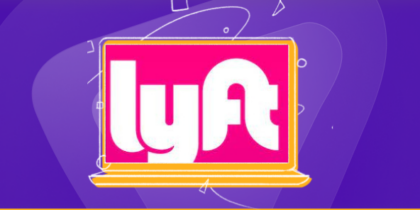Table of Contents
Google accounts hold a significant role in digital verse, with over 1.8 million people using Gmail as their email service provider.
It serves as a gateway to services like Gmail and Google Drive. Google sign-in is their first step, even when starting with your Android device.
However, the importance of renewing your Google password is often neglected.
In this guide, we’ll learn how you can change your Google password on different devices like smartphones and laptops and discover how it can enhance your online security from virtual threats.
Importance of Using Google Passwords

Google passwords are vital for several reasons, as they have a significant function in securing your online accounts and personal information:
Account Security
Your Google password is the first protection against unwanted access to your Google account, including services like Gmail, Google Drive, and Google Photos.
A sturdy and complex password helps defend your sensitive information from hackers.
Identity Verification
Your Google account may connect to different online services, making it a critical identification verification and restoration point.
If you forget or want to reset your password, Google uses various safety features to verify your identification.
Protects Your Online Activity
Google accounts are often related to your online activities, like shopping, social media, and cloud storage.
A compromised Google account can result in unauthorized access to these accounts and probably financial losses.
Email Access
Many online platforms use email for business and financial dealings. If a person gets an entry in your Gmail account, they could reset passwords for other services, taking control of your money.
Data Backup
Google Drive is frequently used for storing essential files and documents. There is a chance that somebody has access to your Google account; they can delete or steal your data, highlighting the importance of a stable password.
Why Do You Need to Change Your Google Password for Security?
Your Google account is like a virtual treasure, containing your emails, documents, pictures, and other information. Ensuring its safety is necessary; changing your Google password is crucial in this procedure.
There are several reasons to replace your password:
Security Breaches
If a service or site where you used your Google credentials has a data breach, your account could be at risk. Changing your Google password promptly can prevent unauthorized entry.
Suspicious Activity
If you see any unusual or suspicious activity for your Google account, such as unfamiliar logins or dispatched emails, it’s a red flag.
Changing your password without delay can thwart potential hackers or unauthorized users.
Regular Maintenance
Even if you have not experienced a safety incident, it’s better to change your Google password periodically.
Regular updates can help beef up your account towards emerging threats and ensure long-term safety.
Password Strength
Google passwords should be sturdy and unique. If you’ve been using the same password across multiple accounts or if your password is detectable, converting it to a solid and specific one is vital.
Changing Google password on a laptop: Step-by-Step
You can alter your Google password on a computer by following the below instructions:
- Launch your laptop’s net browser (like Google Chrome, Mozilla Firefox, or Microsoft Edge).
- Visit the Google Account page with the link. Ensure you are signed in with the Google account.
- Once on the Google Account page, search for the “Security” option in the left sidebar. Click on it to access your security settings.
- In the “Signing in to Google” segment, you will see “Password.” Click on the “Change password” hyperlink.
- Google may also ask you to check in again to verify your identification.
- You can now be able to create a new password. Follow these suggestions for developing a sturdy password:
- Use a combination of unique letters (uppercase and lowercase), numbers, and unique characters.
- Make the password a minimum of 8-12 characters long.
- Avoid using guessable passwords like your name, birthdate, or common words.
- Ensure it is only used for a single account.
- After entering your new password, please confirm it.
- Once you have entered your new password, click on the “Change Password” or “Save” button to keep your adjustments.
Changing Google password on an iPhone or iPad: Step-by-Step
To alter your Google password on an iPhone or iPad, follow the simple steps below:
- Open the Gmail app for your iPhone or iPad.
- Tap your profile photo at the right corner of the display screen.
- Tap “Personal data” on the top of the screen.
- Under “Basic info,” click “Password.”
- Enter your new password, then select “Change Password.”
Changing Google password on Android: Step-by-Step
You may follow the below steps and change your Google password on an Android device:
- Open your device’s Settings app and tap Google.
- Select “Manage your Google Account.”
- At the top, click “Security.”
- Under “Signing in to Google,” tap “Password.” You should check in.
- Enter your new password, then tap “Change Password.”
How to change your Google password by resetting it
To reset your Google password, you can take these steps:
- Go to the link on your chosen browser.
- Type your email address and click on “Next.”
- If you remember your password, input it. If not, click “Try some other way.”
- Follow the guide to verify your identification and enter a verification code provided on your phone or email.
- Create a new password and confirm it.
After converting or resetting your password, you may be signed out of all devices besides the ones you use to verify your identification when signing in, some gadgets with third-party apps, and other home devices that you’ve given account access to.
How to change your Google password if you forgot the previous one
If you forgot your Gmail password, you can reset it by following those steps:
- Go to the Gmail login web page on your chosen browser.
- Click “Forgot password?”
- Enter the email address you operate for Gmail and click on “Next.”
- Follow the procedure to verify your identification, which includes the verification code provided on your smartphone or mail.
- Create a new password and verify it.
Source: half giraffe
Best tips for Securing Google password
Creating a solid and steady Google password is crucial for shielding your online accounts and personal information. Here are a few top recommendations for ensuring the safety of your Google password:
Use a Long Password
Longer passwords are usually extra secure. Aim for at least 12 characters or more.
Mix Characters
Include a combination of uppercase and lowercase letters, numbers, and special characters (like, !, @, #, $, %).
Don’t Use Personal Information
Avoid using guessable data with your name, birthdate, or common words.
Passphrases
Consider the usage of a passphrase—an extended collection of random words or a combination of phrases and numbers. For instance, “PurpleUnicorn$Jump23!”
Avoid Dictionary Words
Refrain from the usage of dictionary phrases or guessable combos like “password,” “123456,” or “qwerty.”
Change password occasionally
Periodically alter your password, although you haven’t experienced any protection issues. This can prevent unauthorized entry.
Enable Two-Factor Authentication (2FA)
Turn on 2FA on your Google account. This gives you an extra layer of security by requiring a code despatched to your mobile device or generated using an app in addition to your password.
Use a Password Manager
Consider using a reputable password manger to generate, keep, and autofill complex passwords. Password managers let you control more than one strong password securely.
Beware of Phishing
Be cautious about phishing emails or sites that trick you into revealing your password. Constantly affirm the legitimacy of the area before entering your password.
Log out your Account from Third Party Services
If you have used your account to log in to third-party services, remember to log out to ensure your Google account stays safe.
Avoid Public Computers
Avoid logging in for your Google account on public or shared computers, as they’ll have keyloggers or malware that may capture your password.
By following these tips, you can substantially enhance the security of your Google password and prevent unauthorized access to your account and personal records.
Stay One Step Ahead
Changing your Google password is a simple but effective way to strengthen the security of your online presence.
Following this guide and practicing proper security measures can quickly reduce the risk of unwanted access to your Google account and its sensitive information.
Stay vigilant, stay stable!