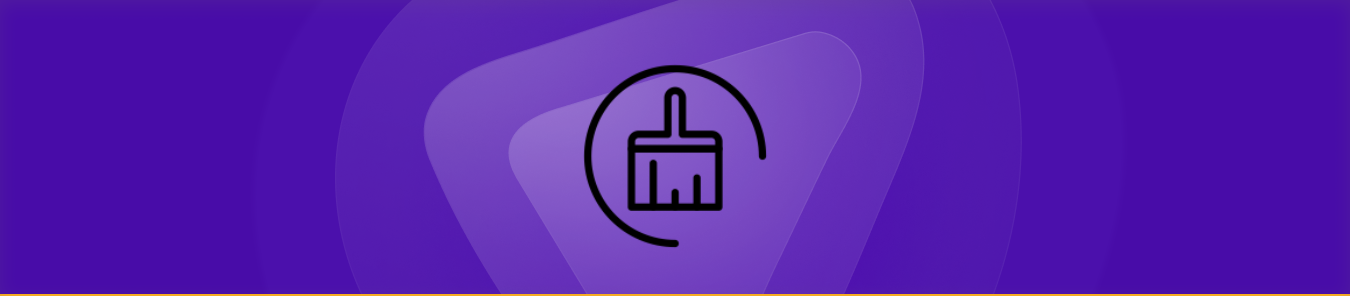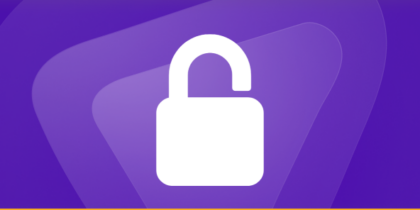If your Roku TV starts lagging, freezing during streams, or taking too long to open channels, it’s usually caused by system clutter. It doesn’t store app-level cache, but does build up temporary system files in the background, which can slow down the interface over time.
Fortunately, Roku provides a quick way to refresh these temporary files using a simple remote sequence. Don’t know how to do it? In this guide, we’ll show you how to clear system cache on a Roku TV step by step.
Step-by-step guide to clear cache on Roku TV
Roku doesn’t offer a traditional “clear cache” option, but you can refresh temporary system files using a specific remote sequence:
- Make sure your Roku TV is on the Home screen.
- Press the following buttons on your Roku TV remote in this exact order:
- Home: five times.
- Up: one time.
- Rewind: two times.
- Fast Forward: two times.
- After the sequence is entered, your Roku TV will freeze for a few seconds.
- The device will automatically restart and begin clearing system cache in the background.
- Once it reboots fully, the cleanup is complete.
- Note: If the sequence doesn’t work on your specific Roku model or OS version, simply restarting the TV or unplugging it for 30 seconds can achieve a similar refresh.
What happens when you clear cache on Roku TV?
Clearing cache on a Roku TV refreshes temporary system files that build up over time and affect performance. It helps you experience:
- Faster menu navigation: The home screen, settings, and channel list load more quickly with fewer delays.
- Smoother app performance: Channels open faster and become more responsive when old system files are cleared.
- Fewer freezes and glitches: Removing system clutter helps fix lag, stuttering, and random UI freezes.
- Improved streaming stability: Buffering, playback pauses, or channels crashing can reduce after the refresh.
- Better overall system responsiveness: Remote inputs register faster, and the TV reacts more quickly to commands.
Is it safe to clear cache on Roku TV?
Yes, it’s completely safe to clear the cache on a Roku TV. The process only refreshes temporary system files that Roku creates in the background, and none of your installed channels, app logins, watch history, or personalized settings are removed.
Clearing the system cache can also fix minor bugs, slow menus, and streaming issues without affecting anything important on your TV. Once the cache is refreshed, Roku automatically rebuilds the necessary temporary files as you continue using the device.
How often should I clear cache on Roku TV?
Roku TVs don’t require frequent cache clearing, but doing it occasionally can help keep the system running smoothly. Most users only need to refresh the cache when the interface feels slow, channels take longer to load, or the TV starts freezing during normal use.
If you stream often or use multiple channels daily, clearing the cache every few weeks can help maintain performance. If not, you can simply do it when you notice lag or unresponsive menus—Roku will continue working normally without regular cache maintenance.
Why is my Roku TV lagging even after clearing cache?
If your Roku TV still feels slow after refreshing the system cache, the lag is usually caused by other factors. Common reasons include:
- Weak or unstable internet: Slow Wi-Fi or congestion can make channels buffer or load slowly, regardless of cache.
- Outdated Roku software: Older firmware may have bugs or performance issues until updated.
- Too many background processes: Some channels continue running tasks in the background, which can affect speed.
- Low device memory (RAM): Roku devices have limited RAM, and heavy apps or animated menus can slow the interface.
- Temperature or overheating issues: If the TV is overheating, performance can drop noticeably.
- Problematic channels: A single buggy app can cause freezes or slowdowns, even if the system cache is cleared.
- Network-side or service issues: If a streaming service is experiencing problems, Roku will appear slow even though the device is fine.
Frequently asked questions
Yes, clearing the system cache can fix many Roku TV freezing issues caused by temporary system files or background processes. It won’t solve every problem, but it’s often enough to smooth out slow menus, stalled apps, and freezes that happen during normal navigation or streaming.
You can clear cache on Roku TV without deleting any apps by using the remote sequence: Home (5x) > Up (1x) > Rewind (2x) > Fast Forward (2x). This refreshes system memory and temporary files without removing channels, logins, or settings.
No, clearing cache does not sign you out of your apps on Roku TV. All channels, logins, preferences, and watch histories remain intact. Only temporary system files are refreshed, so nothing important tied to your apps or accounts is affected.
You can control a tcl roku tv without remote by using the Roku mobile app, the physical buttons on the TV, or connecting an external keyboard or remote-compatible device.
Yes, it is possible to complete setup for a tcl roku tv without remote using the Roku app on your smartphone once the TV is connected to Wi-Fi.
Final word
Clearing the cache on your Roku TV is a quick way to fix lag, freezes, and slow channel loading without removing apps or changing settings. It refreshes temporary system files and helps your TV run more smoothly. If issues continue afterward, checking your network, updating Roku software, or restarting the device can also help.